Loading ...
Loading ...
Loading ...
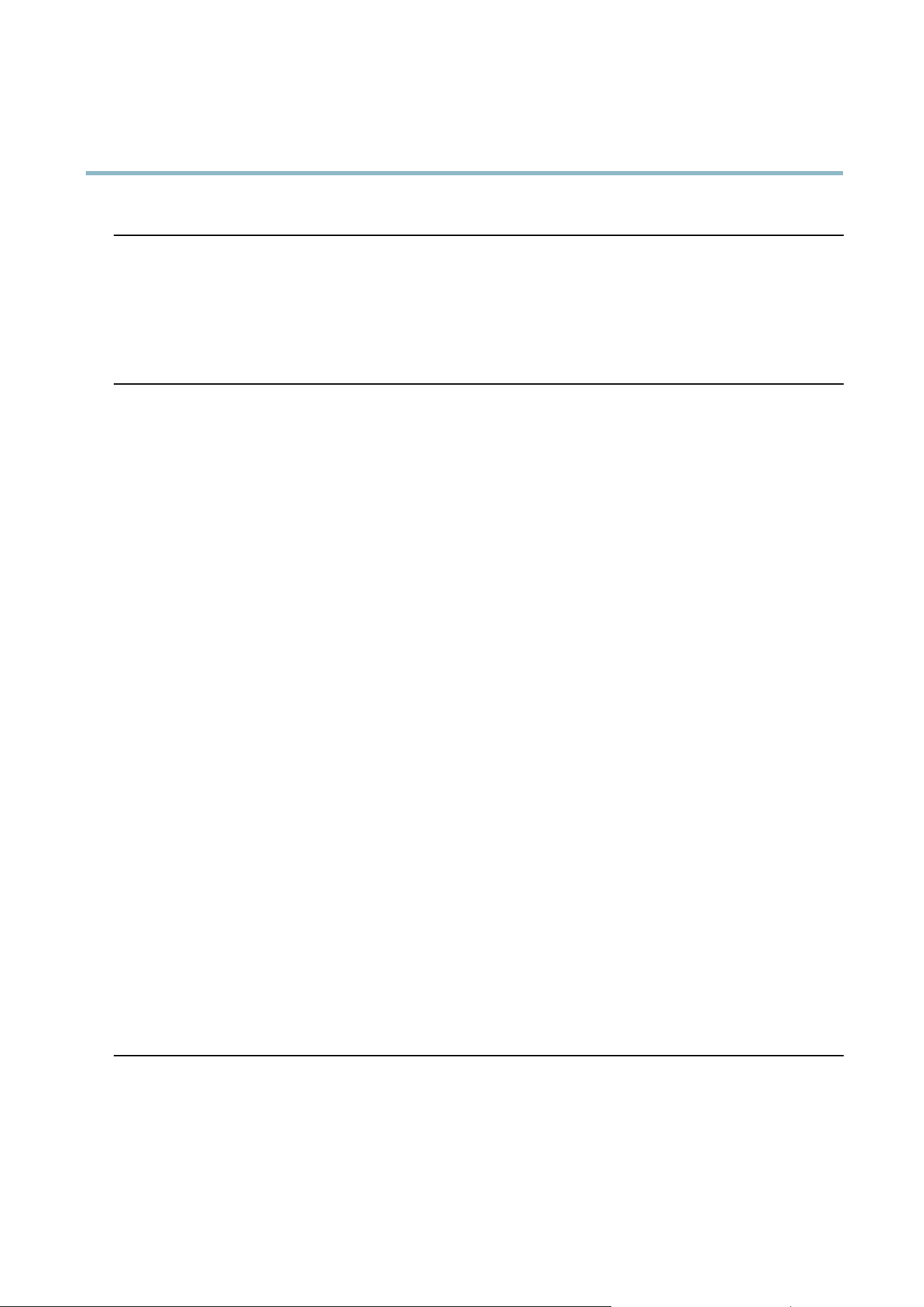
AXIS P1204 Network Camera
Troubleshooting
The product is accessible locally but not externally
Router configuration To config ure your router to allow incoming data traffic to the Axis product, enable the NA T-traversal
feature which will attempt to automatically configure the router to allow access to the Axis
product, see NAT traversal (port mapping) for IPv4 on page 35. The router must support UPnP
TM
.
Firewall protection
Check the Internet fi rewall with your network administrator.
Default routers required
Check if you need to configure the router settings.
Problems with the H.264 format
No H.264 displayed in the
client
Check that the relevant H.264 connection methods and correct interface are enabled in the AMC
Control Panel (streaming tab). See AXIS Media Control (AMC) on page 11.
In the AM C Control Panel, select the H.264 tab and click Set to default H.264 decoder.
Check that R TSP is enabled under System Options > Network > TCP/IP > Advanced.
No multicast H .264
displayed in the client
Check with your network administrator that the multicast addresses used by the Axis product
arevalidforyournetwork.
Check with your network administrator to see if there is a firewall preventing viewing.
Multicast H.264 only
accessible by local clients
Check if your router supports multicasting, or if the router settings between the client and the
product need to be configured. The TTL (Time To Live) value may need to be increased.
Poor rendering of H.264
images
Color depth set incorrectly on clients. Set to 16–bit or 32–bit color.
If text overlays are blurred, or if there a re other rendering problems, you may need to enable
Advanced Video Rendering from the Video tab in the A MC Control Panel.
Ensure that your graphics card is using the latest driver. The latest drive rs can usually be
downloaded from the manufacturer’s website.
Color saturation is different
in H.264 and Motion JPEG
Modify the settings for your graphics adapter. Refer to the adapter’s documentation for more
information.
Lower frame rate than
expected
Reduce the number of applications running on the client computer.
Limit the numb er of simultaneous viewers.
Check with the network administrator that the re is enough bandwidth available.
Check in the AMC C ontrol Panel (H.264 tag) that video processing is NOT set to Decode only
key frames.
Lower the image resolution.
Why do I not get maximum
f
rames per second?
See Perform ance Considerations on page 46.
The max imum frames per second is dependent on the utility frequency (60/50 Hz) of the Axis
product. See Technical Specifications on page 45.
Image degeneration
Decrease the GOV length. Go to Video > Video Stream and select the H.264 tab to modify the
GOV length.
Status and Network indicator LEDs a re flashing red rapidly
Hardware failure
Contact your Axis reseller.
43
Loading ...
Loading ...
Loading ...
