Loading ...
Loading ...
Loading ...
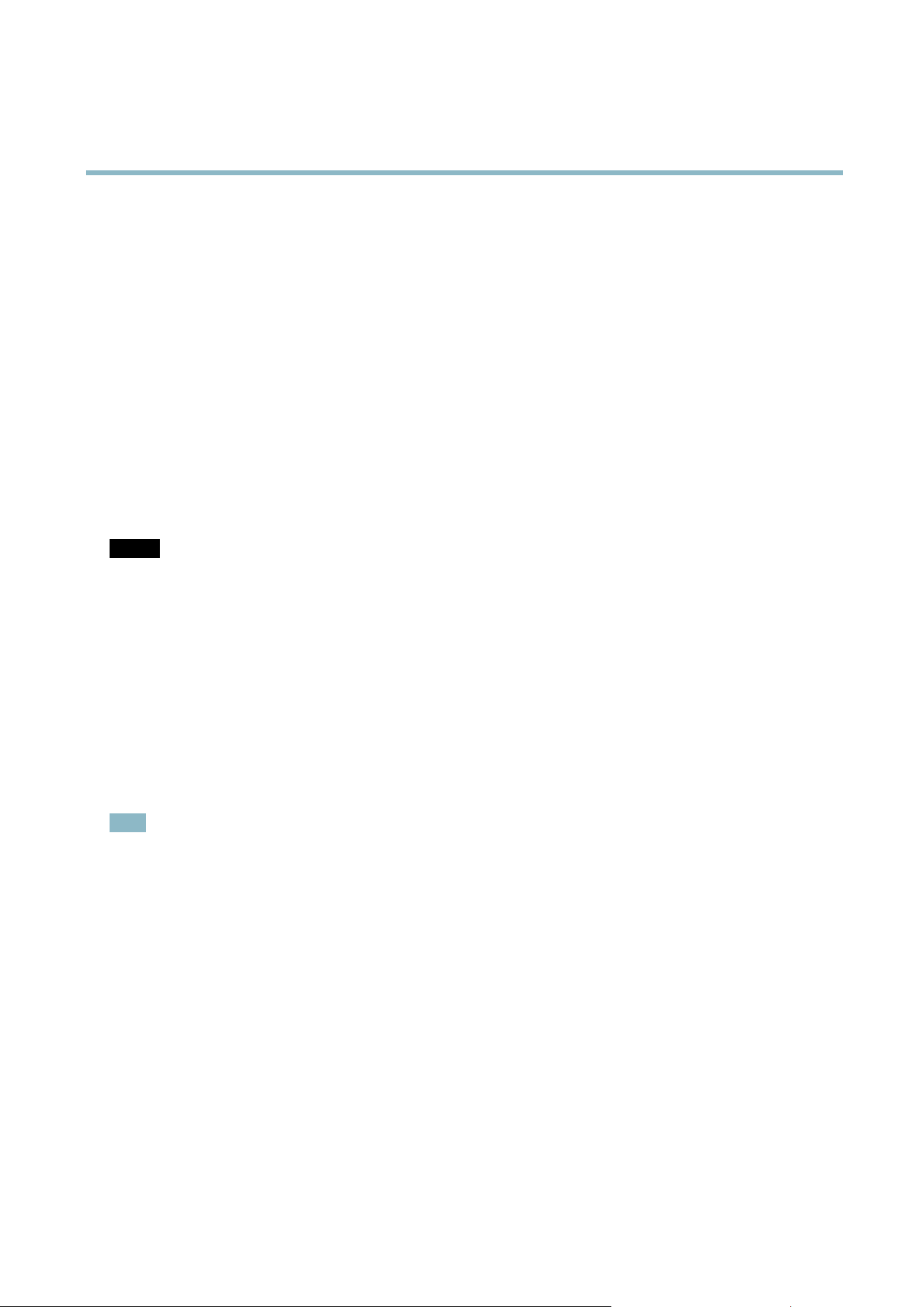
AXIS P1204 Network Camera
System Options
RTP/H.264
The RTP port range and multicast settings a re configured under System Options > Network > RTP.
The RTP port range defines the range of ports from which the video ports are automatically selected. For multicast streams, only
certain I P addresses and po rt numbers should be used.
Select Always Multicast Video to start multicast streaming without opening an RTSP session.
Bonjour
The Axis product includes support for Bonjour. Bonjour i s enabled by default and the product is automatically detected by operating
systems and clients that support this protocol.
Bonjour can be disabled under System Options > Network > Bonjour.
Storage
SD Card
NOTICE
To prevent corruption of recordings, the SD card should a lways be unmounted before it is ejected.
The Axis product supports SD cards with the following file systems:
• ext4 — recommended due to its resi lience against data loss if the card is ejected or if there is abrupt power loss. To access
data stored on the card from the Windows op erating system, a third- party ext4 driver or application is required.
• vFAT — most SD cards are pre-formatted with vFAT when purchased.
If required, the SD card can be re-formatted to the desired file system. To format the SD card:
1. Insert the SD card in the SD card slot.
2. Go to System Options > Storage and click SD Card.
3. Click Format and select the desired file system.
Note
During forma tting any previous data stored on the disk will be lost.
Mounting is done automatically when the card is inserted or when the product is started. A manual mount is only required if the
card has been unmounted and not ejected and re-inserted.
To unmount the SD card:
1. Go to System Options > Storage and click SD Card.
2. Click Unmount.
3. The card can now be removed.
The SD card is managed on the System Options > Storage page. Click SD Card to open Storage Management.
If the card’s status shows as failed, click Check disk to see if the problem can be fo und and then try Repair. This option is only
available for SD cards with ext4. For SD cards with vFAT, use a card reader or computer to troubleshoot the card.
To avoid filling the card, it is recommended to remove recordings continuously. Under Recording Settings, select Remove recordings
older than and select the number of days or weeks.
To stop writing to the card and protect re cordings from being remove d, select Lock under Recording Settings.
37
Loading ...
Loading ...
Loading ...
