Loading ...
Loading ...
Loading ...
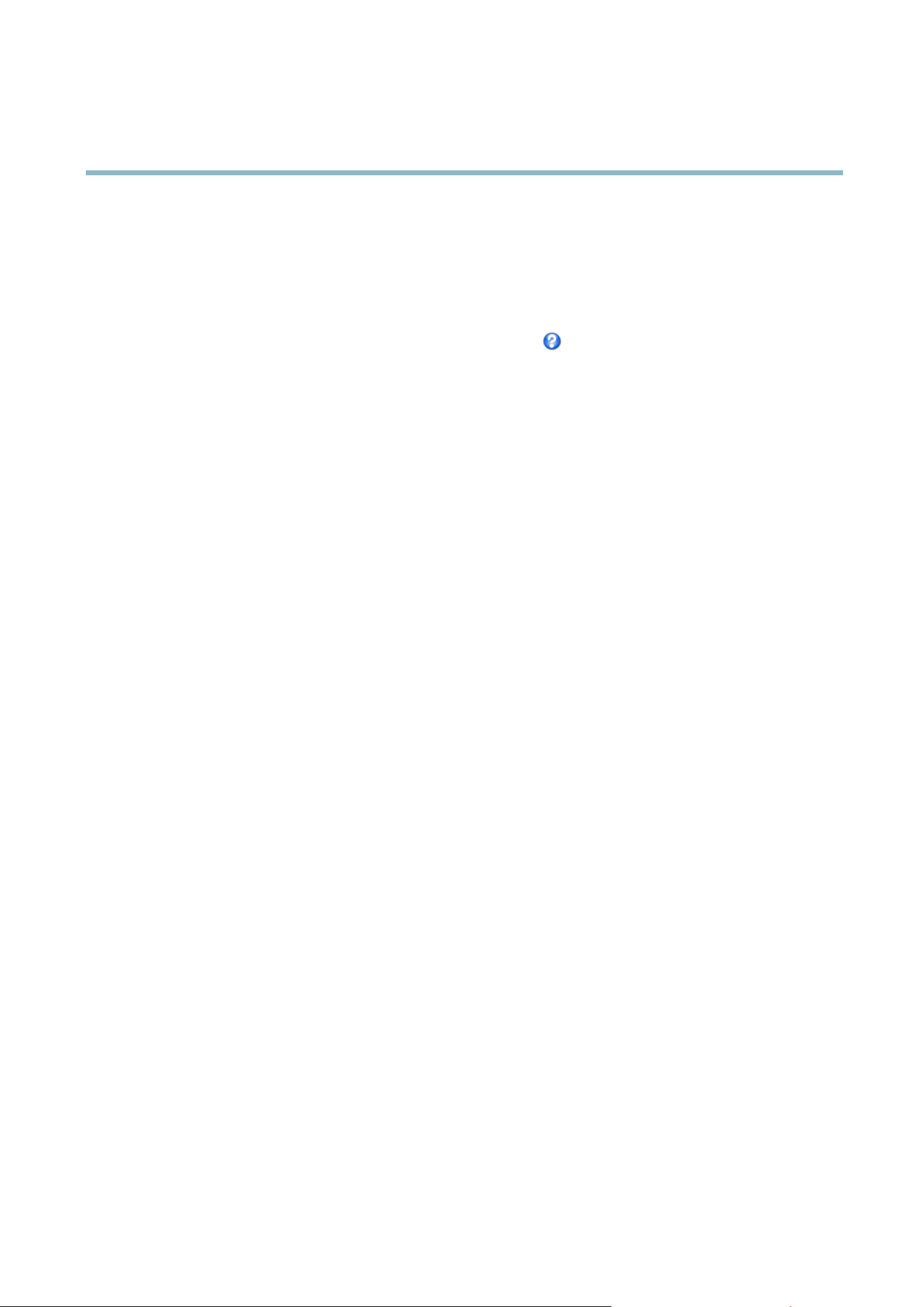
AXIS P1204 Network Camera
System Options
If using a host name for the NTP server, a DNS server m ust be con figured. See DNS Configuration on page 34.
• Set manually allows you to manually set date and time.
If using an NTP server, select your Time zone from the drop-down list. If required, check Automatically adjust for daylight saving
time changes.
The Date & Time Format Used in Images is the date and ti me format displayed as a text overlay in the video stream. Use the
predefined formats or see File Naming & Date/Time Formats in the online help
for information on how to create custom date and
time formats. To include date and time in the overlay text, go to Video and select Include date and Include time.
Network
Basic TCP/IP Settings
The Axis product supports IP version 4 and IP version 6. Both versions can be enabled simultaneously, and at least one version
must always be enabled.
IPv4 Address Configuration
By default, the Axis product is set to use IPv4 (IP version 4) and to obtain the IP address automatically via DHCP. The IPv4 settings are
configured under System Options > Network > TCP/IP > Basic.
DHCP (Dynamic Host Configuration Protocol) allows network administrators to centrally manage and automate the assignment of
IP addresses. DHCP should only be enabled if using dynamic IP address notificatio n, or if the DHCP can update a DNS server. It is
then possible to access the Axis p roduct by name (host name).
If DHCP is enabled and the product cannot be accessed, ru n AXIS IP Utility to search the network for connected Axis products, or re set
the product to the factory default settings (see page 40) and then perform the installation again.
To use a static IP address, check Use the following IP address and specify the IP address, subnet mask and default router.
IPv6 Address Con figuration
If IPv6 (IP version 6) is enabled, the Axis product will receive an IP address according to the configuration in the network router.
To enab le IPv6, go to System Options > Network > TCP/IP > Basic. Other settings for IPv6 should be configured in the network router.
ARP/Ping
The product’s IP address can be assigned using A RP and Ping. For instructions, see Assign IP Address using ARP/Ping on page 32.
The ARP/Ping service is enabled by default but is automatically disabled two minutes after the pro d uct is started, or as soon as an IP
address is assigned. To re-assig n IP address using ARP/Ping, the product must be restarted to enable ARP/Ping for an additional
two minutes.
To disable the service, go to System Options > Network > TCP/IP > Basic and clear the option Enable ARP/Ping setting of IP address.
Pinging the product is still possible when the service is disabled.
Assign IP Address using ARP/Ping
The product's IP address can be assigned using ARP/Ping. The command must be issued within 2 minutes of connecting power.
1. Acquire a free static IP address on the same network segment as the computer.
2. Locate the serial number (S/N) on the product label.
3. Open a command prompt and e nter the following commands:
32
Loading ...
Loading ...
Loading ...
