Loading ...
Loading ...
Loading ...
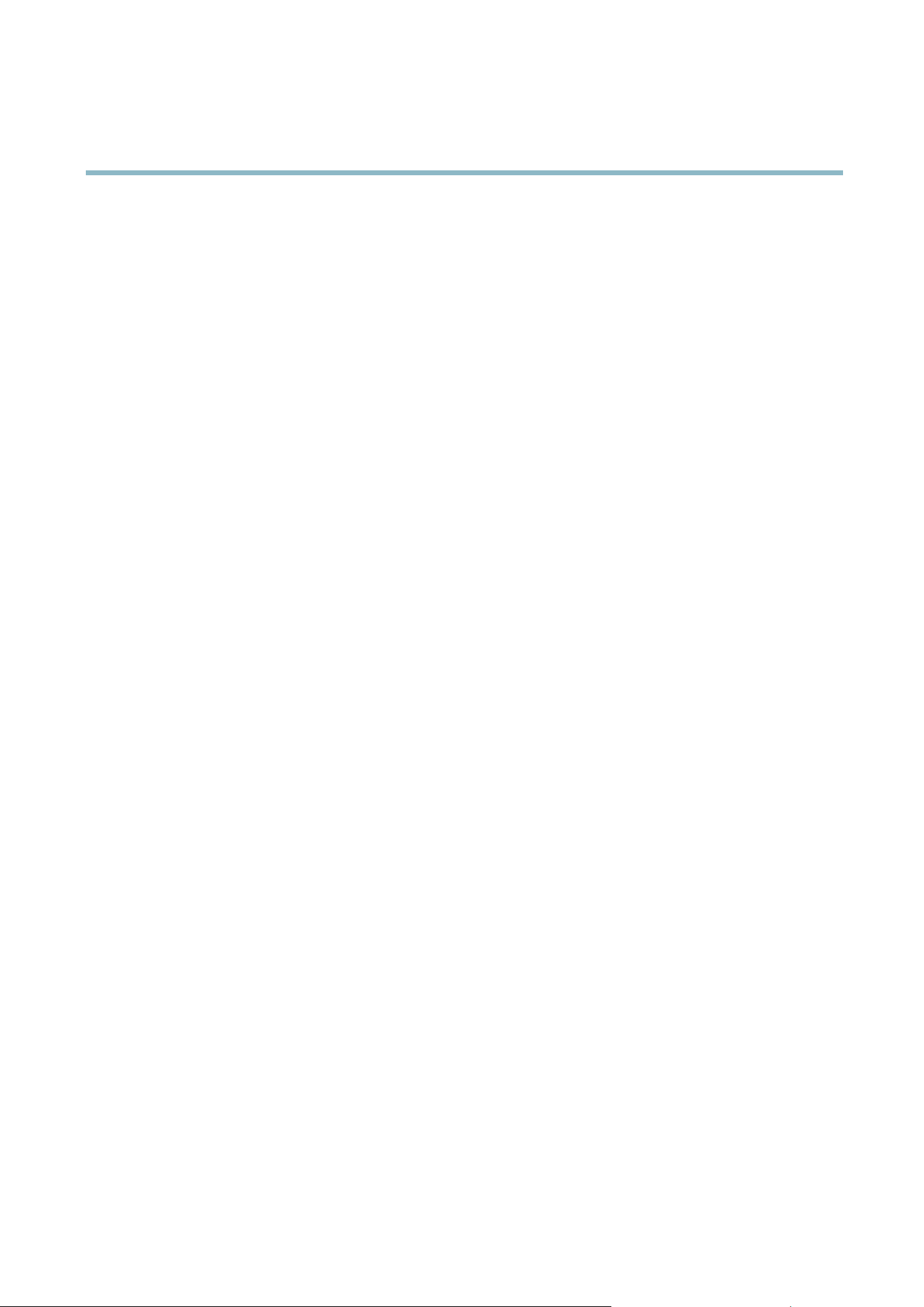
AXIS P1204 Network Camera
System Options
Click Default to reset all settings, including the IP address, to the factory default values. This button should be used with caution. The
Axis product can also be reset to factory default using the control button, see Reset to Factory Default Settings on page 40.
To identify the product or test the Status LED, click Fla sh LED under Identify and specify the duration in seconds, minutes or hours.
This can be useful for identifying the product among other products installed in the same locati on.
For information about firmwa re upgrade, see Upgrading the Firmware on page 41.
Support
Support Overview
The System Options > Support > Support Overview page provides information on troubleshooting and contact information,
should you require technical assistance.
See also Troubleshooting on page 41.
System Overview
To g et an overview of the Axis product’s status and settings, go to System Options > Support > System Overview. Information that
can be found here includes firmware version, IP ad dre ss , network and security settings, event settings, image settings and recent log
items. Many of the captio ns are links to the proper Setup page.
Logs & Reports
The System Options > Support > Logs & R eports page generates logs and reports useful for system analysis and troubleshooting. If
contacting Axis Support, please provide a valid Server Report with your query.
System Log - Provides information about system events.
Access Log - Lists all failed attempts to access the product. The Access Lo g can als
obeconfigured to list all connections to the
product (see below).
Server Report - Provides information about the product status in a pop-up window. The Access Log is automatically included
in the Server Report.
You can view or download the server repo rt. Downloading the server report creates a .zip file that contains a complete server report
text file in UTF–8 format. Sele ct the Include snapshot with default image settings option to include a snapshot of the product’s
Live View that also shows the settings specified under Video Stream>Image>Image Appea rance. The server report .zip file should
always be included when contacting support.
Parameter List - Shows the product's parameters and their current settings. This may prove useful when troubleshooting or
when contacting Axis Support.
Connection List - Lists all clients tha t are currently accessing media streams.
Crash Report - Gene rate s an archive with debugging informa tion. The report takes several minutes to generate.
The log levels for the System Log and the Access Log are set under System Options > Support > Logs & Reports > Configuration.
The Access Log can be configured to list all connections to the product (select Critical, Warnings & Info). If required, a different log
level c
an be used when sending emails.
Advanced
Scripting
Scripting allows experi ence d users to customize and use their own scripts.
39
Loading ...
Loading ...
Loading ...
