Loading ...
Loading ...
Loading ...
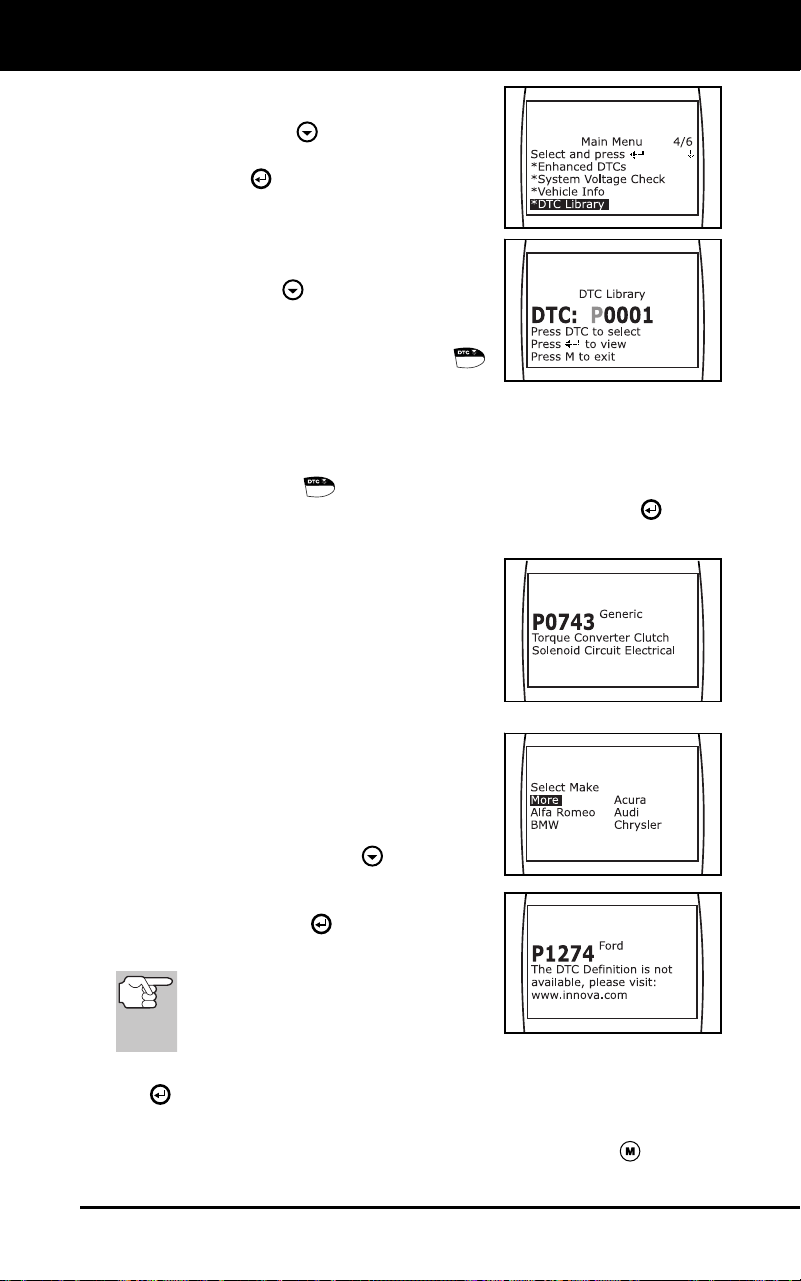
Additional Functions
USING THE DTC LIBRARY
Craftsman 87702 61
The Main Menu displays.
2. Use the DOWN
button to highlight
DTC Library in the Menu, then press
the ENTER
button.
The Enter DTC screen displays. The
screen shows the code “P0001”,
with the “P” highlighted.
3. Use the DOWN
button, as necessary,
to scroll to the desired DTC type
(P=Powertrain, U=Network, B=Body,
C=Chassis), then press the DTC
button.
The selected character displays “solid”, and the next character is
highlighted.
4. Select the remaining characters in the DTC in the same way,
pressing the DTC
button to confirm each character. When you
have selected all the DTC characters, press the ENTER
button
to view the DTC definition.
If you entered a “Generic” DTC
(DTCs that start with “P0”, “P2” and
some “P3”):
- The selected DTC and DTC
definition (if available), show on
the Diagnostic Tool’s LCD
display.
If you entered a “Manufacturer-
Specific” DTC (DTCs that start with
“P1” and some “P3”):
- The “Select Manufacturer” screen
displays.
- Use the DOWN
button, as
necessary, to highlight the appro-
priate manufacturer, then press
the ENTER
button to display
the correct DTC for your vehicle.
If a definition for the DTC you
entered is not available, an
advisory message shows on the
Diagnostic Tool’s display.
5. If you wish to view definitions for additional DTCs, press the ENTER
button to return to the DTC Library screen, and repeat steps 2
and 3.
6. When all desired DTCs have been viewed, press the M
button to
exit the DTC Library.
Loading ...
Loading ...
Loading ...