Loading ...
Loading ...
Loading ...
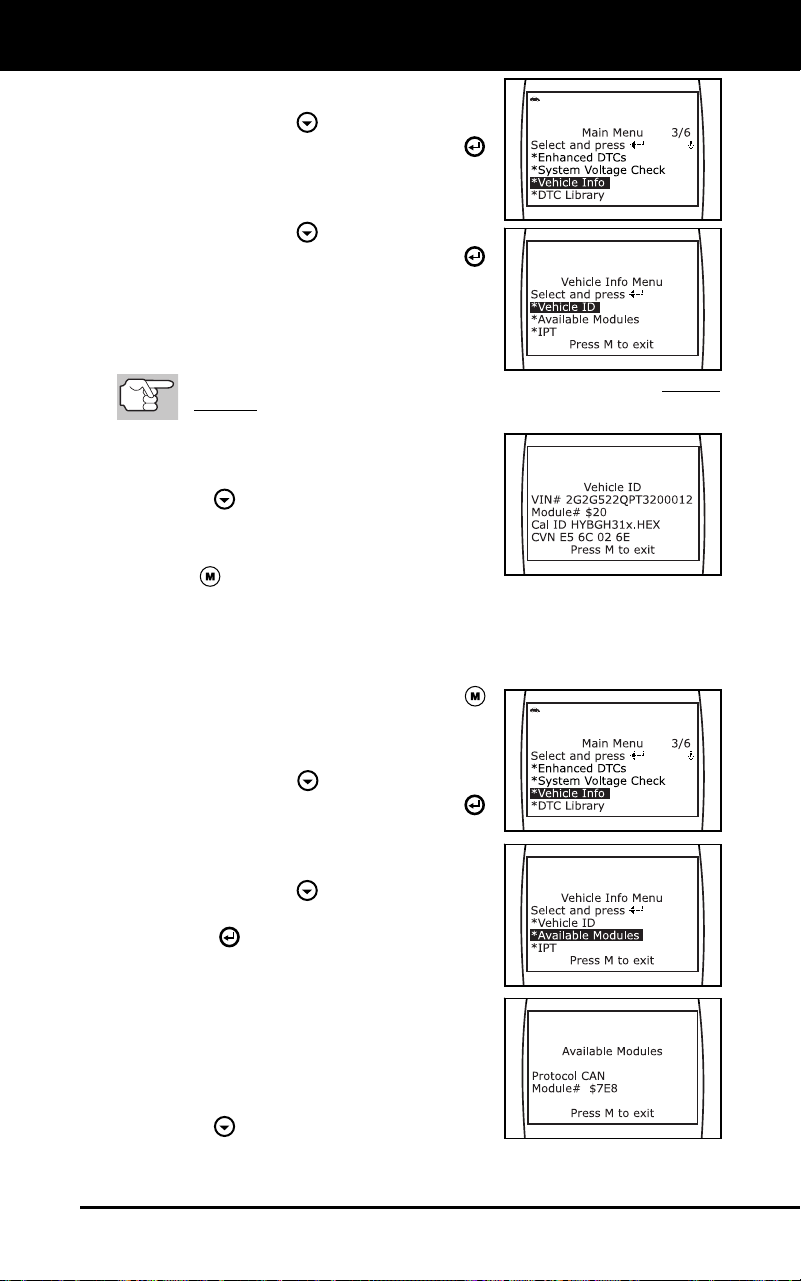
Additional Functions
VIEWING VEHICLE INFORMATION
Craftsman 87702 59
The Main Menu displays.
2. Use the DOWN
button to highlight
Vehicle Info, then press the ENTER
button.
The Vehicle Info Menu displays.
3. Use the DOWN
button to highlight
Vehicle ID, then press the ENTER
button.
4. A "One moment please..." message
displays while the requested information is
retrieved from the vehicle's computer.
The first time the Vehicle ID function is used, it may take several
minutes to retrieve the information from the vehicle's computer.
5. When the retrieval process is completed,
the vehicle ID information is shown on
the Diagnostic Tool’s display. Use the
DOWN
button to view the entire list.
6. When you have finished viewing the
retrieved vehicle ID information, press
the M
button to exit.
Viewing Available Modules
The Diagnostic Tool can retrieve a list of modules supported by the
vehicle under test.
1. While linked to a vehicle, press the M
button.
The Main Menu displays.
2. Use the DOWN
button to highlight
Vehicle Info, then press the ENTER
button.
The Vehicle Info Menu displays.
3. Use the DOWN
button to highlight
Available Modules, then press the
ENTER
button.
4. A "One moment please..." message
displays while the requested information
is retrieved from the vehicle's computer.
5. When the retrieval process is completed,
a complete list of modules supported by
the vehicle under test is shown on the
Diagnostic Tool’s display. Use the
DOWN
button to view the entire list.
Loading ...
Loading ...
Loading ...