Loading ...
Loading ...
Loading ...
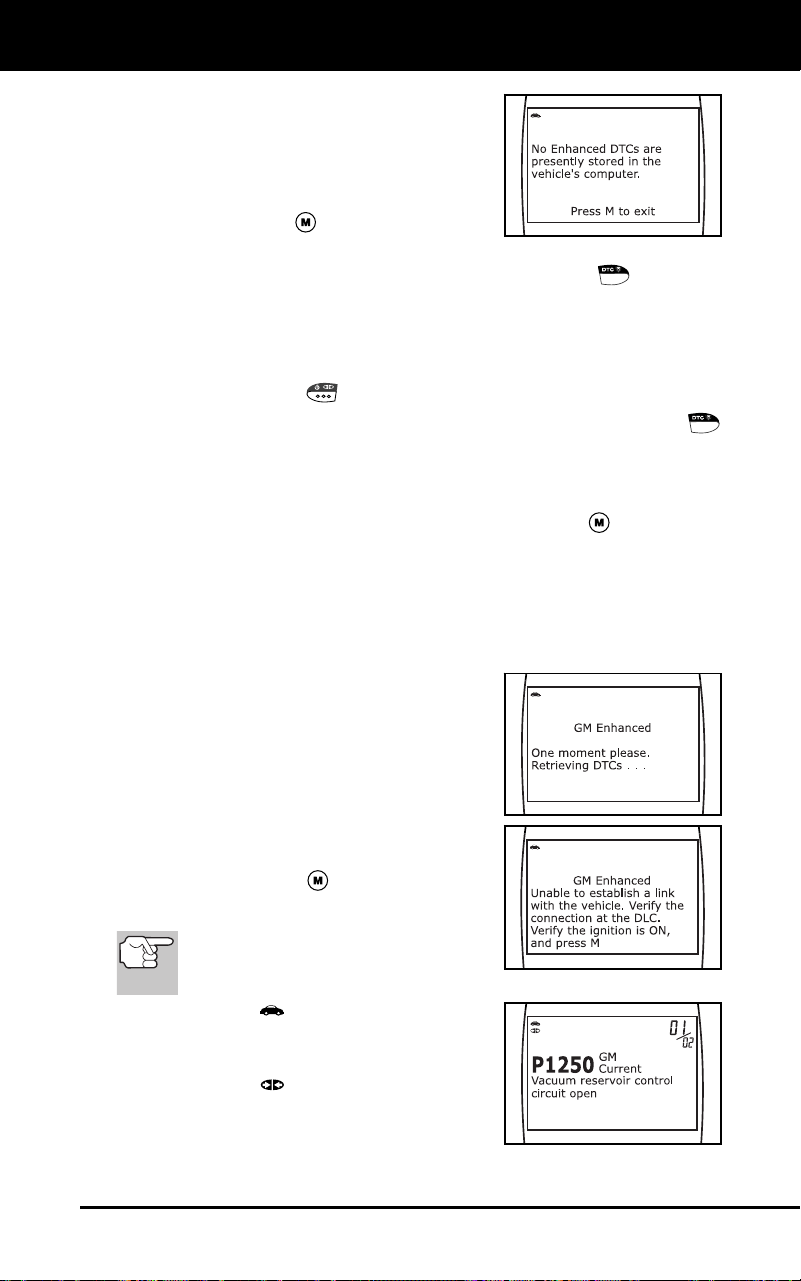
Using the Diagnostic Tool
VIEWING ENHANCED DTCS
Craftsman 87702 43
The Diagnostic Tool will display a
code only if codes are present in the
vehicle’s computer memory. If no
codes are present, a “No Enhanced
DTC’s are presently stored in the
vehicle’s computer” is displayed.
Press the M
button to return to
the Ford Enhanced menu.
4. If more than one code was retrieved press the DTC
button, as
necessary, to display additional codes one at a time.
Whenever the Scroll function is used to view additional codes,
the Diagnostic Tool’s communication link with the vehicle’s
computer disconnects. To re-establish communication, press the
POWER/LINK
button again.
5. When the last retrieved DTC has been displayed and the DTC
button is pressed, the Diagnostic Tool returns to the “Priority Code”.
To view additional enhanced DTCs, repeat steps 1 through 4,
above.
To exit the enhanced mode, press the M button. The
Diagnostic Tool returns to the Main Menu screen.
General Motors/Isuzu Enhanced DTCs
When the Diagnostic Tool enters the “enhanced” mode (and GM is
selected, if prompted), the Diagnostic Tool retrieves enhanced DTCs
from the vehicle’s computer.
1. A “One moment please” message
displays while the Diagnostic Tool
retrieves the selected DTCs.
If the Diagnostic Tool fails to link to
the vehicle’s computer, a “Linking
Failed” message shows on the
Diagnostic Tool’s display.
- Verify the ignition is ON, then
press the M
button to continue.
2. To read the display:
Refer to DISPLAY FUNCTIONS
on page 9 for a description of LCD
display elements.
A visible icon indicates that the
Diagnostic Tool is being powered
through the vehicle’s DLC connector.
A visible icon indicates that the
Diagnostic Tool is linked to (communi-
cating with) the vehicle’s computer.
Loading ...
Loading ...
Loading ...