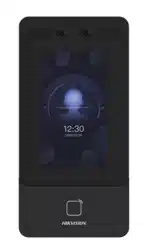Loading ...
Loading ...
Loading ...
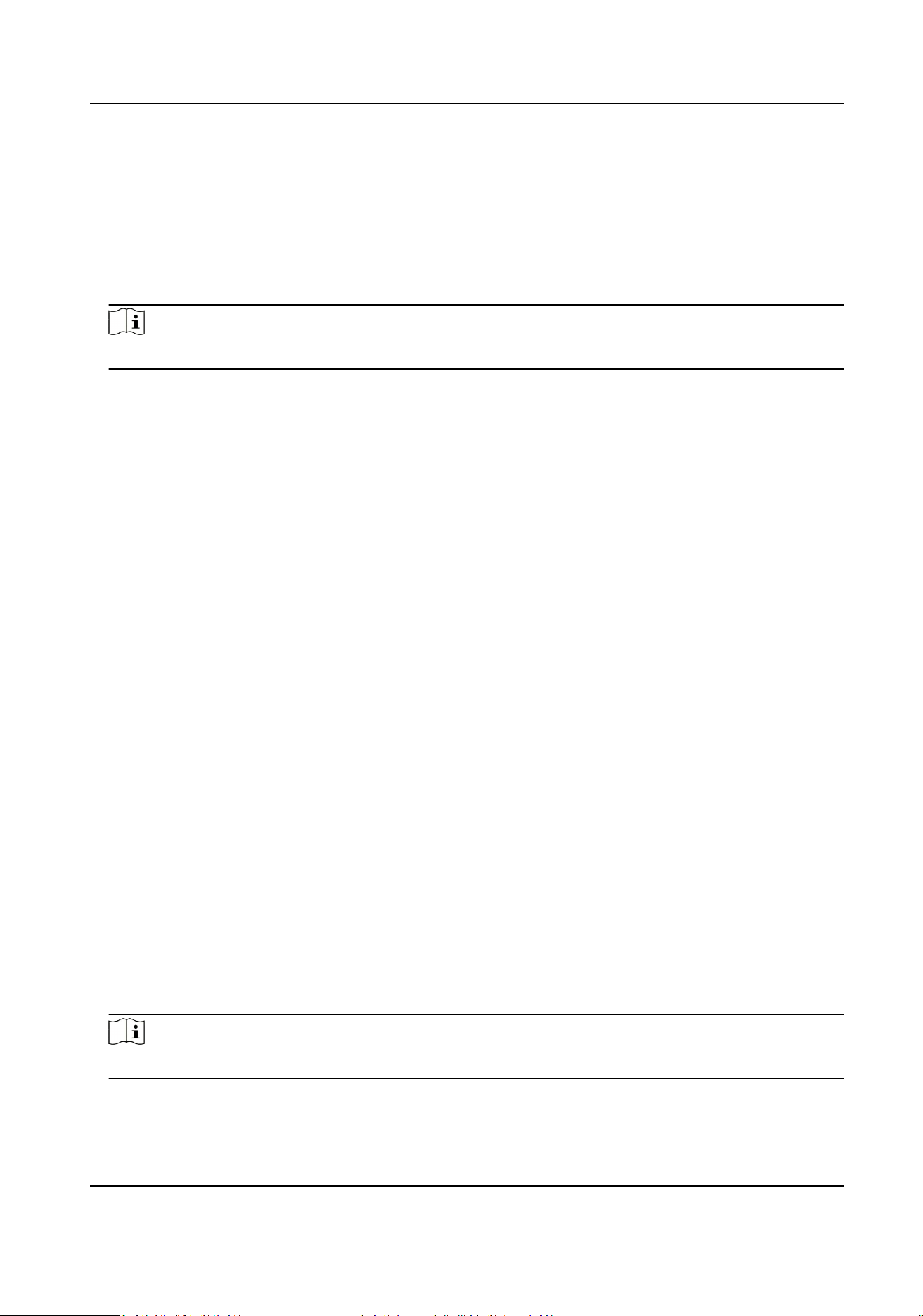
The name will be displayed on the T & A Status page and the authencaon result page.
6.
Set the status' schedule.
1) Tap Aendance Schedule.
2) Select Monday, Tuesday, Wednesday, Thursday, Friday, Saturday, or Sunday.
3) Set the selected aendance status's start me of the day.
4) Tap OK.
5) Repeat step 1 to 4 according to your actual needs.
Note
The aendance status will be valid within the congured schedule.
Result
On the inial page and authencate. The authencaon will be marked as the congured
aendance status according to the schedule. If you tap the edit icon on the result tab, you can
select a status to take aendance manually, the authencaon will be marked as the edited
aendance status.
Example
If set the Break Out as Monday 11:00, and Break In as Monday 12:00, the valid user's
authencaon from Monday 11:00 to 12:00 will be marked as break.
7.5 Data Management
You can delete data, import data, and export data.
7.5.1 Delete Data
Delete user data.
On the Home page, tap Data → Delete Data → User Data . All user data added in the device will be
deleted.
7.5.2 Import Data
Steps
1.
Plug a USB ash drive in the device.
2.
On the Home page, tap Data → Import Data .
3.
Tap User Data, Face Data or Access Control Parameters .
Note
The imported access control parameters are conguraon les of the device.
4.
Enter the created password when you exported the data. If you do not create a password when
you exported the data, leave a blank in the input box and tap OK immediately.
DS-K1T342 Series Face Recognion Terminal User Manual
75
Loading ...
Loading ...
Loading ...