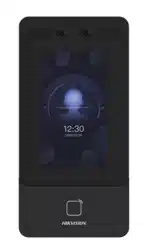Loading ...
Loading ...
Loading ...
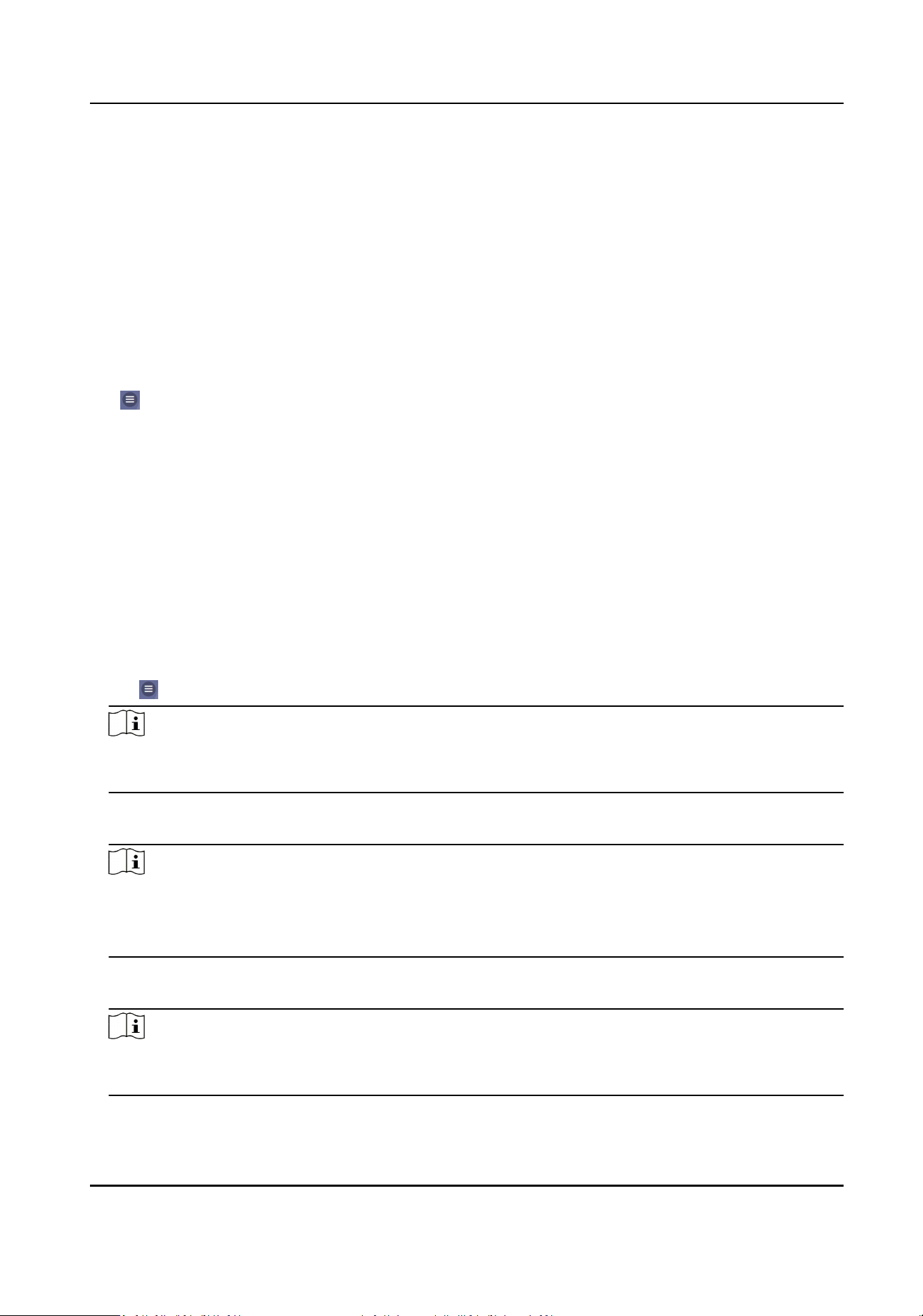
3.
Add Wi-Fi.
1) Tap Add Wi-Fi.
2) Enter Wi-Fi Name and Wi-Fi Password, and select Encrypon Type.
3) Tap Save.
4.
Select the Wi-Fi name, and tap Connect.
5.
Enter the password and tap Save.
Set Port Parameters
You can set the HTTP and HTTPS according to actual needs when accessing the device via network.
Tap → Network Service → HTTP(S) , to enter the seng page.
HTTP
It refers to the port through which the browser accesses the device. For example, when the
HTTP Port is modied to 81, you need to enter hp://192.0.0.65:81 in the browser for login.
HTTPS
Set the HTTPS for accessing the browser. Cercate is required when accessing.
Plaorm Access
Plaorm access provides you an opon to manage the devices via plaorm.
Steps
1.
Tap → Device Access → Hik-Connect to enter the sengs page.
Note
Hik-Connect is an applicaon for mobile devices. With the App, you can view live image of the
device, receive alarm nocaon and so on.
2.
Check Enable to enable the funcon.
3.
You can enable Custom to enter the server address.
Note
●
6 to 12 leers (a to z, A to Z) or numbers (0 to 9), case sensive. You are recommended to use
a combinaon of no less than 8 leers or numbers.
●
The vericaon code cannot be 123456 or abcdef (case non-sensive0).
4.
You can view Register Status and Binding Status.
5.
Enable Video Encrypon, and create the password and conrm it.
Note
Aer adding the device to APP, you need to enter the video encrypon password to live view the
device.
6.
You can tap Bind An Account → View QR Code , scan the QR code to bind an acount.
DS-K1T342 Series Face Recognion Terminal User Manual
100
Loading ...
Loading ...
Loading ...