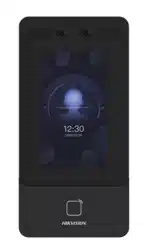Loading ...
Loading ...
Loading ...

Add the person's basic informaon, including the employee ID, the person's name, person type,
oor No., room No., etc.
If you select Visitor as the person type, you can set the visit mes.
Click Save to save the sengs.
Set Permission Time
Click Person Management → Add to enter the Add Person page.
Enable Long-Term Eecve User, or set Start Time and End Time and the person can only has the
permission within the congured me period according to your actual needs.
Click Save to save the sengs.
Authencaon Sengs
Click Person Management → Add to enter the Add Person page.
Set the authencaon type.
Click Save to save the sengs.
Add Card
Click Person Management → Add to enter the Add Person page.
Click Add Card, enter the Card No. and select the Property, and click OK to add the card.
Click Save to save the sengs.
Add Face Picture
Click Person Management → Add to enter the Add Person page.
Click + Upload to upload a face picture from the local PC.
Note
The picture format should be JPG or JPEG or PNG, and the size should be less than 200 kb.
Click Save to save the sengs.
Add Password
Before conguring passwords, it is necessary to clarify whether the password is a device-set
personal PIN or a plaorm-applied personal PIN. If it is a device-set personal PIN, it can be created
or edited on the device or on the web, and cannot be set on other plaorms; If it is a plaorm-
applied personal PIN, it can be created or edited on the plaorm, and issued to the device before it
can be used. It cannot be set on the device or on the web.
Click Conguraon → Security → Password Mode , select Password Mode as Device-Set Personal
PIN.
Click Person Management → Add to enter the Add Person page.
Set the password.
Click Save to save the sengs.
DS-K1T342 Series Face Recognion Terminal User Manual
117
Loading ...
Loading ...
Loading ...