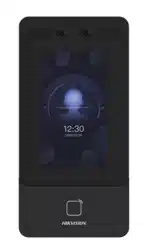Loading ...
Loading ...
Loading ...
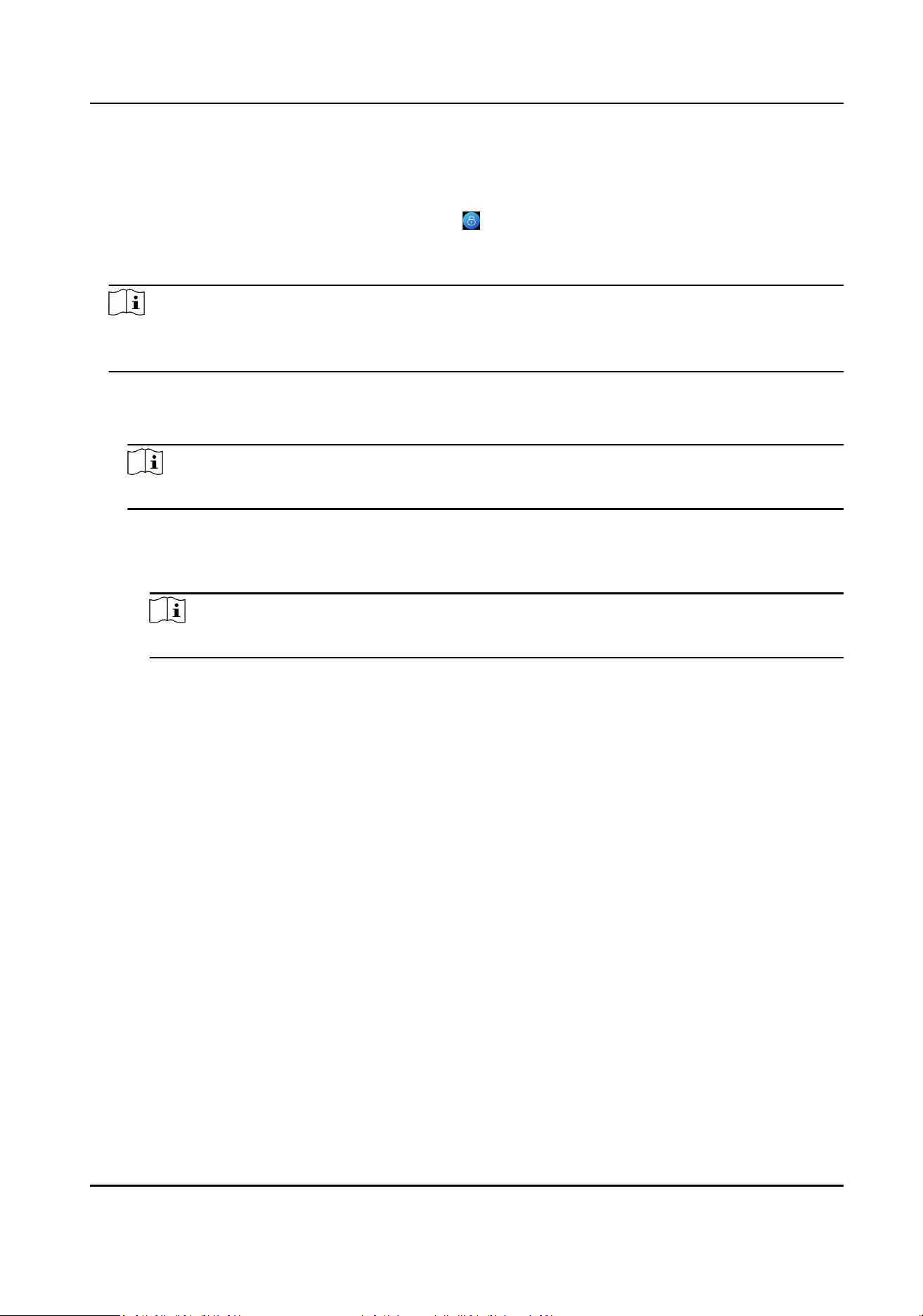
Steps
1.
Hold the inial page for 3 s and slide to the le/right by following the gesture and log in the
page.
2.
Oponal: If you have set an administrator, tap in the pop-up admin authencaon page.
3.
Tap Forgot Password.
4.
Select a password change type from the list.
Note
If you have only set 1 password change type, you will go to the corresponded password change
page for further sengs.
5.
Answer the security quesons or change the password according to email address.
-
Security Quesons: Answer the security quesons that congured when acvaon.
-
Email Address
Note
Make sure the device has added to the Hik-Connect account.
a. Download Hik-Connect app.
b. Go to More → Reset Device Password .
c. Scan the QR code on the device and a vericaon code will be popped up.
Note
Tap the QR code to get a larger picture.
d. Enter the vericaon code on the device page.
6.
Create a new password and conrm it.
7.
Tap OK.
7.2 Communicaon Sengs
You can set the wired network, the Wi-Fi parameter, the RS-485 parameters, the Wiegand
parameters, ISUP and access to Hik-Connect on the communicaon sengs page.
7.2.1 Set Wired Network Parameters
You can set the device wired network parameters, including the IP address, the subnet mask, the
gateway, and DNS parameters.
Steps
1.
Tap System Sengs → Comm. (Communicaon Sengs) on the Home page to enter the
Communicaon Sengs page.
2.
On the Communicaon Sengs page, tap Wired Network.
DS-K1T342 Series Face Recognion Terminal User Manual
48
Loading ...
Loading ...
Loading ...