Loading ...
Loading ...
Loading ...
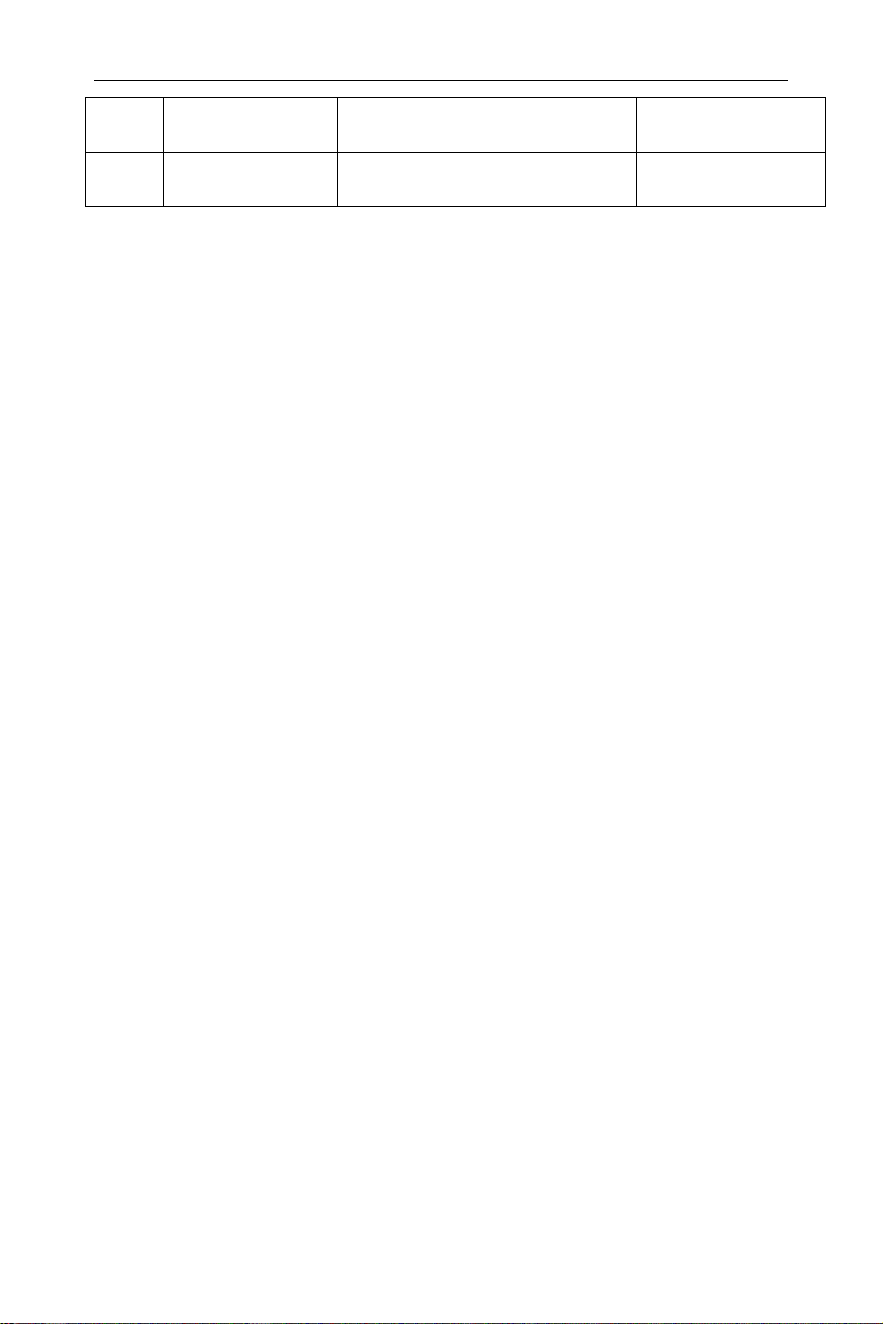
4.User Notice
20
㉞
Attenuation
Display input attenuation
setting
AMPTD →
[Attenuation]
㉟
Reference
level
Reference level
AMPTD → [Ref
Level]
4.7Build-in Help
The built-in help provides information that refers to every function
key and menu key on the front panel. Users can view this help
information if required.
1.How to acquire built-in help
Press [Help], and a prompt on how to receive help will pop up in
the center of the screen.
2.Page up and down
If help information is displayed in different pages, more
information can be displayed through the up and down direction
buttons or by clicking and dragging the scroll bar.
3.Acquire the menu help
A message about how to obtain help information will be shown,
press the menu keys to get the corresponding help.
4.Acquire the help information of any function key
A message about how to obtain help information will be shown,
press any function key to get the corresponding help.
5.Close the current help information
Press "Help" again to close help.
4.8Touch Screen and External Mouse Control
The display screen is of touchable type. Analyzer can be controlled
by different gestures.
Enable/disable touch control through [System] → [Setting>] →
[Touch Control On Off].
Access mouse via USB port. If arrow appears on the screen,
operate with the mouse.
Instructions for touch screen and mouse control are as below.
Operation can also be realized via the buttons/knobs in bracket.
⚫Click the menu at the top of the screen to switch the
corresponding switch or option. For details, refer to the User
Loading ...
Loading ...
Loading ...