Loading ...
Loading ...
Loading ...
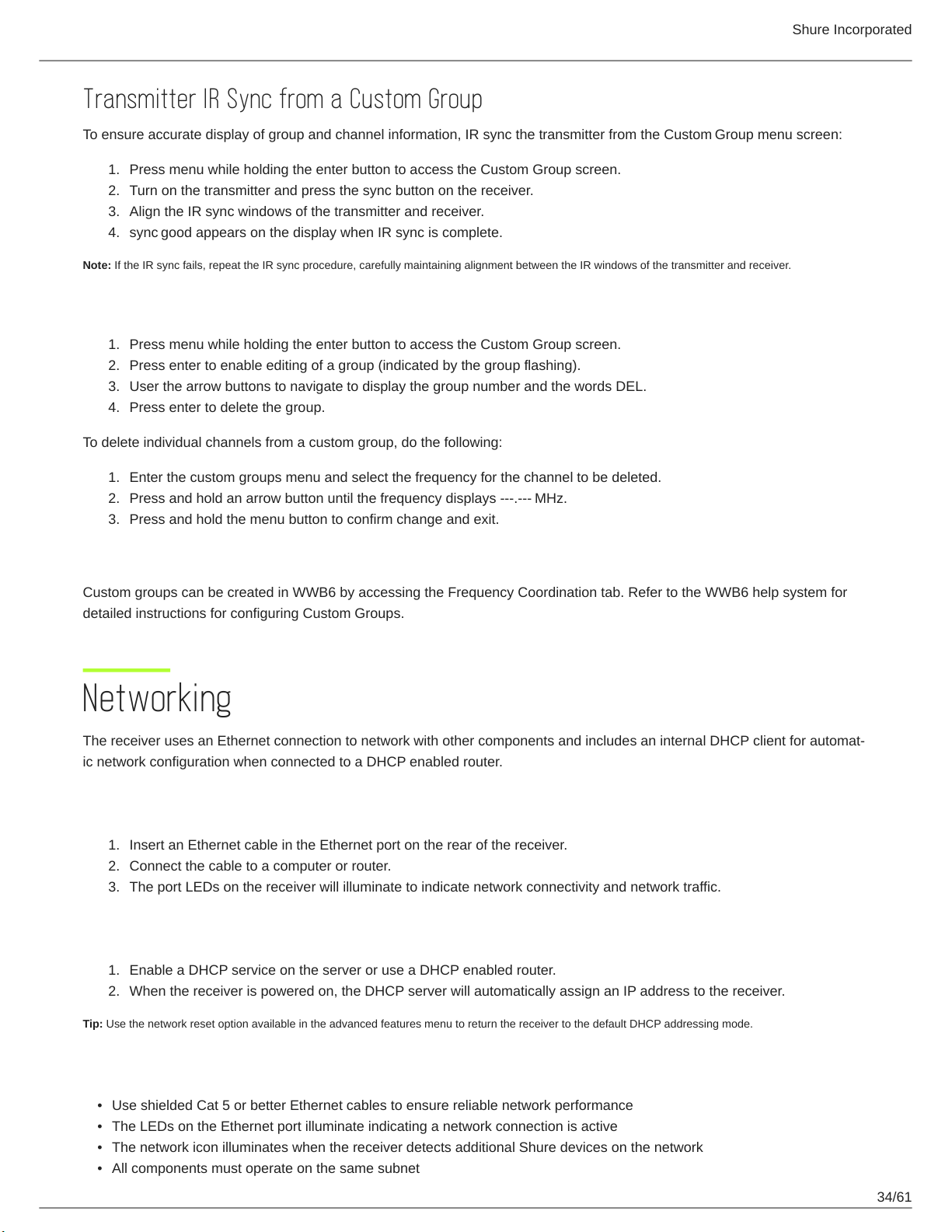
Shure Incorporated
34/61
1.
2.
3.
4.
1.
2.
3.
4.
1.
2.
3.
1.
2.
3.
1.
2.
•
•
•
•
Transmitter IR Sync from a Custom Group
To ensure accurate display of group and channel information, IR sync the transmitter from the Custom Group menu screen:
Press menu while holding the enter button to access the Custom Group screen.
Turn on the transmitter and press the sync button on the receiver.
Align the IR sync windows of the transmitter and receiver.
sync good appears on the display when IR sync is complete.
Note: If the IR sync fails, repeat the IR sync procedure, carefully maintaining alignment between the IR windows of the transmitter and receiver.
Deleting a Custom Group
Press menu while holding the enter button to access the Custom Group screen.
Press enter to enable editing of a group (indicated by the group flashing).
User the arrow buttons to navigate to display the group number and the words DEL.
Press enter to delete the group.
To delete individual channels from a custom group, do the following:
Enter the custom groups menu and select the frequency for the channel to be deleted.
Press and hold an arrow button until the frequency displays . MHz.
Press and hold the menu button to confirm change and exit.
Creating Custom Groups using Wireless Work Bench 6
Custom groups can be created in WWB6 by accessing the Frequency Coordination tab. Refer to the WWB6 help system for
detailed instructions for configuring Custom Groups.
Networking
The receiver uses an Ethernet connection to network with other components and includes an internal DHCP client for automat
ic network configuration when connected to a DHCP enabled router.
Connecting to a Network
Insert an Ethernet cable in the Ethernet port on the rear of the receiver.
Connect the cable to a computer or router.
The port LEDs on the receiver will illuminate to indicate network connectivity and network traffic.
Automatic IP Addressing
Enable a DHCP service on the server or use a DHCP enabled router.
When the receiver is powered on, the DHCP server will automatically assign an IP address to the receiver.
Tip: Use the network reset option available in the advanced features menu to return the receiver to the default DHCP addressing mode.
Configuration Tips
Use shielded Cat 5 or better Ethernet cables to ensure reliable network performance
The LEDs on the Ethernet port illuminate indicating a network connection is active
The network icon illuminates when the receiver detects additional Shure devices on the network
All components must operate on the same subnet
Loading ...
Loading ...
Loading ...
