Loading ...
Loading ...
Loading ...
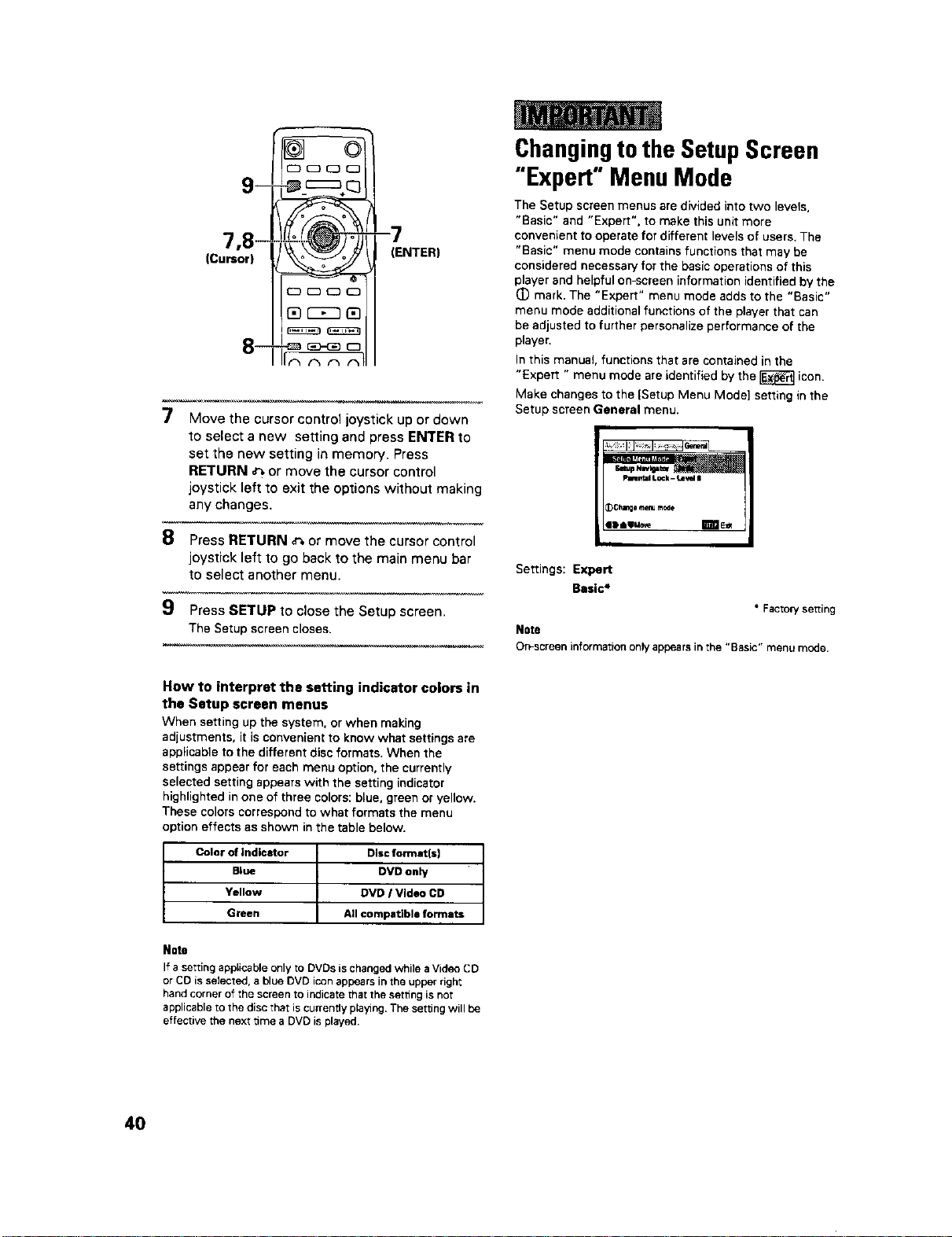
(Cursor)
_
(£3000
-7
(ENTER)
7 Move the cursor control joystick up or down
to select a new setting and press ENTER to
set the new setting in memory. Press
RETURN _ or move the cursor control
joystick left to exit the options without making
any changes.
8 Press RETURN _ or move the cursor control
joystick left to go back to the main menu bar
to select another menu.
9 Press SETUP to close the Setup screen.
The Setup screencloses.
Changingtothe SetupScreen
"Expert" Menu Mode
The Setup screen menus are divided into two levels,
"Basic" and "Expert", to make this unit more
convenient to operate for different levels of users. The
"Basic" menu mode contains functions that may be
considered necessary for the basic operations of this
player and helpful on-screen information identified by the
(D mark. The "Expert" menu mode adds to the "Basic"
menu mode additional functions of the player that can
be adjusted to further personalize performance of the
player.
In this manual, functions that are contained in the
"Expert " menu mode are identified by the _ icon.
Make changes to the {Setup Menu Mode] setting in the
Setup screen General menu.
Plmmml Lock - Level i
_C;lange menura_e
ID aaMo;'e E_rfJE_
Settings: Expert
Basic*
• Facrowse_ting
Note
On-screen information onlyappearsinthe "Basic" menu mode.
How to interpret the setting indicator colors in
the Setup screen menus
When setting up the system, or when making
adjustments, it is convenient to know what settings are
applicable to the different disc formats. When the
settings appear for each menu option, the currently
selected setting appears with the setting indicator
highlighted in one of three colors: blue, green or yellow.
These colors correspond to what formats the menu
option effects as shown in the table below.
Color of indicator Disc format(s]
Blue DVD only
Yellow DVD I Video CD
Green All compatible formats
Note
If a setting applicable only to DVDs is changed while a Video CD
or CO is selected, a blue DVD icon appears in the upper right
hand corner of the screen to indicate that the setting is not
applicable to the disc that iscurrently playing. The setting will be
effective the next time a DVD is played.
40
Loading ...
Loading ...
Loading ...