Loading ...
Loading ...
Loading ...
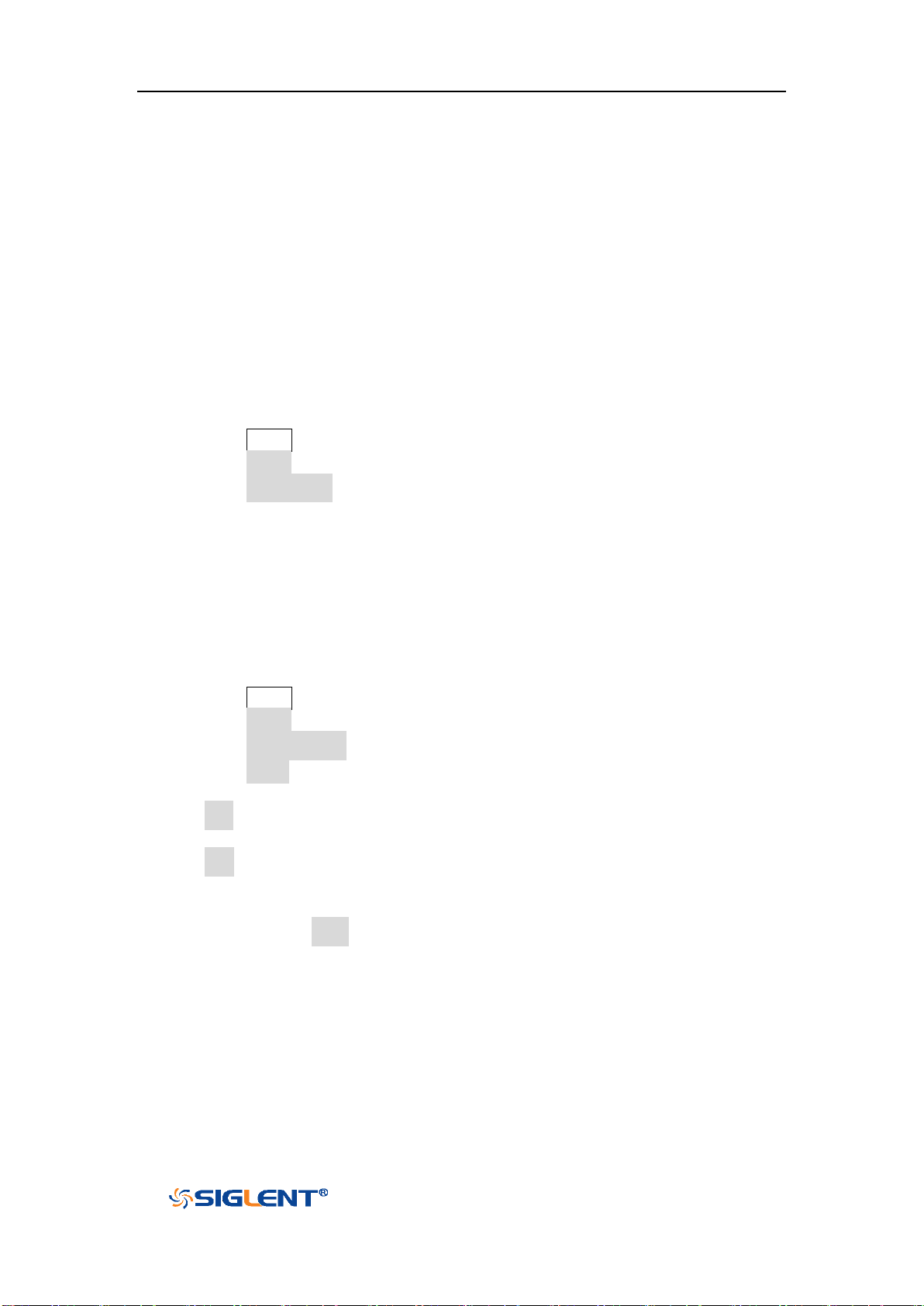
SDS1000X-E&SDS1000X-U User Manual
193
WWW.SIGLENT.COM
IO Set
The oscilloscope provides abundant IO interfaces, including: USB Device and LAN.
USB Device
Do the following steps to set the oscilloscope to communicate with PC via USB:
1. Install the USBTMC device driver on PC. Suggest you install NI Vista.
2. Connect the oscilloscope with PC using a standard USB cable
3. Press the
Utility button on the front panel to enter the UTILITY function menu.
4. Press the IO Set softkey to enter the I/O SET function menu.
5. Press the USB Device softkey to view the USB ID.
6. Use EasyScopeX or NI Vista to communicate with the oscilloscope.
LAN
Do the following steps to set the oscilloscope to communicate with PC via LAN:
1. Connect the oscilloscope to your local area network using the network cable.
2. Press the
Utility button on the front panel to enter the UTILITY function menu.
3. Press the IO Set softkey to enter the I/O SET function menu.
4. Press the Net Interface softkey; then; select LAN.
5. Press the IP Set softkey to enter the IP setting interface, see the picture below:
6. Press the DHCP softkey to turn on or turn off the DHCP.
On: the DHCP server in the current network will assign the network
parameters (such as the IP address) for the oscilloscope.
Off: you can set the IP address, subnet mask, gate way manually.
Turn the Universal Knob to select the desired value.
Push the Universal Knob to change item horizontally.
Press the Save softkey to save the current setting.
7. Use EasyScopeX or NI Vista to communicate with the oscilloscope.
Loading ...
Loading ...
Loading ...