Loading ...
Loading ...
Loading ...
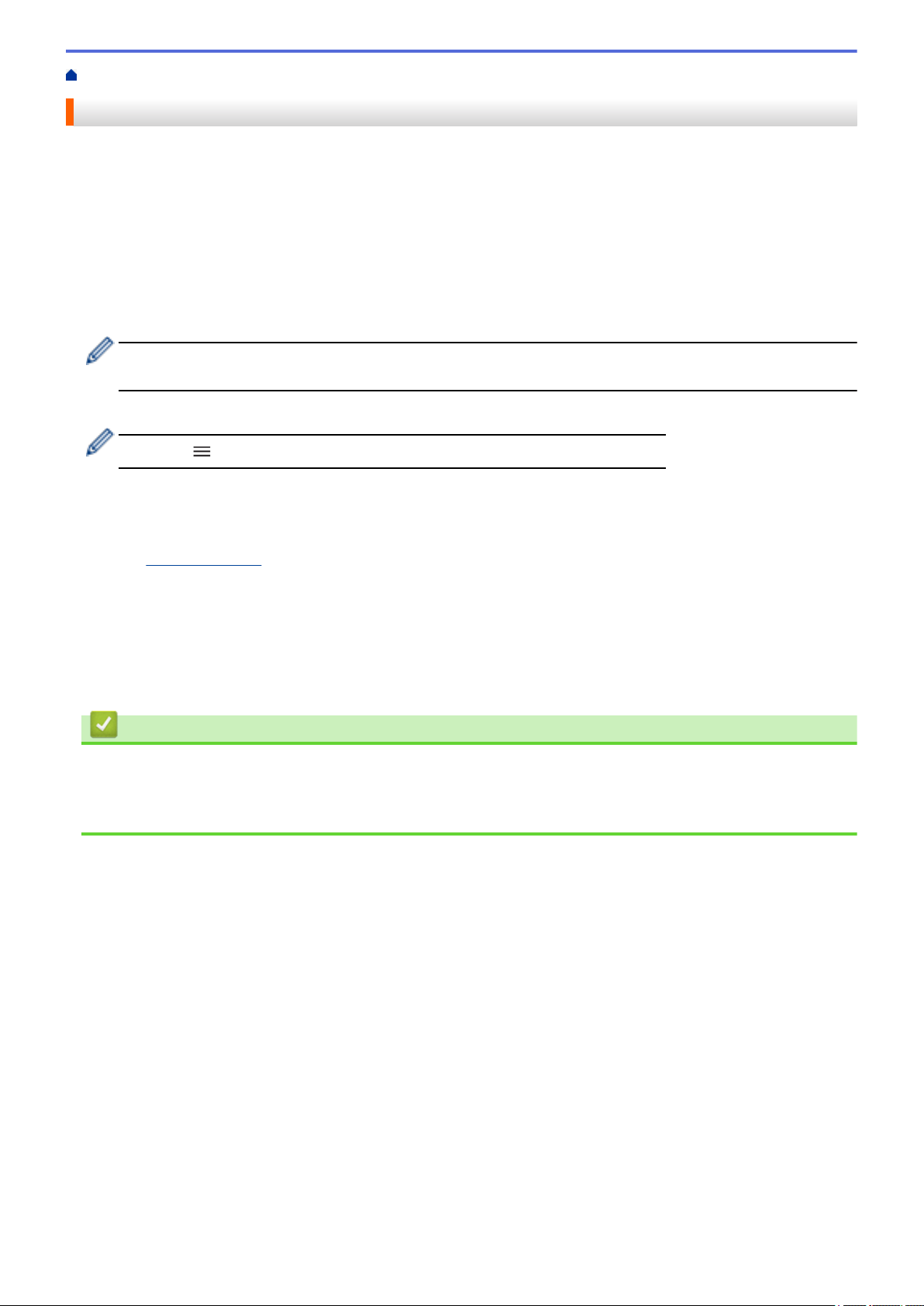
Home > Print > Universal Print > Deregister Your Machine from Universal Print
Deregister Your Machine from Universal Print
To deregister your machine, you must delete it from Web Based Management, and then delete it on the Microsoft
Azure portal.
1. Start your web browser.
2. Type "https://machine's IP address" in your browser's address bar (where "machine's IP address" is your
machine's IP address).
For example:
https://192.168.1.2
3. If required, type the password in the Login field, and then click Login.
The default password to manage this machine’s settings is located on the back of the machine and marked
"Pwd".
4. Go to the navigation menu, and then click Network > Network > Protocol.
Start from , if the navigation menu is not shown on the left side of the screen.
5. Next to the Universal Print checkbox, click Advanced Settings.
6. Click Delete Registration Data, and then follow the on-screen instructions.
7. Access the Microsoft Azure portal.
URL:
portal.azure.com
8. Log in as a Printer Administrator.
9. Select the Universal Print service.
10. Select the Printers option, and then select your machine from the list.
11. Click Delete Printer Share.
12. Click Unregister.
Related Information
• Universal Print
Related Topics:
• Access Web Based Management
70
Loading ...
Loading ...
Loading ...