Loading ...
Loading ...
Loading ...
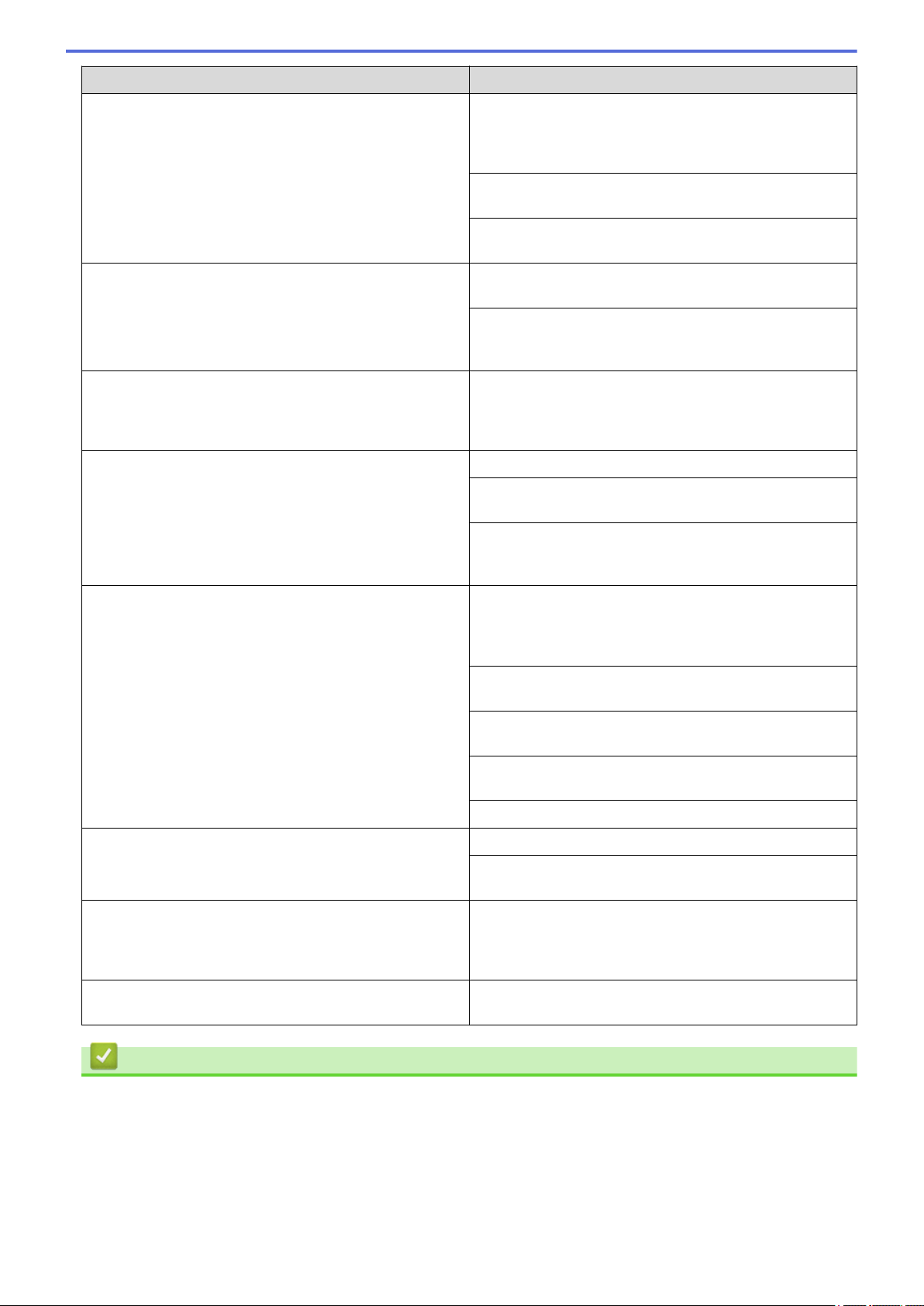
Difficulties Suggestions
The machine prints unexpectedly or it prints garbage. Cancel the print job and clear it from the machine's
memory. The printout may be incomplete. Send the print
data again.
See Related Information:Cancel a Print Job.
Check the settings in your application to make sure they
are set up to work with your machine.
Confirm that the Brother printer driver is selected in your
application's Print window.
The machine prints the first couple of pages correctly,
then some pages have missing text.
Check the settings in your application to make sure they
are set up to work with your machine.
Your machine is not receiving all of the data sent from the
computer. Make sure you connected the interface cable
correctly.
The machine does not print on both sides of the paper
even though the printer driver setting is 2-sided and the
machine supports automatic 2-sided printing.
Check the paper size setting in the printer driver. You
must select Letter, Legal, Folio, Mexico Legal, or India
Legal paper. Supported paper weight is 16 to 28 lb (60 to
105 g/m²).
Print speed is too slow. Reduce the resolution in the printer driver.
If you have enabled Quiet Mode, disable it in the printer
driver or the machine's menu.
When printing continuously, the printing speed may be
automatically reduced to lower the temperature inside the
machine.
The machine does not feed paper. If there is paper in the paper tray, make sure it is straight.
If the paper is curled, straighten it. Sometimes it is helpful
to remove the paper, turn the stack over and place it back
in the paper tray.
Fan the stack of paper well and place it back to the paper
tray.
Reduce the amount of paper in the paper tray, and then
try again.
(For models with MP Tray) Make sure MP Tray is not
selected for Paper Source in the printer driver.
Clean the paper pick-up rollers.
The machine does not feed paper from the MP tray.
(For models with MP Tray)
Fan the paper well and place it back in the MP tray.
Make sure MP Tray is selected as the Paper Source in
the printer driver.
The machine does not feed envelopes. Load envelopes in the MP tray. Your application must be
set to print the envelope size you are using. This is
usually done in the Page Setup or Document Setup menu
of your application.
Print position is misaligned with the preprinted objects. Adjust the print position using the Print Position setting for
each paper tray.
Related Information
• Troubleshooting
Related Topics:
• Monitor the Status of the Machine from Your Computer (Windows)
• Load and Print Using the Paper Tray
• Clean the Paper Pick-up Rollers
• Load and Print Using the Multi‑purpose Tray (MP Tray)
235
Loading ...
Loading ...
Loading ...