Loading ...
Loading ...
Loading ...
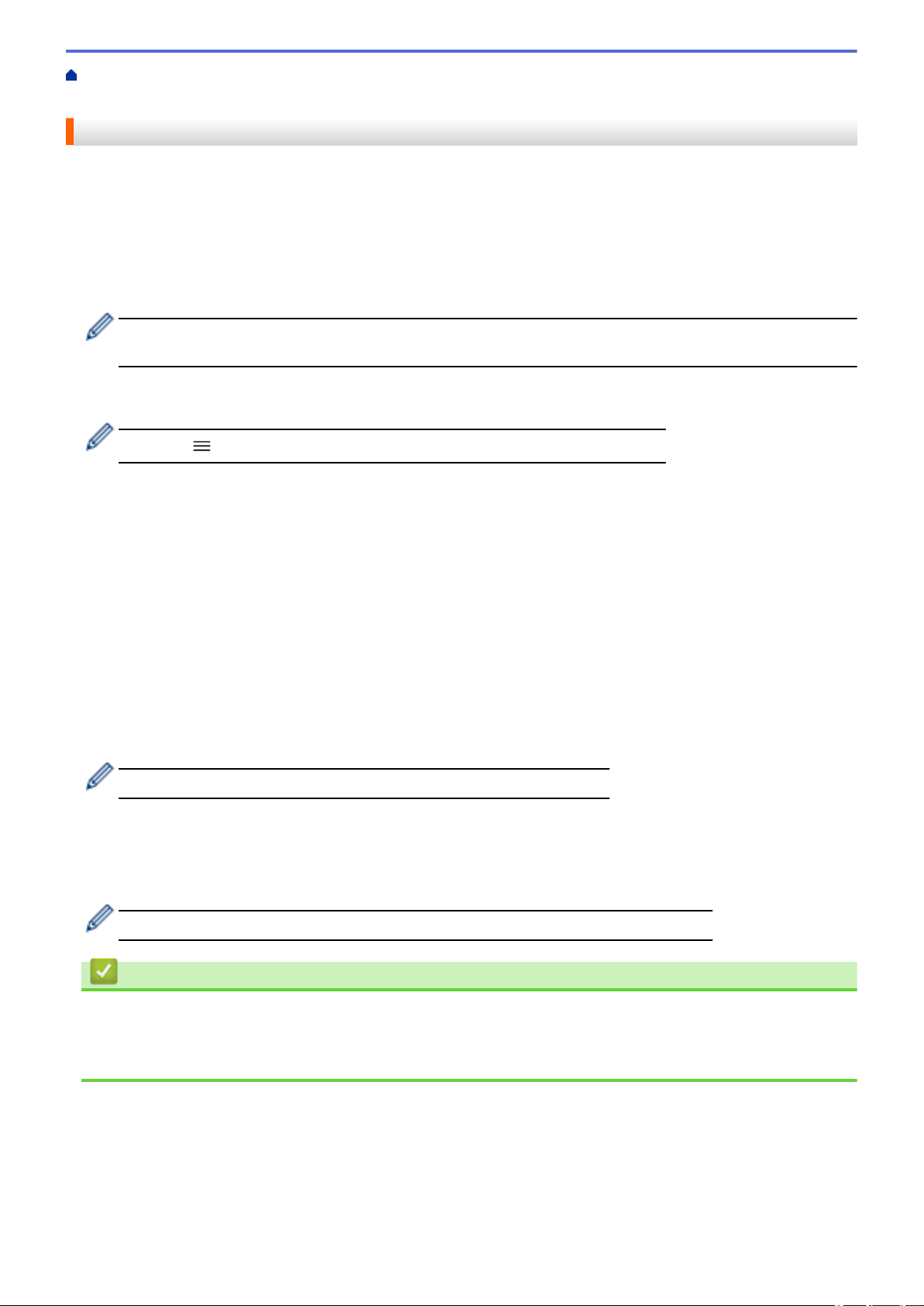
Home > Security > Use Secure Function Lock 3.0 > Configure Secure Function Lock 3.0 Using Web Based
Management
Configure Secure Function Lock 3.0 Using Web Based Management
1. Start your web browser.
2. Type "https://machine's IP address" in your browser's address bar (where "machine's IP address" is your
machine's IP address).
For example:
https://192.168.1.2
3. If required, type the password in the Login field, and then click Login.
The default password to manage this machine’s settings is located on the back of the machine and marked
"Pwd".
4. Go to the navigation menu, and then click Administrator > User Restriction Function or Restriction
Management.
Start from , if the navigation menu is not shown on the left side of the screen.
5. Select Secure Function Lock.
6. Click Submit.
7. Click the Restricted Functions menu.
8. In the User List / Restricted Functions field, type a group name or user name.
9. In the Print and the other columns, select a checkbox to allow, or clear a checkbox to restrict, the function
listed.
10. To configure the maximum page count, select the On checkbox in the Page Limits column, and then type the
maximum number in the Max. Pages field.
11. Click Submit.
12. Click the User List menu.
13. In the User List field, type the user name.
14. In the Password field, type a password.
The number of characters you can set differs depending on your model.
15. To register the user's Card ID, type the card number in the Card ID (NFC ID) field (available for certain
models).
16. Select User List / Restricted Functions from the drop-down list for each user.
17. Click Submit.
You can also change the user list lockout settings in the Secure Function Lock menu.
Related Information
• Use Secure Function Lock 3.0
Related Topics:
• Access Web Based Management
166
Loading ...
Loading ...
Loading ...