Loading ...
Loading ...
Loading ...
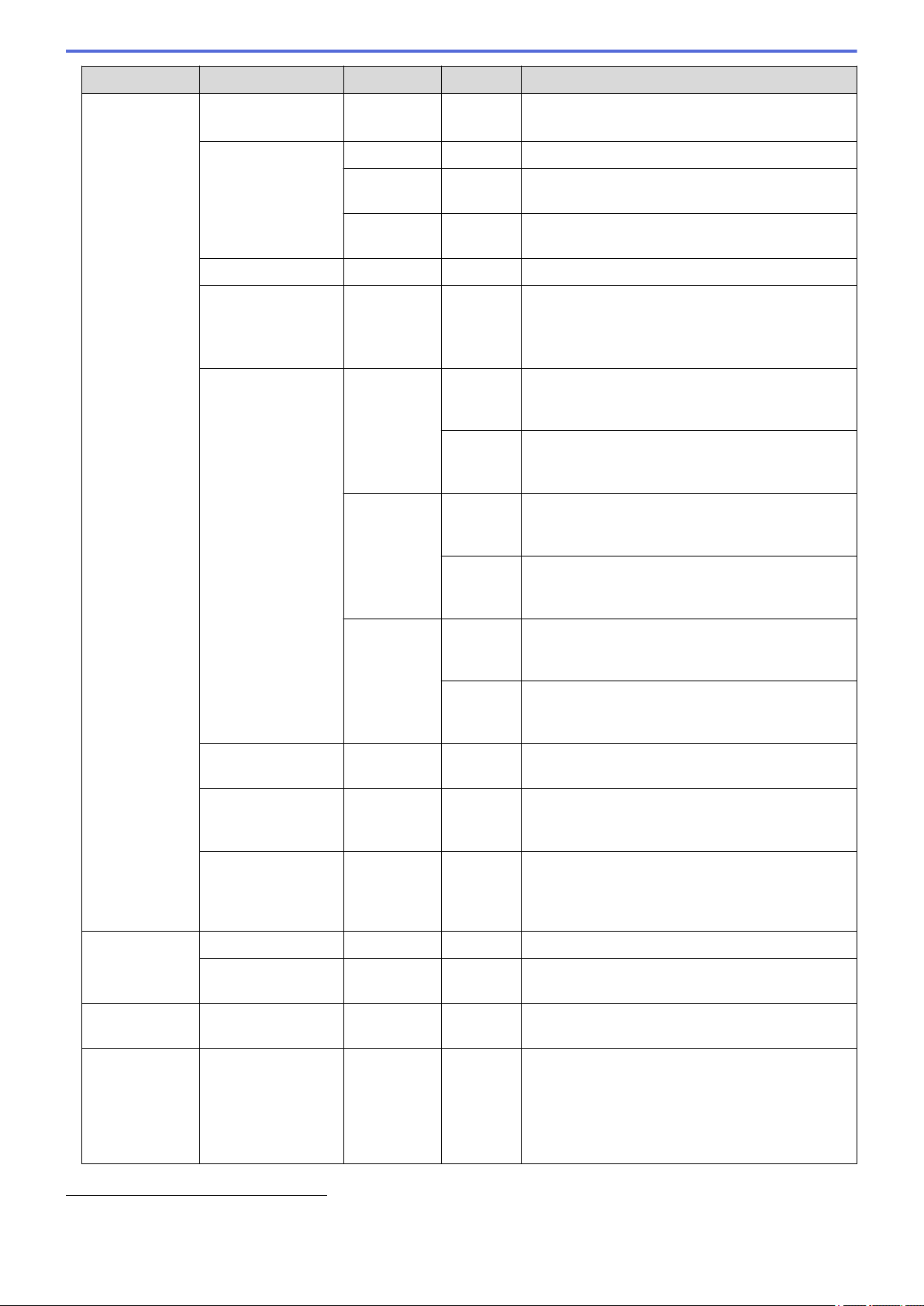
Level 3 Level 4 Level 5 Level 6 Descriptions
Tray Setting Paper Type
Tray 2
1
- Select the paper type that matches the paper in
the Optional Tray (Tray 2).
Paper Size MP Tray
- Select the paper size you loaded in the MP tray.
Tray 1
- Select the paper size you loaded in the standard
paper tray.
Tray 2
1
- Select the paper size you loaded in the Optional
Tray (Tray 2).
Tray Use
- - Select the paper tray you want to use.
Priority
- - When the Auto option is selected in the Tray
Use menu, select the order in which the machine
uses paper trays that contain paper of the same
size.
Print Position MP Tray X Offset
Move the print start position (at the upper left
corner of pages) horizontally from -500 (left) to
+500 (right) dots in 300 dpi.
Y Offset
Move the print start position (at the upper left
corner of pages) vertically from -500 (up) to +500
(down) dots in 300 dpi.
Tray 1 X Offset
Move the print start position (at the upper left
corner of pages) horizontally from -500 (left) to
+500 (right) dots in 300 dpi.
Y Offset
Move the print start position (at the upper left
corner of pages) vertically from -500 (up) to +500
(down) dots in 300 dpi.
Tray 2
1
X Offset
Move the print start position (at the upper left
corner of pages) horizontally from -500 (left) to
+500 (right) dots in 300 dpi.
Y Offset
Move the print start position (at the upper left
corner of pages) vertically from -500 (up) to +500
(down) dots in 300 dpi.
Skip Tray
- - Select a specific tray to skip if you know it is
loaded with the wrong size paper.
Separator Tray
- - Select the tray that contains the paper used as
the separator paper, which is inserted between
each print job.
Check Paper
- - Select whether or not to display a message
indicating you must check the paper type and
paper size when you pull a paper tray out of the
machine.
LCD Settings Backlight
- - Adjust the brightness of the LCD backlight.
Dim Timer
- - Set how long the LCD backlight stays on after the
last finger press.
Screen
Settings
Display
Information
IP Address
- Select whether to display your machine's IP
Address on the Home screen.
Ecology Eco Mode
- - Turn on the following machine settings at the
same time:
• 2-sided Print: Long Edge
2
• Sleep Time: 0 Min
• Dim Timer: 10 Secs
1
Available if the Optional Tray is installed.
2 Changing this setting is possible only after you change certain other machine settings in Web Based Management.
312
Loading ...
Loading ...
Loading ...