Loading ...
Loading ...
Loading ...
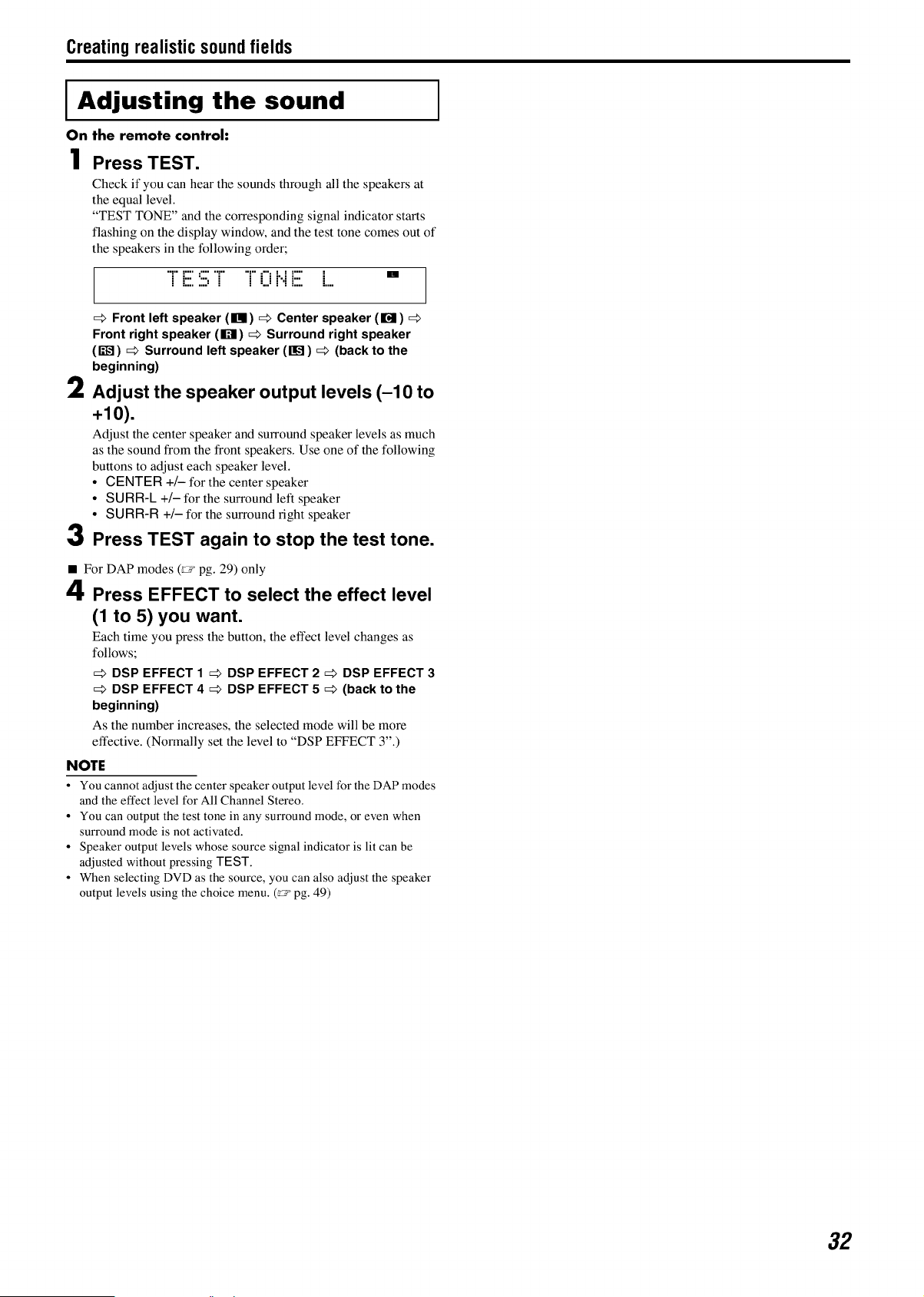
Creating realistic sound fields
Adjusting the sound
On the remote control:
1 Press TEST.
Check if you can hear the sounds through all the speakers at
the equal level.
"TEST TONE" and the corresponding signal indicator starts
flashing on the display window, and the test tone comes out of
the speakers in the following order;
'i E S i.... i 0 i..iE ..... "
Front left speaker (IBI) _ Center speaker (Iml)
Front right speaker (g'fll) _ Surround right speaker
(1_) _ Surround left speaker (llffl) _ (back to the
beginning)
2 Adjust the speaker output levels (-10 to
+10).
Adjust the center speaker and surround speaker levels as much
as the sound from the front speakers. Use one of the following
buttons to adjust each speaker level.
• CENTER +/- for the center speaker
• SURR-L +/- for the surround left speaker
• SURR-R +/- for the surround right speaker
3 Press TEST again to stop the test tone.
• For DAP modes (r_ pg. 29) only
i
4 Press EFFECT to select the effect level
(1 to 5) you want.
Each time you press the button, the effect level changes as
follows;
DSP EFFECT 1 _ DSP EFFECT 2 _ DSP EFFECT 3
DSP EFFECT 4 _ DSP EFFECT 5 _ (back to the
beginning)
As the number increases, the selected mode will be more
effective. (Normally set the level to "DSP EFFECT 3".)
NOTE
• You cannot adjust the center speaker output level for the DAP modes
and the effect level for All Channel Stereo
• You can output the test tone in any surround mode, or even when
surround mode is not activated
• Speaker output levels whose source signal indicator is lit can be
adjusted without pressing TEST
• When selecting DVD as the source, you can also adjust the speaker
output levels using the choice menu (rr pg 49)
32
Loading ...
Loading ...
Loading ...