Loading ...
Loading ...
Loading ...
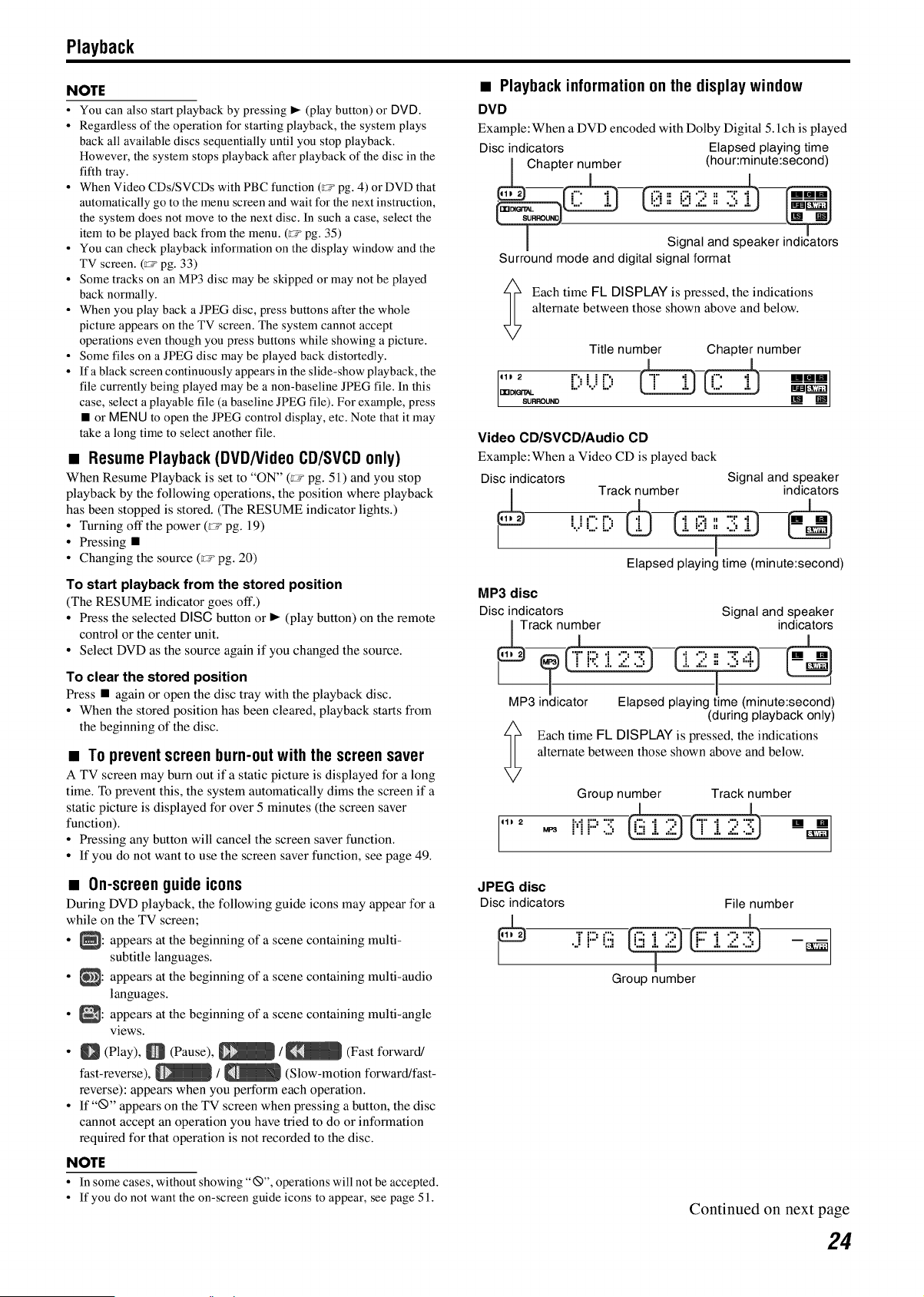
Playback
NOTE
• You can also start playback by pressing _- (play button) or DVD.
• Regardless of the operation for starting playback, the system plays
back all available discs sequentially until you stop playback.
However, the system stops playback after playback of the disc in the
fifth tray.
• When Video CDs/SVCDs with PBC function (_a=pg. 4) or DVD that
automatically go to the menu screen and wait for the next instruction,
the system does not move to the next disc. In such a case, select the
item to be played back from the menu. (_ pg. 35)
• You can check playback information on the display window and the
TV screen. (_ pg. 33)
• Some tracks on an MP3 disc may be skipped or may not be played
back normally.
• When you play back a JPEG disc, press buttons after the whole
picture appears on the TV screen. The system cannot accept
operations even though you press buttons while showing a picture.
• Some files on a JPEG disc may be played back distortedly.
• Ifablackscreencontinuouslyappearsintheslide-showplayback, the
file currently being played may be a non-baseline JPEG file. In this
case, select a playable file (a baseline JPEG file). For example, press
• or MENU to open the JPEG control display, etc. Note that it may
take a long time to select another file.
• Resume Playback (DVD/Video CD/SVCD only)
When Resume Playback is set to "ON" (_ pg. 51) and you stop
playback by the following operations, the position where playback
has been stopped is stored. (The RESUME indicator lights.)
• Turning off the power (r_ pg. 19)
• Pressing •
• Changing the source (r_ pg. 20)
To start playback from the stored position
(The RESUME indicator goes off.)
• Press the selected DISC button or _ (play button) on the remote
control or the center unit.
• Select DVD as the source again if you changed the source.
To clear the stored position
Press • again or open the disc tray with the playback disc.
• When the stored position has been cleared, playback starts from
the beginning of the disc.
• To prevent screen burn-out with the screen saver
A TV screen may burn out if a static picture is displayed for a long
time. To prevent this, the system automatically dims the screen if a
static picture is displayed for over 5 minutes (the screen saver
function).
• Pressing any button will cancel the screen saver function.
• If you do not want to use the screen saver function, see page 49.
• On-screen guide icons
During DVD playback, the following guide icons may appear for a
while on the TV screen;
• _: appears at the beginning of a scene containing multi-
subtitle languages.
• _: appears at the beginning of a scene containing multi-audio
languages.
• _: appears at the beginning of a scene containing multi-angle
views.
• O (Play), O (Pause), _ / _ (Fast forward/
fast-reverse), _ / _ (Slow-motion forward/fast-
reverse): appears when you perform each operation.
• If "®" appears on the TV screen when pressing a button, the disc
cannot accept an operation you have tried to do or information
required for that operation is not recorded to the disc.
NOTE
• In some cases, without showing "_", operations will not be accepted.
• If you do not want the on-screen guide icons to appear, see page 51.
• Playback information on the display window
DVD
Example: When a DVD encoded with Dolby Digital 5. lch is played
Disc indicators Elapsed playing time
Chapter number (hour:minute:second)
Signal and speaker indicators
Surround mode and digital signal format
Each time FL DISPLAY is pressed, the indications
alternate between those shown above and below.
Title number Chapter number
,11 28URROUND r', = 11". _--_-
...... Immr.-g
nn_erE_L L.: :...: J...: m'_O_ii)
Video CD/SVCD/Audio CD
Example: When a Video CD is played back
Disc indicators Signal and speaker
Track number indicators
,,,::::,:::c5-0 i1
J-
Elapsed playing time (minute:second)
MP3 disc
Disc indicators
_Track nun_ber
i"eJ .? (T F;I".i 2:7]-
MP3 indicator
11) 2
Signal and speaker
indicators
T
Elapsed playing time (minute:second)
(during playback only)
Each time FL DISPLAY is pressed, the indications
alternate between those shown above and below.
Group number Track number
JPEG disc
Disc indicators
File number
I
"':::="::;_-{J::: ::?_ -_l
.......... i
Group number
Continued on next page
24
Loading ...
Loading ...
Loading ...