Loading ...
Loading ...
Loading ...
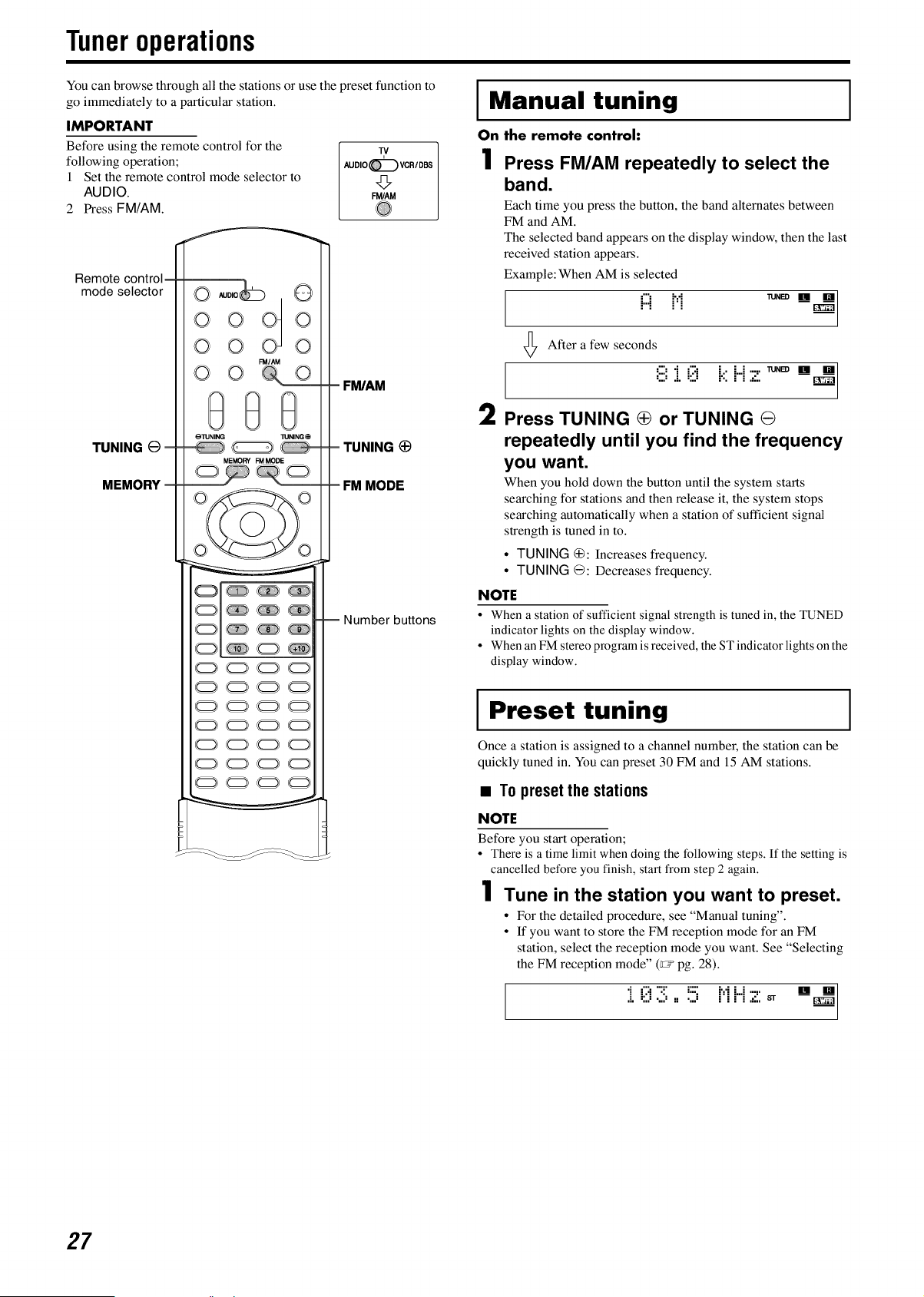
Tuneroperations
You can browse through all the stations or use the preset function to
go immediately to a particular station.
I Manual tuning I
On the remote control:
IMPORTANT
Before using the remote control for the
following operation;
1 Set the remote control mode selector to
AUDIO.
2 Press FM/AM.
Remote control
mode selector
TUNING G-
MEMORY
0 Au0_o_ Q
0 0 _0
O O O
FM/AM
oo o
@@@
ellJNING _INING _
MEMORY FM MODE
o[ ® ®
O ® ®
O®®®
O®O_
OO00
OO00
OOO©
OOOO
OOOO
OOOO
©©QQ
TV
AUDIO_VCR/DBS
FM/AM
Fr0VAM
- TUNING
FM MODE
-- Number buttons
1
2
Press FM/AM repeatedly to select the
band.
Each time you press the button, the band alternates between
FM and AM.
The selected band appears on the display window, then the last
received station appears.
Example: When AM is selected
i:::i H ,u._____
After a few seconds
8 :[@ k Hz ,_.m____
Press TUNING _ or TUNING O
repeatedly until you find the frequency
you want.
When you hold down the button until the system starts
searching for stations and then release it, the system stops
searching automatically when a station of sufficient signal
strength is tuned in to.
• TUNING _: Increases frequency.
• TUNING (_: Decreases frequency.
NOTE
• When a station of sufficient signal strength is tuned in, the TUNED
indicator lights on the display window.
• When an FM stereo program is received, the ST indicator lights on the
display window.
I Preset tuning I
Once a station is assigned to a channel number, the station can be
quickly tuned in. You can preset 30 FM and 15 AM stations.
• To preset the stations
NOTE
Before you start operation;
• There is a time limit when doing the following steps. If the setting is
cancelled before you finish, start from step 2 again.
1 Tune in the station you want to preset.
• For the detailed procedure, see "Manual tuning".
• If you want to store the FM reception mode for an FM
station, select the reception mode you want. See "Selecting
the FM reception mode" (r_ pg. 28).
•i "7"":!' i:::: M L.i ...,. [] []
,i. :;,,: ".,,: == ',..: " "" i ,=',, ST
27
Loading ...
Loading ...
Loading ...