Loading ...
Loading ...
Loading ...
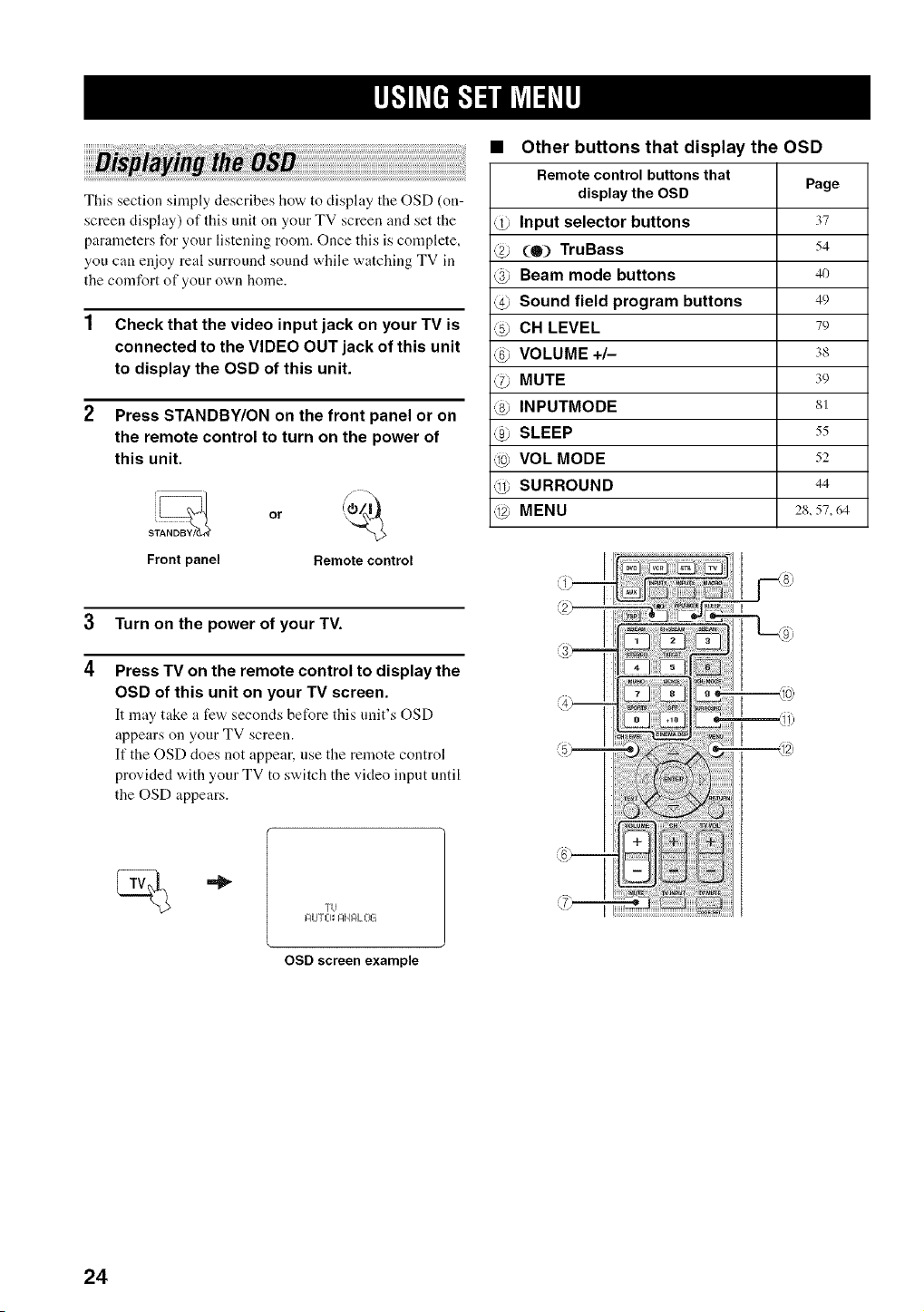
This section simply describes how to display the OSD (on-
screen display) of this unit on your TV screen and set the
parameters for your listening room. Once this is complete,
you can enjoy real surround sound while watching TV in
the comfort of your own home.
1 Check that the video input jack on your TV is
connected to the VIDEO OUT jack of this unit
to display the OSD of this unit.
2 Press STANDBY/ON on the front panel or on
the remote control to turn on the power of
this unit.
Front panel Remote control
3 Turn on the power of your TV.
4
Press TV on the remote control to display the
OSD of this unit on your TV screen.
It may take a few seconds before this unit's OSD
appears on your TV screen.
If the OSD does not appear, use the remote control
provided with your TV to switch the video input until
the OSD appears.
• Other buttons that display the OSD
Remote control buttonsthat
display the OSD Page
@ Input selector buttons 37
@ (O) TruBass 54
4) Beam mode buttons 4o
@ Sound field program buttons 49
@ CH LEVEL 79
@ VOLUME +/- 3s
@ MUTE 39
@ INPUTMODE 81
@ SLEEP 55
@ VOL MODE 52
@ SURROUND 44
@ MENU 2s, 57, 64
IZIU T L-I_ I:IN F4L013
OSD screen example
24
Loading ...
Loading ...
Loading ...