Loading ...
Loading ...
Loading ...
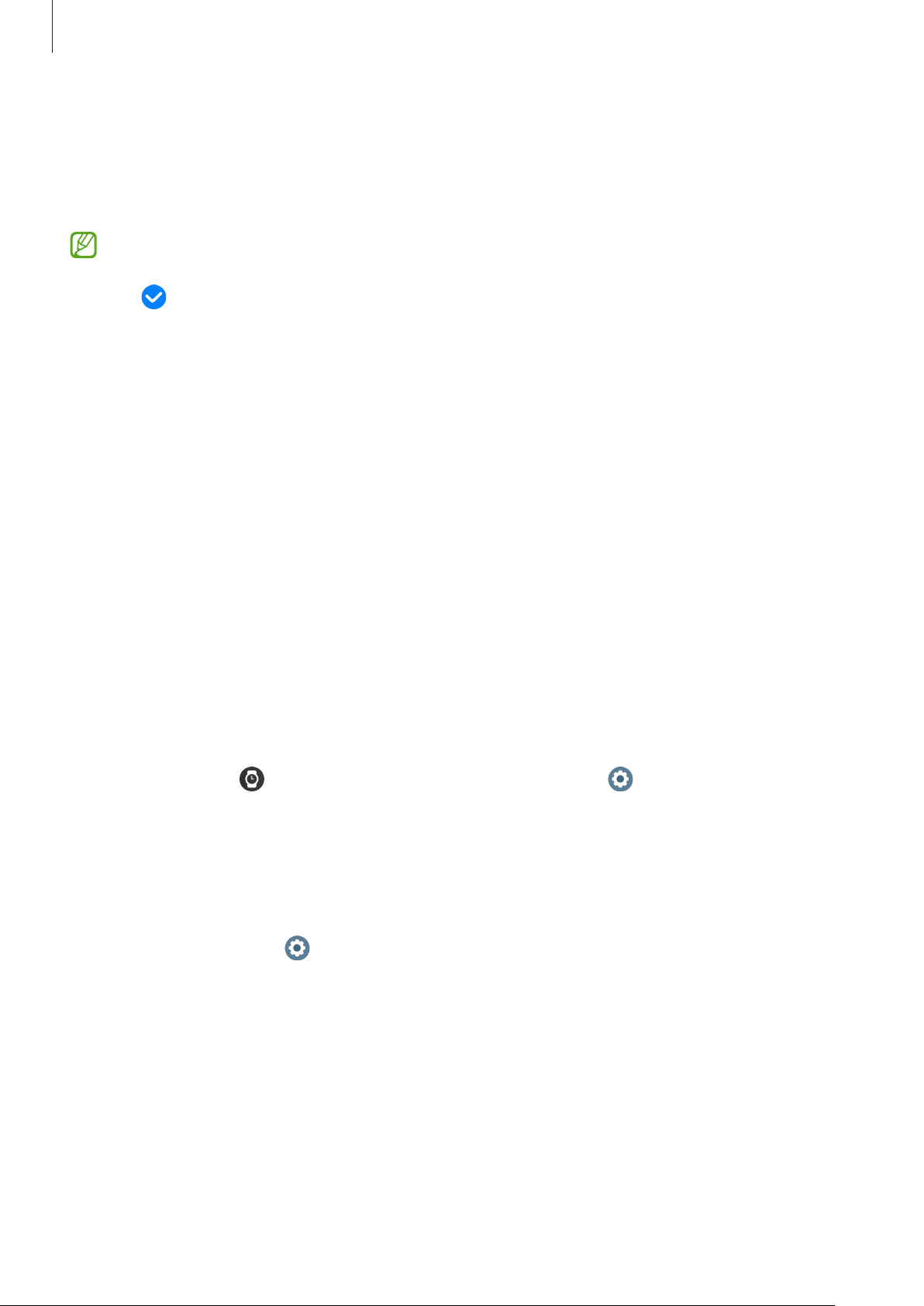
Getting started
34
5 Tap the screen, select a picture to use as a watch face, and then tap
OK
.
To zoom in or out on the picture, double tap the picture, or spread two fingers apart or
pinch the picture. When the picture is zoomed in, swipe the screen to make a part of
the picture appear on the screen.
•
To select several pictures at the same time, touch and hold a picture, select
pictures by using the bezel or swiping left or right on the screen, and then tap
. To add extra pictures after selecting pictures, tap
Add photo
. However, if you
are selecting
Photo sticker
for the watch face, you can only select one picture.
•
Up to 20 pictures can be added as the watch face when you are selecting
Photos
or
Pebbles
for the watch face.
•
The pictures you add will appear when you tap the screen when you are selecting
Photos
for the watch face.
6 Tap
OK
.
7 Swipe the screen to change other items, such as complication, and return to the
previous screen.
Turning on the Always On Display feature
Set the Watch screen and some apps’ screens to always stay on while wearing your
Watch. However, the battery will drain more quickly than normal while using this
feature.
To use this feature, open the quick panel by dragging downwards from the top edge of
the screen and tap
. Alternatively, on the Apps screen, tap (
Settings
)
→
Display
and tap the
Always On Display
switch to turn it on.
Turning on watch only mode
In watch only mode, only the time will display and all other functions cannot be used.
On the Apps screen, tap (
Settings
)
→
Battery and device care
→
Battery
→
Watch
only
and tap
Turn on
.
To turn off watch only mode, press and hold the Home button. Alternatively, place the
Watch on the wireless charger.
Loading ...
Loading ...
Loading ...