Loading ...
Loading ...
Loading ...
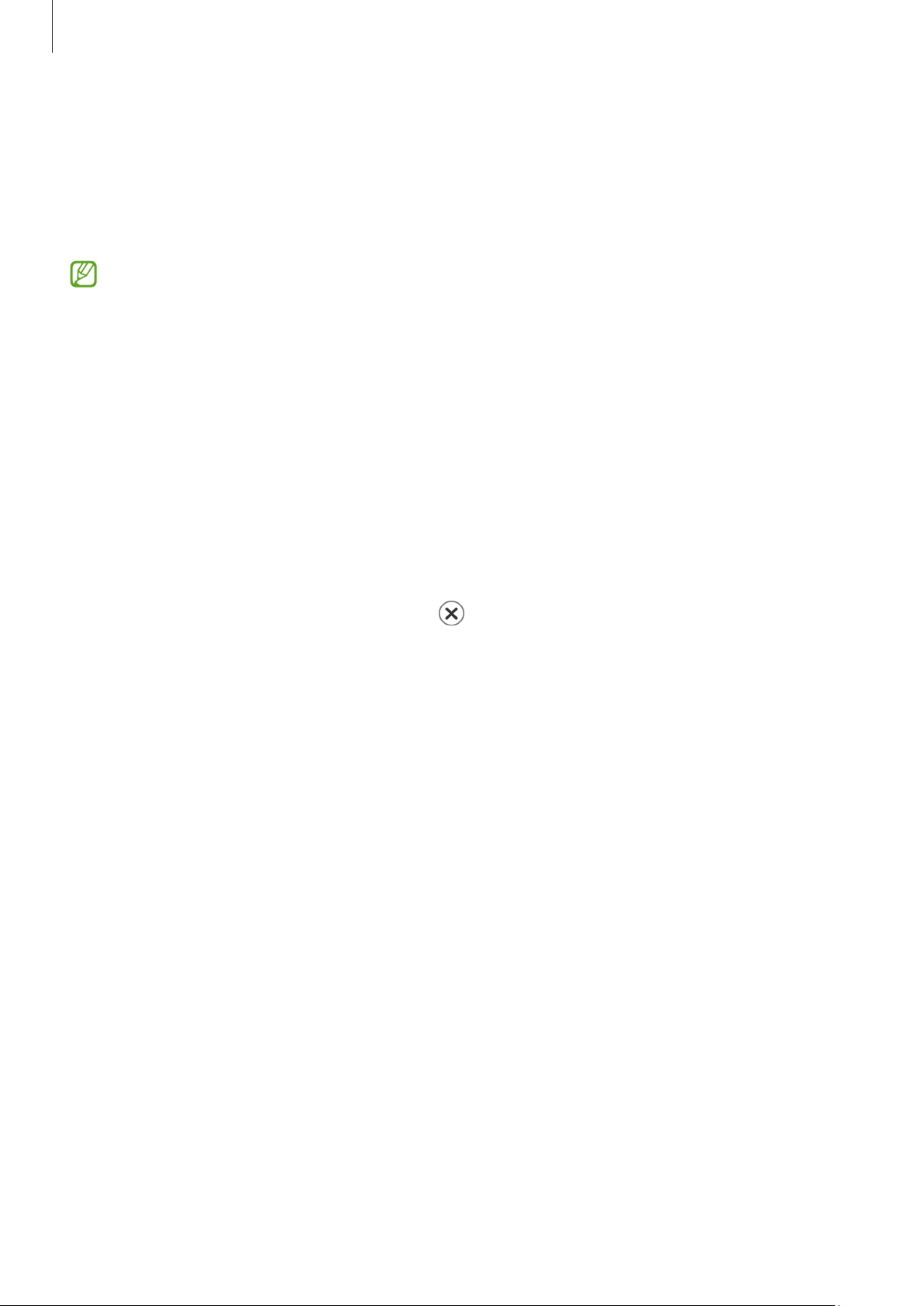
Apps and features
101
Find My Watch
If you misplace your Watch, the Galaxy Wearable app on your connected phone or the
SmartThings Find feature of the SmartThings app installed on your connected phone can
help you find it.
•
SmartThings Find feature support may vary depending on the software version
of the connected phone.
•
The screen may be switched automatically to find your Watch with the
SmartThings Find feature if the connected phone supports the SmartThings Find
feature.
Finding with the Galaxy Wearable app
1 Open the
Galaxy Wearable
app on your phone and tap
Find My Watch
.
2 Tap
Start
.
The Watch will make a sound and vibrate, and its screen will turn on.
To stop making sound and vibrating, drag
outside the large circle on the Watch.
Alternatively, use the bezel. You can also stop it by tapping
Stop
on the phone.
Controlling the Watch remotely
When your Watch is lost or stolen, open the
Galaxy Wearable
app on your phone, tap
Find My Watch
→
Set security
, and then control your Watch remotely.
Finding with the SmartThings Find feature from the SmartThings app
Open the
Galaxy Wearable
app on your phone and tap
Find My Watch
.
The SmartThings Find screen that is available through the SmartThings app will appear
on the phone and you can check your misplaced Watch’s location on the map. Also, you
can find it by following the sound emitted from your Watch.
Loading ...
Loading ...
Loading ...