Loading ...
Loading ...
Loading ...
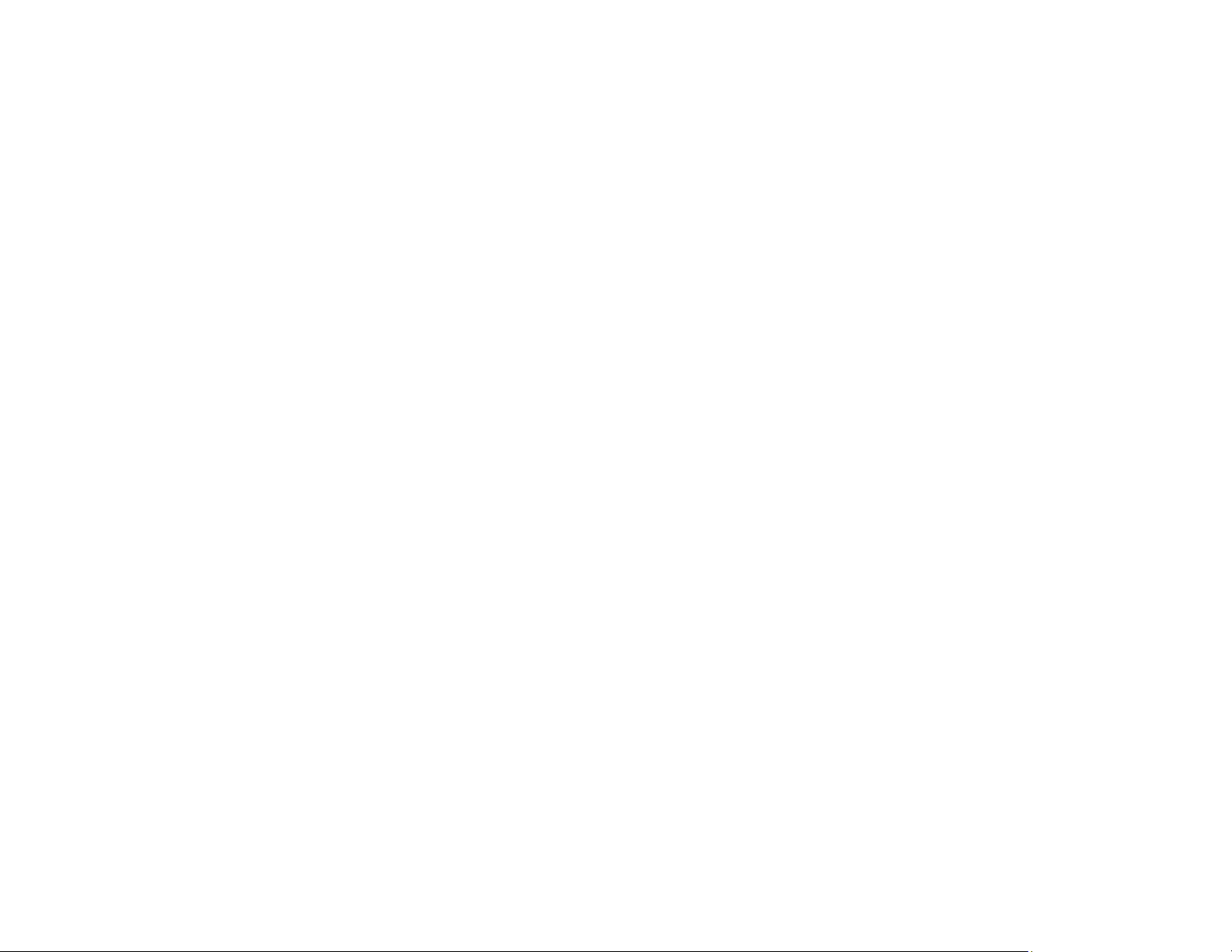
329
Related concepts
Scan Resolution Guidelines
Cannot Send Scans to a Cloud Service
If you cannot send a scan to a cloud service, try these solutions:
• Make sure the login information you entered for the cloud service is correct.
• Make sure the cloud service is not down for system maintenance. Check the cloud service website for
more information.
Parent topic: Solving Scanning Problems
Solving Scanned Image Quality Problems
Check these sections if a scanned image on your computer screen has a quality problem.
Image Consists of a Few Dots Only
Line of Dots Appears in All Scanned Images
Straight Lines in an Image Appear Crooked
Scanned Image Quality Problems
Characters are Not Recognized During Conversion to Editable Text (OCR)
Image Colors are Patchy at the Edges
Ripple Patterns Appear in an Image
Streaks Appear in All Scanned Images
Scanned Image Edges are Cropped
Resetting the Epson Scan 2 Settings
Parent topic: Solving Problems
Image Consists of a Few Dots Only
If your scanned image consists only of a few dots, try these solutions:
• Make sure you placed your original for scanning facing the correct way.
• Make sure you select the correct Image Type for your original.
• If the Image Type setting is Black & White, adjust the Threshold and scan again. (The Image
Option must be set to None or Color Enhance.)
• Remove any lint or dirt from your original.
• Do not press on the original or the document cover with too much force.
Loading ...
Loading ...
Loading ...