Loading ...
Loading ...
Loading ...
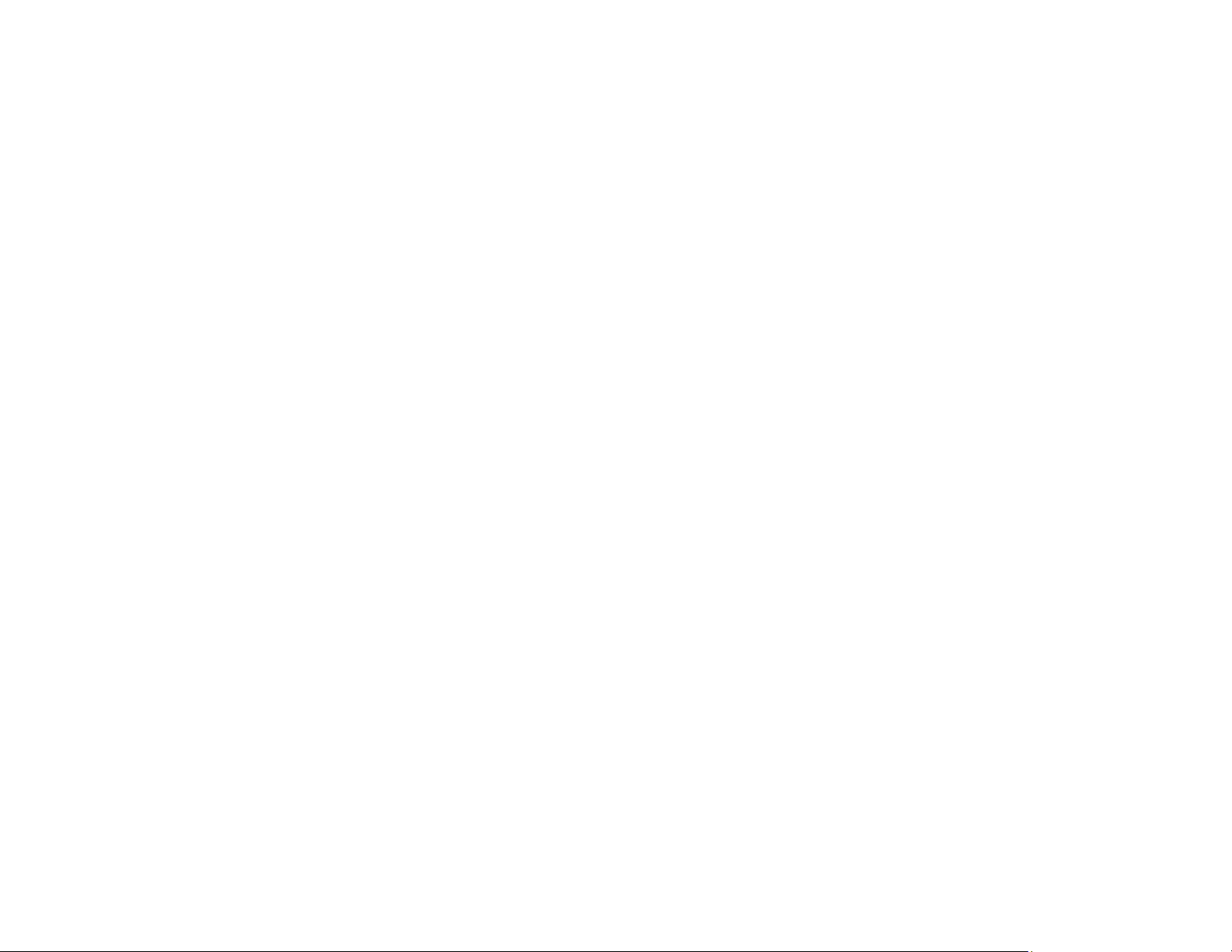
230
7. Follow the instructions on the LCD screen to select your photos and set the number of copies.
8. Select your paper size and type.
9. Adjust the Fit Frame and Quality settings as necessary.
10. When you are ready to print, select the Print icon.
Note: To cancel printing, select Cancel and select OK to exit.
11. After your insert is printed, cut and fold it along the crop lines.
Parent topic: Printing on CDs/DVDs
Related tasks
Removing a Memory Card
Connecting and Using a USB Flash Drive or External Device
Related topics
Loading Paper
Printing on CDs/DVDs from a Computer
Before printing directly on CDs or DVDs from your computer, make sure you have set up your product as
described on the Start Here sheet and installed the Epson Print CD software.
Note: If you are using your Epson product with the Windows 10 S operating system, you cannot use the
software described in this section. You also cannot download and install any Epson product software
from the Epson website for use with Windows 10 S; you must obtain software only from the Windows
Store.
Starting Epson Print CD - Windows
Printing Your CD/DVD Design - Windows
Starting Epson Print CD - Mac
Printing Your CD/DVD Design - Mac
Parent topic: Printing on CDs/DVDs
Starting Epson Print CD - Windows
You can use Epson Print CD to design your disc by importing photos, adding text, and creating special
effects.
1. Select the Epson Print CD icon on your Windows Desktop.
Loading ...
Loading ...
Loading ...