Loading ...
Loading ...
Loading ...
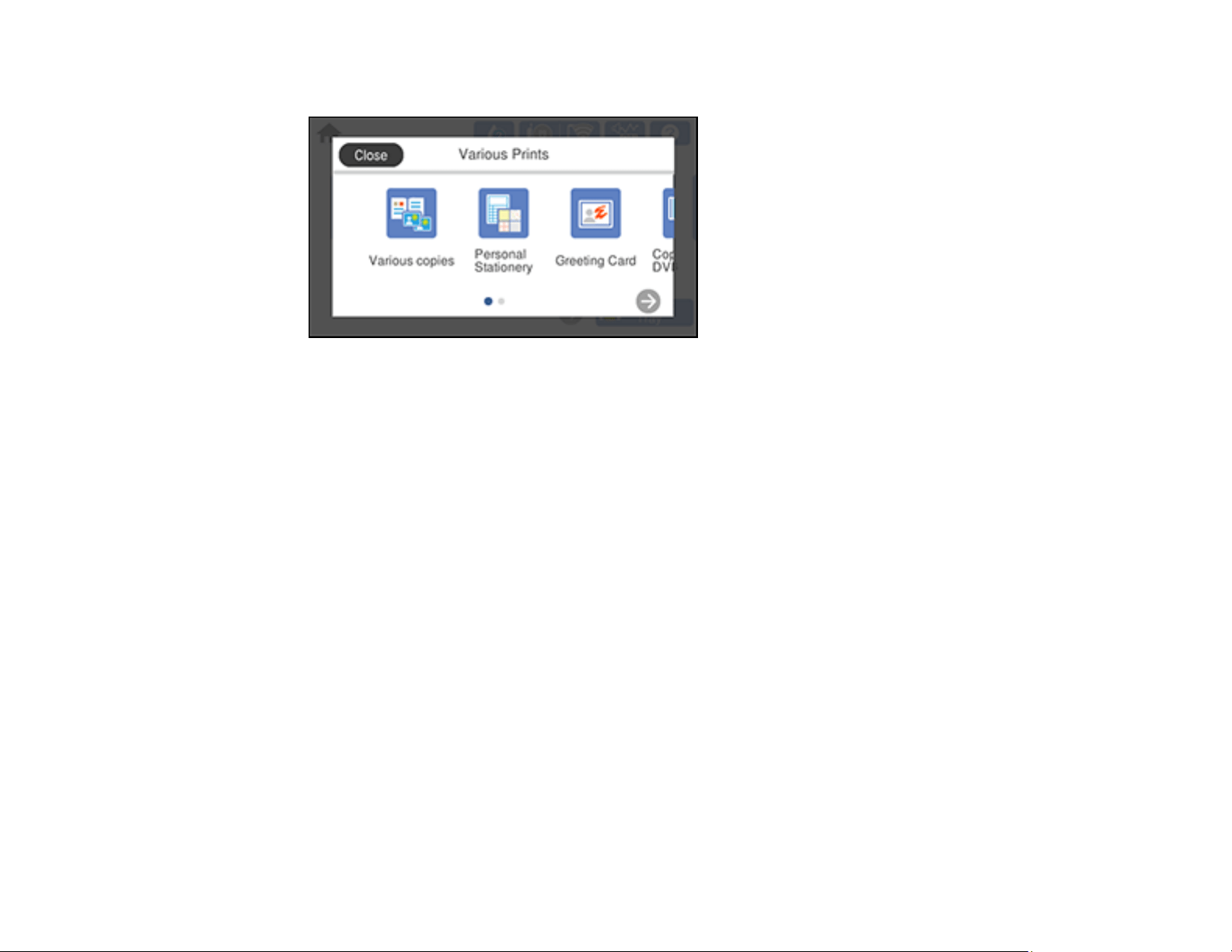
215
3. Select Various Prints.
4. Select Personal Stationery > OK > Calendar.
5. Select one of the calendar format options.
Note: View the images for each option to preview the design layout.
6. Select the year and month, and select OK.
Note: If you see a message telling you that loading photos is complete, select OK.
7. Select the + icon on the layout.
8. Do one of the following to select a photo:
• Select the thumbnail image of the photo you want to print and select Done.
• Select Single View, press the left or right arrow button to scroll to the photo you want to print, and
select Place This Photo. You can also select Tile View to return to the thumbnail image view.
9. If you need to edit a photo, select Single View during photo selection, scroll to the photo you want to
edit and make any necessary adjustments.
10. Confirm the preview and select Next.
11. Select the size and type of the paper you loaded, and where you loaded it.
12. Select Copies and use the numeric keypad to select the number of copies (up to 99).
Loading ...
Loading ...
Loading ...