Loading ...
Loading ...
Loading ...
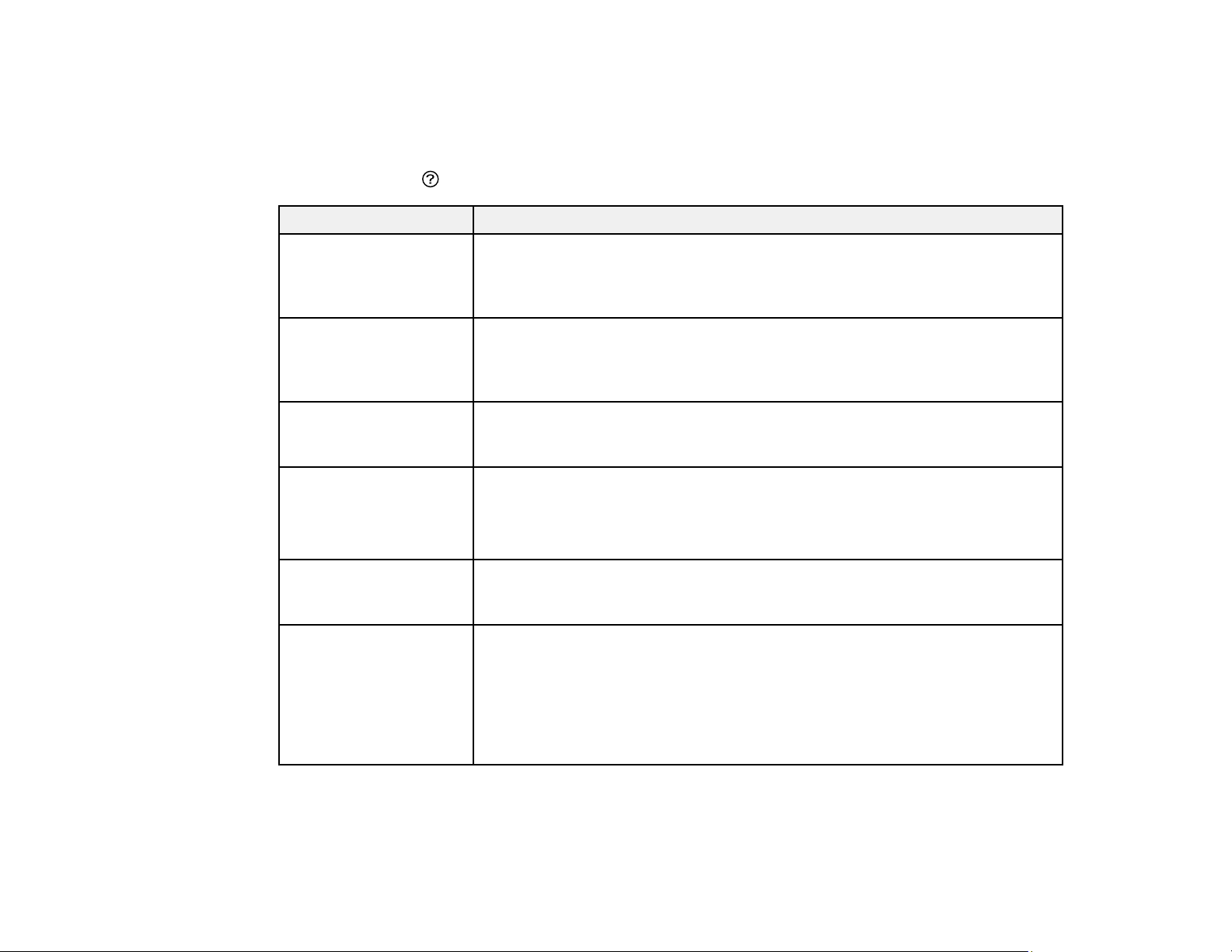
288
Parent topic: Solving Problems
Product Status Messages
You can often diagnose problems with your product by checking the messages on its LCD screen. You
can also select the help icon to see help information and how-to instructions on the screen.
LCD screen message Condition/solution
Printer error. Turn on the
printer again. See your
documentation for more
details.
Turn the product off and then back on again. If the error continues, check for
a paper jam or any protective material inside the product. If there is no paper
jam or protective material, contact Epson for support.
An error occurred while
saving. Check and if
necessary, change the
memory device.
The external storage device, such as a memory card, may be damaged.
Check the device.
Ink is low. You can continue printing until you are prompted to replace the ink
cartridges. Make sure you have replacement cartridges available. You
cannot print in color after an ink cartridge is expended.
Ink cartridge(s) are low.
Print job may not print
completely.
Select Proceed, then select Continue printing, Replace before printing,
or No, cancel printing.
If you select Continue printing, the print job may fail and the paper may
eject. Cancel the print job and replace the cartridge.
You need to replace the
following ink
cartridge(s).
The ink cartridge is expended. Replace the cartridge.
The printer's borderless
printing ink pad is
nearing the end of its
service life. It is not a
user-replaceable part.
Please contact Epson
support.
The ink pads are near the end of their service life and the message will be
displayed until the ink pad is replaced. Contact Epson for support. (To
resume printing, select OK.)
Loading ...
Loading ...
Loading ...