Loading ...
Loading ...
Loading ...
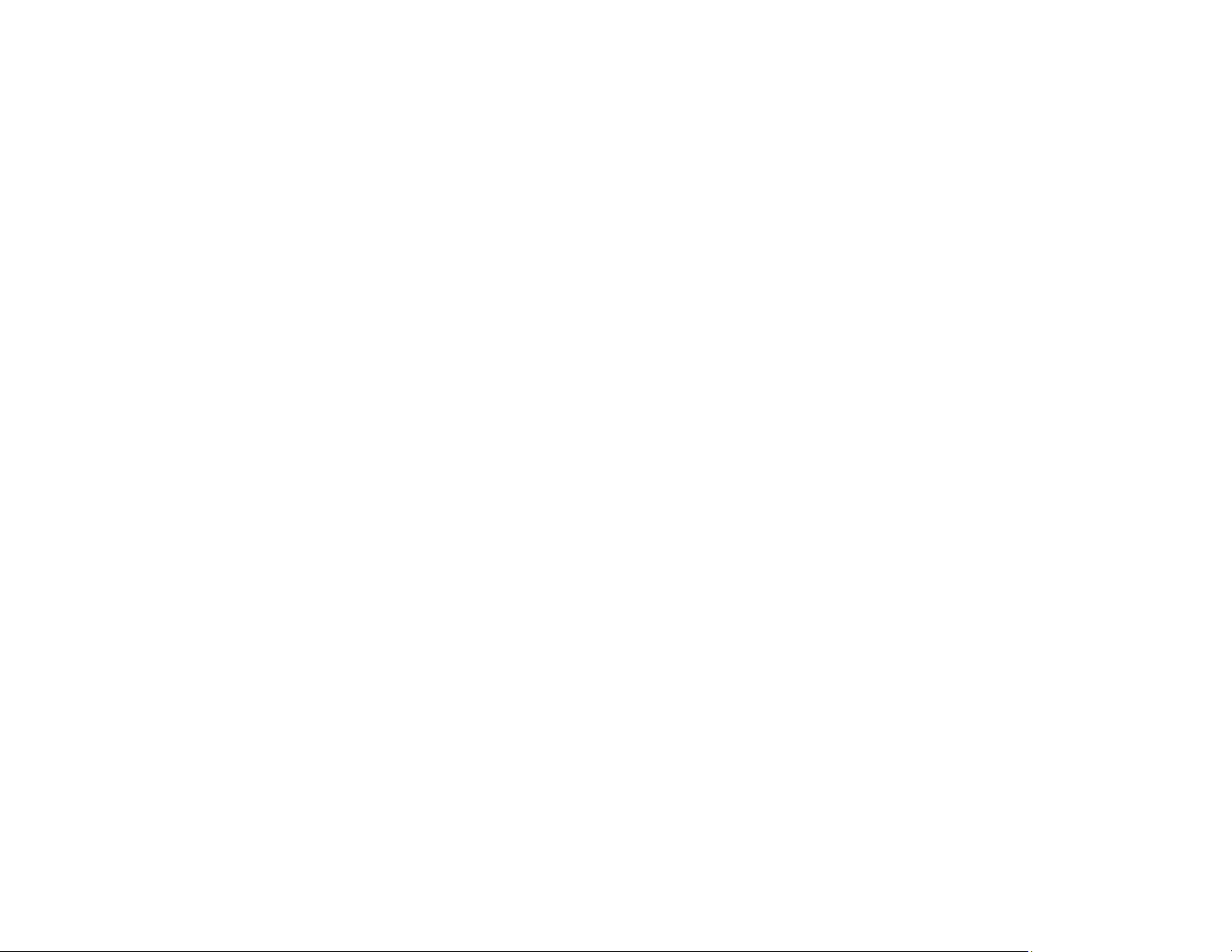
324
Related topics
Loading Paper
Faint Printout or Printout Has Gaps
If your printouts are faint or have gaps, try these solutions:
• Run a nozzle check to see if any of the print head nozzles are clogged. Then clean the print head, if
necessary.
• The ink cartridges may be old or low on ink, and you may need to replace them.
• Make sure the paper type setting matches the type of paper you loaded.
• Make sure your paper is not damp, curled, old, or loaded incorrectly in your product.
• Align the print head.
• Adjust the print quality in the product software.
• Clean the paper path.
Parent topic: Solving Print Quality Problems
Related concepts
Print Head Maintenance
Related tasks
Aligning the Print Head Using the Product Control Panel
Cleaning the Translucent Film
Cleaning the Paper Guide
Related topics
Loading Paper
Replacing Ink Cartridges and Maintenance Boxes
Grainy Printout
If your printouts are grainy, try these solutions:
• Make sure you loaded the printable side of the paper correctly for your product.
• Select a higher print quality setting and turn off any high speed settings in your product software.
• Run a nozzle check to see if any of the print head nozzles are clogged. Then clean the print head, if
necessary.
• Align the print head.
Loading ...
Loading ...
Loading ...