Loading ...
Loading ...
Loading ...
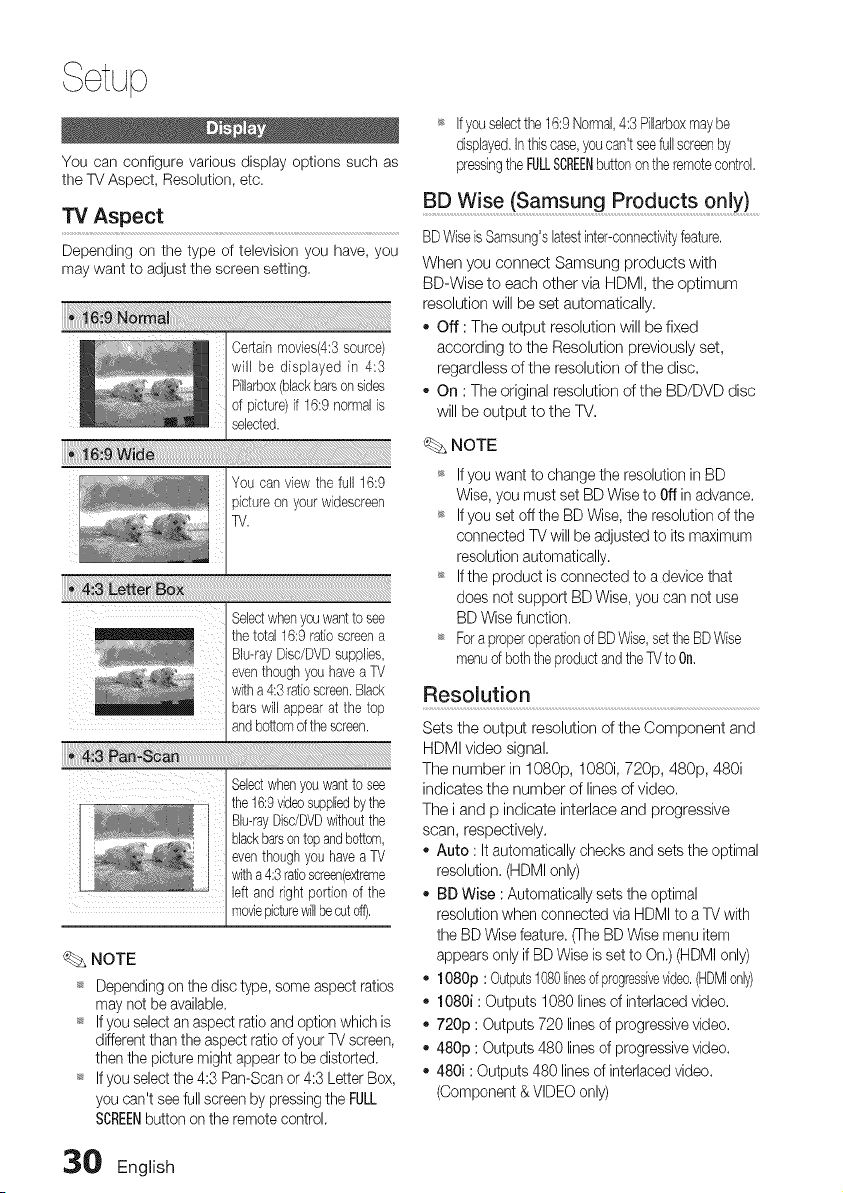
You can configure various display options such as
the TV Aspect, Resolution, etc.
TV Aspect
Depending on the type of television you have, you
may want to adjust the screen setting,
You can viewthe full 16:9
pictureon your widesoreen
TV.
Selectwhenyouwantto see
the total16:9 ratioscreena
Blu-rayDisc/DVDsupplies,
eventhoughyouhavea TV
witha 4:3ratioscreen.Black
barswill appearat the top
andbottomof thescreen.
Selectwhenyouwantto see
the 16:9videosuppliedbythe
Bu-rayDisdDVDwithoutthe
blackbarsontop andbottom,
eventhoughyouhave a TV
witha 4:3ratioscreen(extreme
leftand right portionof the
moviepicturewillbecuteft),
NOTE
_* Depending on the disc type, some aspect ratios
may not be available.
_* If you select an aspect ratio and option which is
differentthan the aspect ratio of your TV screen,
then the picture might appear to be distorted,
_ If you select the 4:3 Pan-Scan or 4:3 Letter Box,
you can't see full screen by pressing the FULL
SCREENbutton on the remote control.
_ If youselectthe16:9Normal,4:3 %arbox maybe
displayed,Inthis case,youcan'tseefullscreenby
pressingthe FULLSCREENbuttonon theremotecontrol,
BD Wise (Samsung Products 0nlY) ........
BDWiseis Samsung'slatestinter-connectivityfeature,
When you connect Samsung products with
BD-Wise to each other via HDMI, the optimum
resolution will be set automatically,
- Off : The output resolution will be fixed
according to the Resolution previously set,
regardless of the resolution of the disc,
- On : The original resolution of the BD/DVD disc
will be output to the TV,
NOTE
_ Ifyou want to changethe resolutioninBD
Wise,you mustset BDWiseto Offin advance.
_ Ifyou set off the BDWise,the resolutionofthe
connectedTVwill be adjustedto its maximum
resolutionautomatically.
_* Ifthe productis connectedto a devicethat
doesnotsupport BDWise,you can not use
BDWisefunction.
_ ForaproperoperationofBDWise,settheBDWise
menuofbeththeproductandtheTVtoOn,
Resolution
Sets the output resolution of the Component and
HDMI video signal,
The number in 1080p, 1080i, 720p, 480p, 480i
indicates the number of lines of video.
The i and p indicate interlace and progressive
scan, respectively.
- Auto : It automatically checks and sets the optimal
resolution. (HDMI only)
- BD Wise : Automatically sets the optimal
resolution when connected via HDMI to a TV with
the BD Wise feature. (The BD Wise menu item
appears only if BD Wise is set to On.) (HDMI only)
- 1080p : Outputs1080linesofprogressive%eo, (HDMIonly)
- 1080i : Outputs 1080 lines of interlaced video.
- 720p : Outputs 720 lines of progressive video.
- 480p : Outputs 480 lines of progressive video,
- 480i : Outputs 480 lines of interlaced video,
(Component & VIDEO only)
30 English
Loading ...
Loading ...
Loading ...