Loading ...
Loading ...
Loading ...
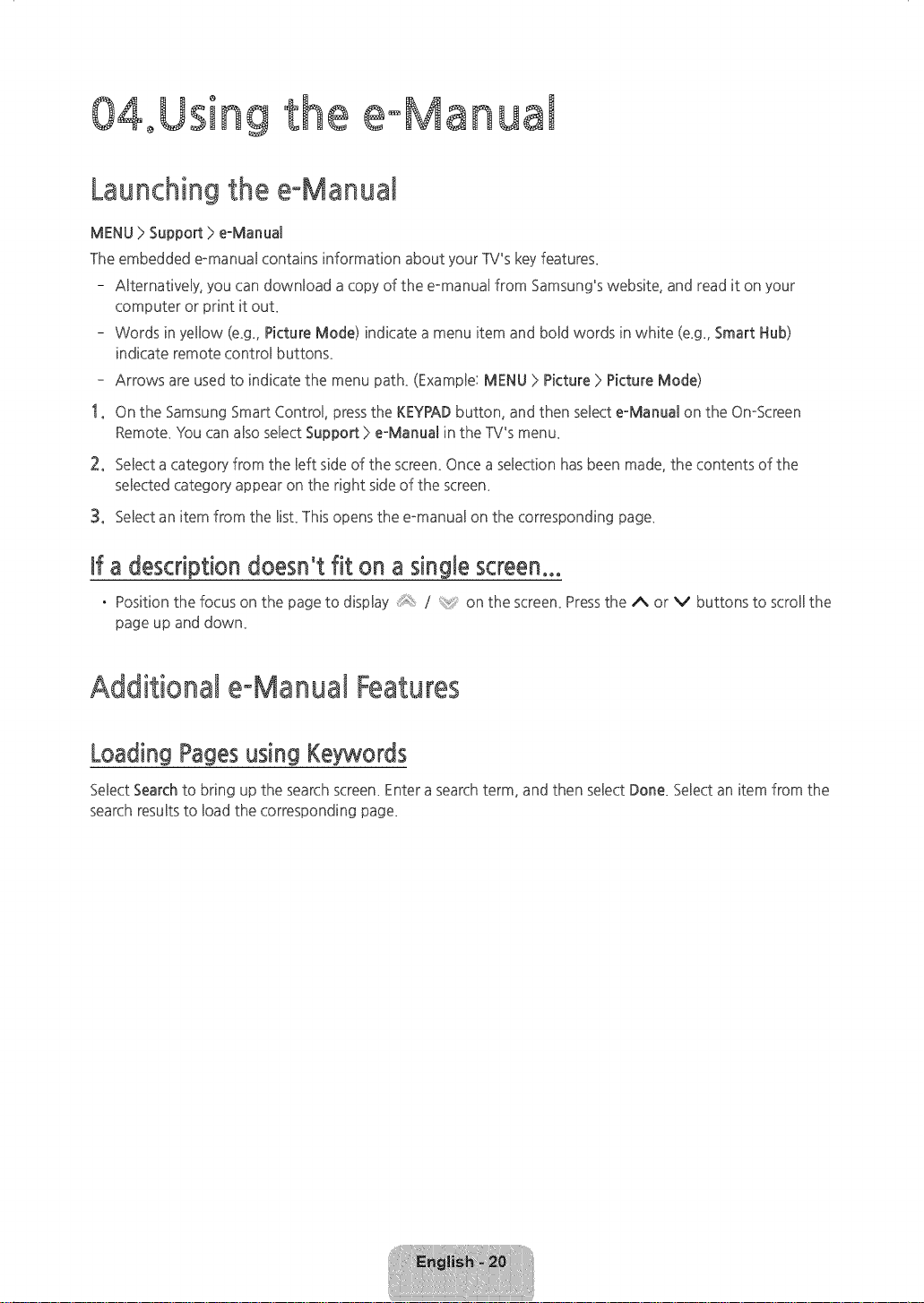
÷
04oUsing
e eoManua!
Launchingthe eoManual
MENU > Support > e-Manual
The embedded Pmanual contains information about your TV's keyfeature£
- ABternatively,you can downbad a copy of the e_manual from Samsung's website, and read it on your
computer or print it out_
- Words in yellow (e_g. Picture Mode) indicate a menu item and boBdwords in white (e_g. Smart Hub)
indicate remote controBbutton£
- Arrows are used to indicate the menu path_ (ExampBe:MENU ) Picture ) Picture Mode)
1. On the Samsung Smart Control pressthe KEYPADbutton, and then seBecte-Manual on the OmScreen
Remote_You can also select Support ) e-Manual in the TV's menu_
2. SeBecta category from the Beftside of the screen_Once a selection has been made, the contents of the
seBectedcategory appear on the right sideof the screen_
3. SeBectan item from the Bist_This opens the e_manual on the corresponding page_
if a description doesn't fit on a single screen...
• Position the focus on the page to display *_: / on the screen_Press the A or v buttons to scroll the
page up and down_
Additional eoManuat Features
Loading Pages using Keywords
Select Searchto bring up the search screen_Enter a search term, and then select Done_Select an item from the
search results to load the corresponding page_
[HU6900-ZA]BN68-06501A-01ENG.indb 20 _ 2014-07-10 _10:19:37
Loading ...
Loading ...
Loading ...