Loading ...
Loading ...
Loading ...
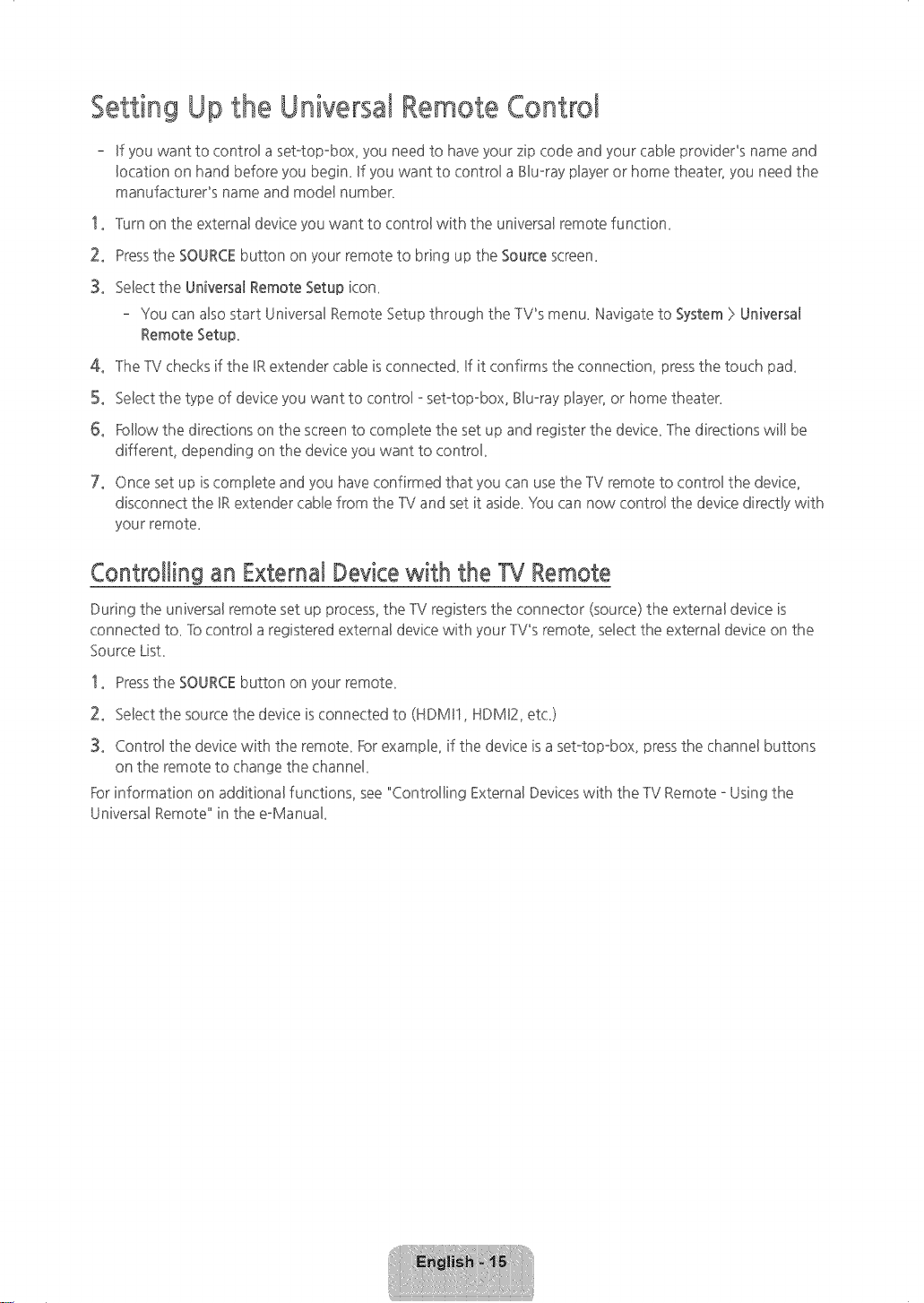
Setting Up the Universal Remote Control
- Ufyou want to control a setotop-box, you need to have your zip code and your cable provideCs name and
Bocation on hand before you begin_ Ufyou want to controBa BBuoraypbyer or home theater_ you need the
manufactureCs name and modeBnumber_
1o lurn on the external device you want to controBwith the universal remote function_
2° Pressthe SOURCEbutton on your remote to bring up the Source screen_
3° SeBectthe Universa_Remote Setup icon_
You can also start UniversaBRemote Setup through the TV"s menu. Navigate to System}>Universa_
Remote Setup.
4° The TVchecks if the URextender cabBeis connected. Ufit confirms the connection, pressthe touch pad.
5° SeBectthe type of device you want to controB-set-top-box, BBu-raypbyer, or home theater.
6° Follow the directions on the screen to complete the set up and register the device. The directions will be
different, depending on the device you want to control.
7° Once set up is complete and you have confirmed that you can use the TV remote to control the device,
disconnect the IRextender cable from the TV and set it aside. You can now control the device directly with
your remote.
Controlling an External Device with the TV Remote
During the universal remote set up process, the TV registers the connector (source) the external device is
connected to_ lb control a registered external device with your TV_sremote, select the external device on the
Source LisL
1o Pressthe SOURCEbutton on your remote_
2° Selectthe source the device isconnected to (HDMI1, HDMI2, et<)
3° Control the devicewith the remote_Forexample, if the device is aset-top-box, pressthe channel buttons
on the remote to change the channel_
Forinformation on additional functions, see "Controlling External Deviceswith the -IV Remote - Using the
Universal Remote" in the e-Manual_
[HU6900-ZA]BN68-06501A-01ENG.indb 15 2014-07-10 _10:19:36
Loading ...
Loading ...
Loading ...