Loading ...
Loading ...
Loading ...
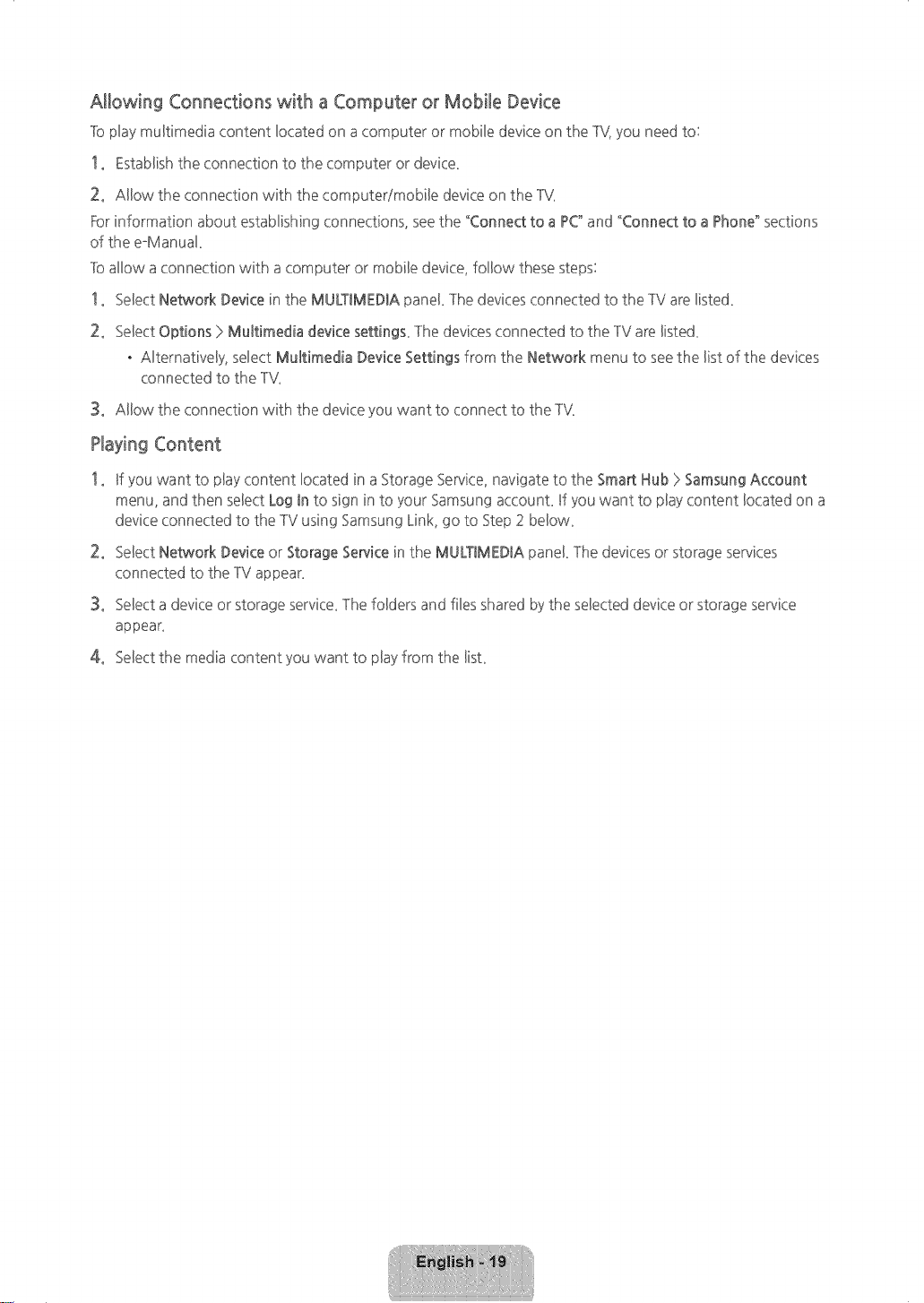
Allowing Connections with a Computer or Mobile Device
lb pby muBtimedia content bcated on acomputer or mobile device on the 1%you need to:
1. Establish the connection to the computer or device
2. AHow the connection with the computer/mobile device on the 1V
For information about establishing connections, seethe "Connect to a PC"and "Connect to a Phone" sections
of the e°Manuak
lb allow aconnection with a computer or mobile device, follow these steps:
1. SeBectNetwork Device in the MULTIMEDIA panel lhe devices connected to the -IV are listed
2. Select Options ) MuRimedia device setting£ lhe devices connected to the -IV are listed
. Alternatively, select MuRimedia Device Settings from the Network menu to see the list of the devices
connected to the -IV
3. Allow the connection with the device you want to connect to the 1V
Playing Content
1. If you want to play content located in aStorage Service, navigate to the Smart Hub >Samsung Account
menu, and then select Log In to sign in to your Samsung accounL If you want to play content located on a
device connected to the -IVusing Samsung Link, go to Step 2 below
2. Select Netcqork Device or Storage Servicein the MULTIMEDIA panel, lhe devices or storage services
connected to the -IV appear
3. Select a device or storage service lhe folders and filesshared bythe selected device or storage service
appear
4. Select the media content you want to play from the list
[HU6900-ZA]BN68-06501A-01ENG.indb 19 2014-07q0 _10:19:36
Loading ...
Loading ...
Loading ...