Loading ...
Loading ...
Loading ...
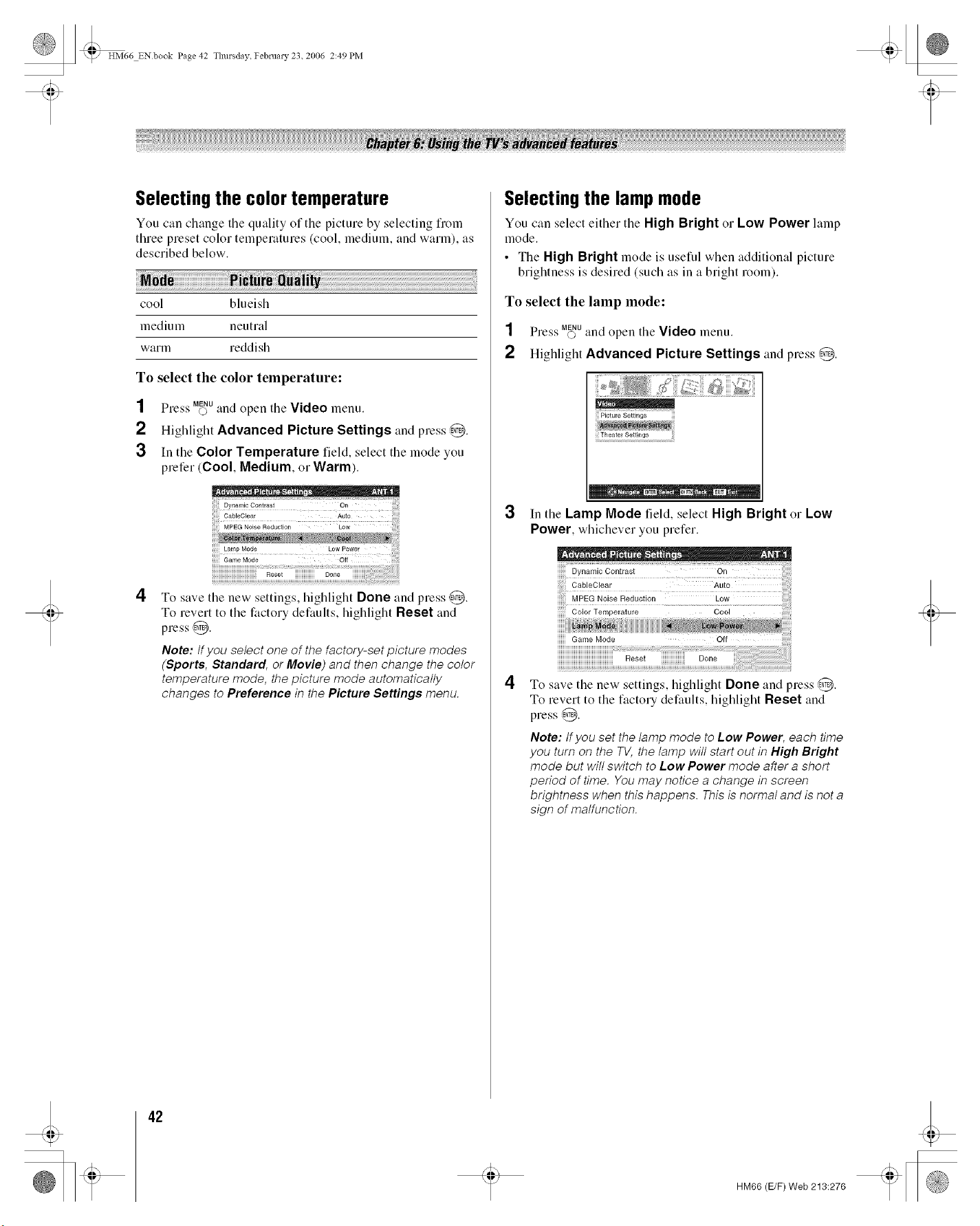
t
HM66 ENbook Page 42 Thursday February 23. 2006 2:49 PM
Selecting the color temperature
You can change tile quality of tile picture by selecting flom
three preset color temperatures (cool, medium, and warm), as
described below.
cool blueish
medium neutral
warm reddish
To select the color temperature:
1Press M_uand open tile Video menu.
2Highlight Advanced Picture Settings and press @.
3 In the Color Temperature field, select the mode you
prefer (Cool, Medium, or Warm).
4
CableClear Auto
MPEG Noise Reduction Low
iiiii iiii!i!
Lamp Mode LOW Power
Game Mode Off
Reset Done
To save the new settings, highlight Done and press @.
To revert to the factory defaults, highlight Reset and
press @.
Note: tf you se/ect one of the factory-set picture modes
(Sports, Standard, or Movie) and then change the co/or
temperature mode, the picture mode automatica//y
changes to Preference in the Picture Settings menu.
Selecting the lamp mode
You can select either the High Bright or Low Power lamp
mode.
• The High Bright mode is useful when additional picture
brightness is desired (such as in a bright room).
To select the lamp mode:
1Press M_uand open the Video menu.
2Highlight Advanced Picture Settings and press @.
3
4
• _ • _N_R • 0HFtl =• Exrr
In the Lamp Mode field, select High Bright or Low
Power, whichever you prefer.
y
CableClear Auto
MPEG Noise Reduction Low
Color Temperature Cool
Game Mode Off
Reset Done
To save the new settings, higMight Done and press @.
To revert to the factory defaults, higMight Reset and
press @.
Note: ff you set the/amp mode to Low Power, each time
you turn on the TV, the/amp wi// start out in High Bright
mode but wi// switch to Low Power mode after a short
period of time, You may notice a change in screen
brightness when this happens. This is norma/ and is not a
sign of ma/function.
42
HM66 (E/F) Web 213:276
Loading ...
Loading ...
Loading ...