Loading ...
Loading ...
Loading ...
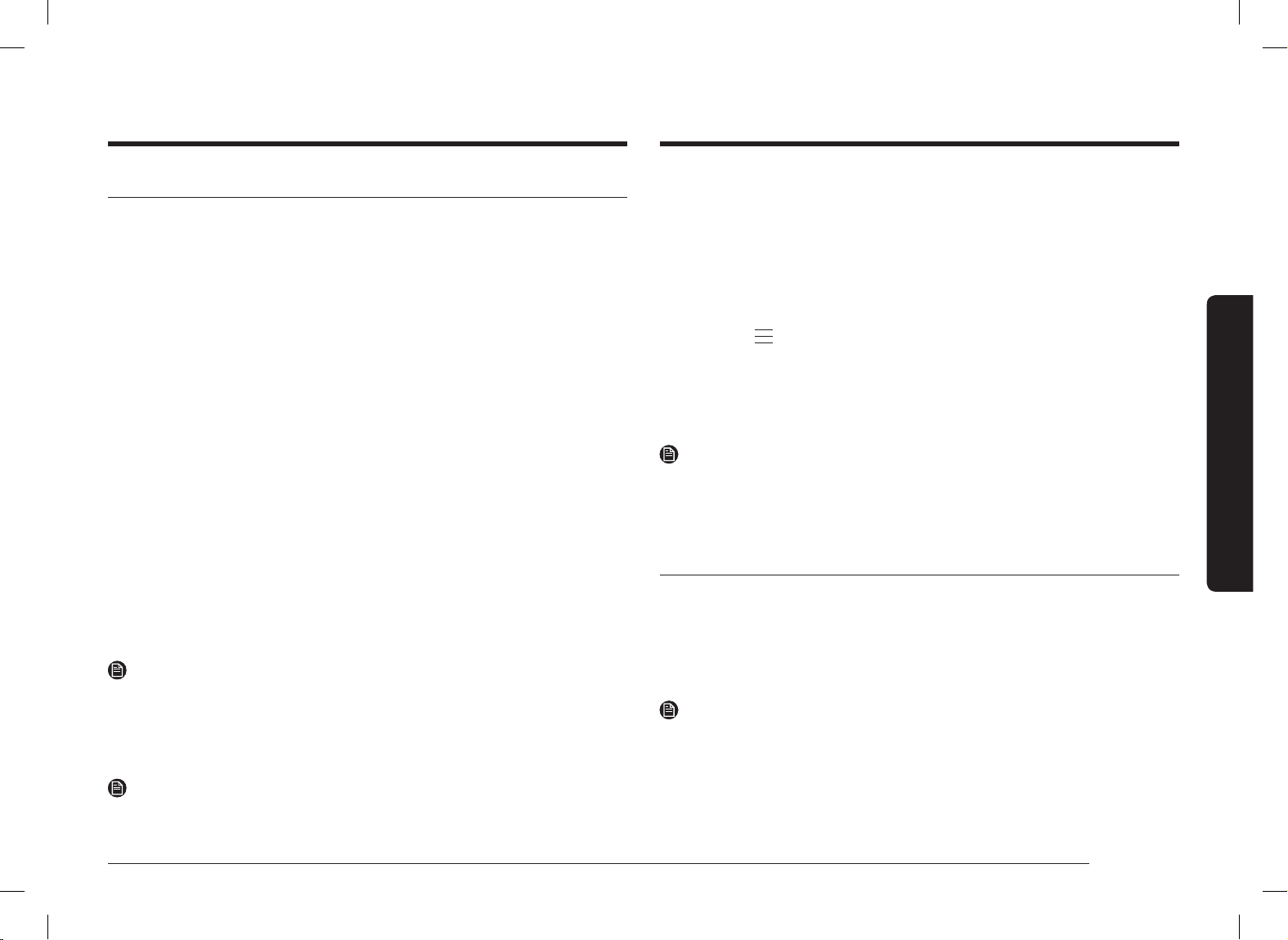
English 11
Before you start
Initial settings
When you turn on the oven for the rst time, the Welcome screen appears with
the Samsung logo. Follow the on-screen instructions to complete the initial
settings. You can change the initial settings later by accessing the Settings screen.
1. On the welcome screen, select Start setup, and then press the Dial Knob.
2. Set the language.
a. Select the language, and then press the Dial Knob.
b. Select Next, and then press the Dial Knob.
3. Agree with the "Terms and Conditions" and "Privacy Policy".
4. Connect your appliance to the SmartThings app.
a. On the Mobile Experience screen, select Next, and then press the Dial Knob.
b. Scan the QR code on the screen with your smartphone and follow the
onscreen instruction on your phone to complete the connection.
- If you do not wish to proceed this step, select Skip, and then press the
Dial Knob to proceed next step.
c. Once you get the message that you are successfully connected, select OK,
and the press the Dial Knob.
5. Set the time zone.
a. Select your time zone, and then press the Dial Knob.
b. Select Next, and then press the Dial Knob.
6. Set the date.
a. Select the day, month, and year. Press the Dial Knob after selecting each item.
b. Select Next, and then press the Dial Knob.
NOTE
Skip this step if you have connected your appliance to the SmartThings app.
7. Select the time.
a. Set the hour and minute. Press the Dial Knob after selecting each item.
b. Select Next, and then press the Dial Knob.
NOTE
Skip this step if you have connected your appliance to the SmartThings app.
8. Select Done, and then press the Dial Knob to complete the setting.
• Guide for rst use screen appears. You can select LEARN MORE, and then
press the Dial Knob to see the guide or select LATER, and then press the
Dial Knob to skip this step.
Setting the screen to stay always on
The screen automatically turns off after a certain time. If you want to set the
screen to stay on all the time, follow the below instructions.
1. Touch the
button on the control panel.
2. Select Settings, and then press the Dial Knob.
3. On the Settings screen, select Display, and then press the Dial Knob.
4. On the Display screen, select Timeout, and then press the Dial Knob.
5. Select Always on, and then press the Dial Knob.
NOTE
• Energy consumption may increase depending on your setting.
• When the timeout setting is set to "Always on", the brightness of the LCD
automatically changes to level 2 if there is no action for 3 minutes.
• "Always on" setting is available only when the screen saver is set to On.
New oven smell
Before using the oven for the rst time, clean inside the oven to remove the new
oven smell.
1. Remove all accessories from inside the oven.
2. Run the oven with Convection 200 °C or Conventional 200 °C for an hour. This
will burn any remaining production substances in the oven.
3. When complete, turn off the oven.
NOTE
• At the rst-time use, you may see some smoke inside the oven while it is
operating. However, this is not a product failure.
• As the temperature of the cooking room increases at an initial period, you
may nd some spots on the inner glass of the door. If this is the case, turn
off the oven and wait until it cools down. Then, use kitchen paper or neutral
detergent with a clean cloth to wipe up the inner glass.
• It is also important to make sure that you operate the oven in a well-
ventilating kitchen environment.
DG68-01411M-01_NV7B6675CAK_NV7000B_SA_EN.indd 11DG68-01411M-01_NV7B6675CAK_NV7000B_SA_EN.indd 11 2023-08-22 오후 4:14:452023-08-22 오후 4:14:45
Loading ...
Loading ...
Loading ...
