Loading ...
Loading ...
Loading ...
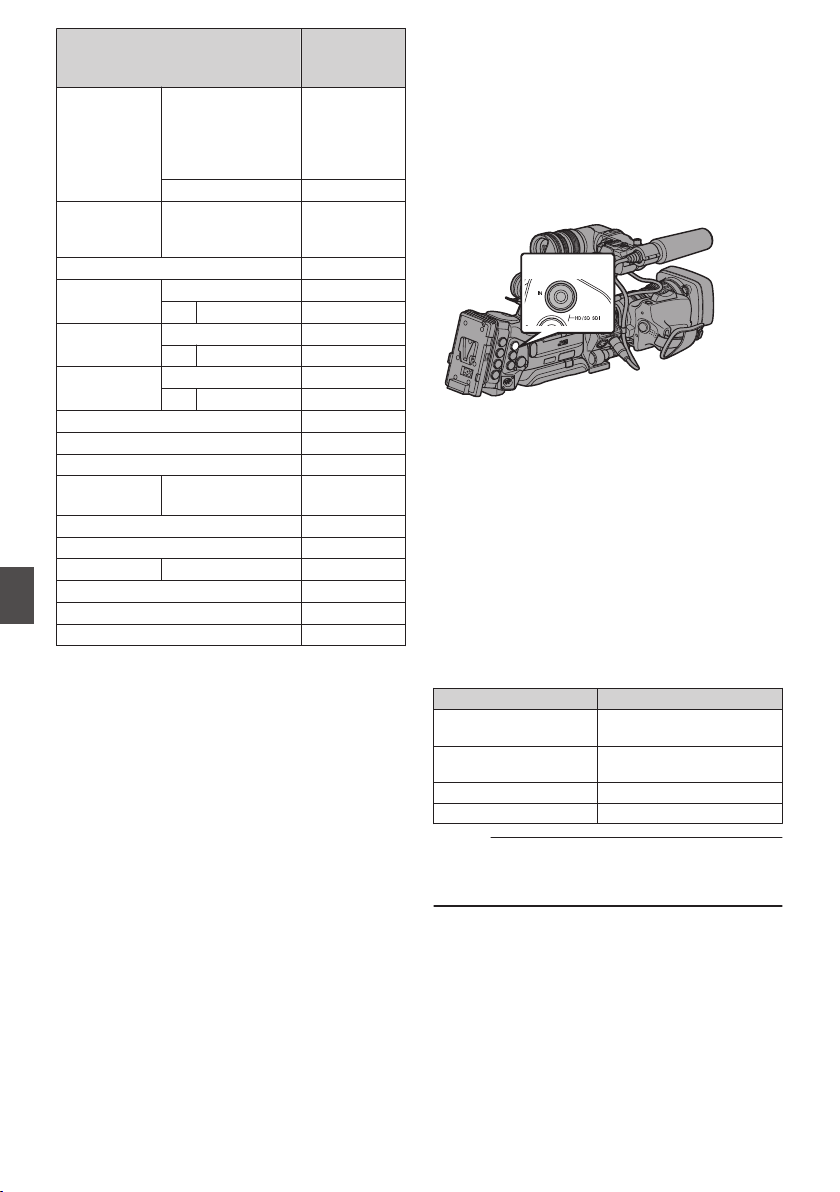
Function
P: Available
-: Not
available
SHUTTER OFF, 1/100*1,
1/120*2, 1/250,
1/500, 1/1000,
1/2000, 1/4000,
1/10000
P
V.SCAN -
BLACK NORMAL,
STRETCH,
COMPRESS
P
V.RESOLUTION (HI-RESO) -
AUTO KNEE
P
- KNEE POINT
P
GAMMA
P
- LEVEL
P
DNR
P
- LEVEL -
COLOR MATRIX -
SMOOTH TRANS
P
MASTER BLACK
P
ASPECT
RATIO
4:3, 16:9, LETTER -
H.PHASE
P
HD H.PHASE
P
SC COARSE 0°, 90°, 180°, 270° -
CALL*4
P
TALLY(PROGRAM)*4
P
TALLY(PREVIEW)*4
P
*1 Only when the frame rate of the [WFrame & Bit
Rate] and [YFrame & Bit Rate] items in the
[Record Format] menu of the camera recorder
is set to “60”, “30”, or “24”.
*2 Only when the frame rate of the [WFrame & Bit
Rate] and [YFrame & Bit Rate] items in the
[Record Format] menu of the camera recorder
is set to “50” or “25”.
*3 “Normal” when both [Stretch] and [Compress]
are set to “Off”.
*4 Available only when [System] B [Tally
System] is set to “Studio” during startup.
Inputting SDI Signals from
an External Device
A
B
The camera recorder comes equipped with a [SDI
IN] terminal on the side, which enables HD/SD SDI
signals from an external device to be recorded to
the SD card.
.
HD/SD SDI IN
1
Set the camera recorder to the Camera
mode.
(A P18 [Operation Modes] )
2
Set [System] to “HD(SDI In)” or “SD(SDI
In)”.
Set [Main Menu] B [System] B [Record Set] B
[Record Format] B [System] to “HD(SDI In)” or
“SD(SDI In)”.
3
Input SDI signals from the external device
to the [SDI IN] terminal.
4
Set the [Record Format] item.
Set each item according to the selected
[System] item.
(A P132 [ Record Format ] )
SDI Input Signal
W Resolution
1080/59.94i
1080/50i
1920×1080
1440×1080
720/59.94p
720/50p
1280×720
480/59.94i 720×480 (U model)
576/50i 720×576 (E model)
Memo :
0
When a signal with a recording format other than
those stated in the table is input, “Invarid Sync”
will be displayed.
168
Functions Operable from the Remote Control Unit
Connecting External Devices
Loading ...
Loading ...
Loading ...
