Loading ...
Loading ...
Loading ...
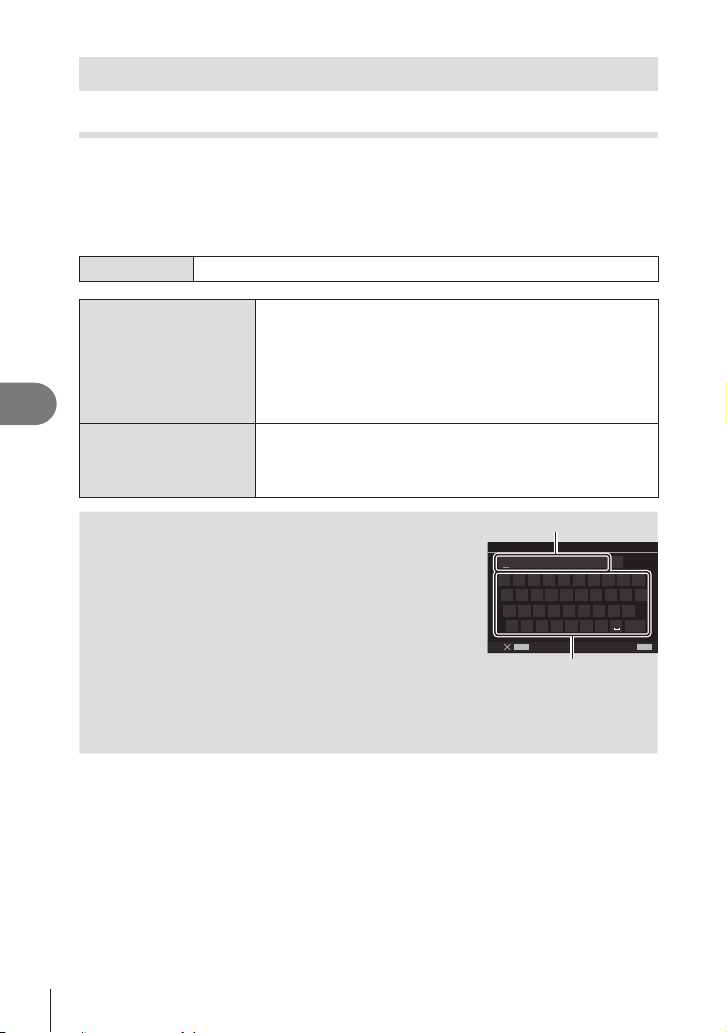
246
EN
Setting Up the Camera
7
User information
Saving lens info (Lens Info Settings)
PASMB
n
The camera can store information for up to 10 lenses that do not conform to the Micro
Four Thirds or Four Thirds system standards. These data also supply the focal length
used for the image stabilization and keystone compensation features. The data are
saved as Exif tags.
Menu
MEN U n e n 2. Information Record n Lens Info Settings
Create Lens Information
Register the lens information.
[Lens Name]: Input the name of the lens.
[Focal Length]: Input the focal length.
[0.1] – [1000.0] mm
[Aperture Value]: Input the aperture value.
[00.00] – [99.99]
[Set]: Save the lens information you have inputted.
Lens01 (registered
name) – Lens10
(registered name)
Edit the registered lens information.
[Edit]: Edit the registered lens information.
Edit [Lens Name], [Focal Length], and [Aperture Value].
[Delete]: Delete the registered lens information.
Entering characters
1) Press the I N FO button to switch between uppercase,
lowercase and symbols.
2) Select a character using FGHI and press the Q
button.
• The selected character appears in the character entry
area.
• To delete a character, press the D button.
3) To delete a character in the character entry area, move the
cursor using the front and rear dials.
• Select a character and press the D button to delete it.
4)
the Q button.
Character entry area
MENU
INFO
S
a A #
0/31
f
1 2 3 4 5 6 7 8 9 0
q w e r t y u i o
a s d f g h j k l
z x c v b n m
End
p
Lens Name
Character selection area
• The lens will be added to the lens info menu.
• When a lens that does not supply info automatically is attached, the info used is indicated
by checks (v). Highlight lenses to which you want to add checks (v) and press the Q
button.
Loading ...
Loading ...
Loading ...
