Loading ...
Loading ...
Loading ...
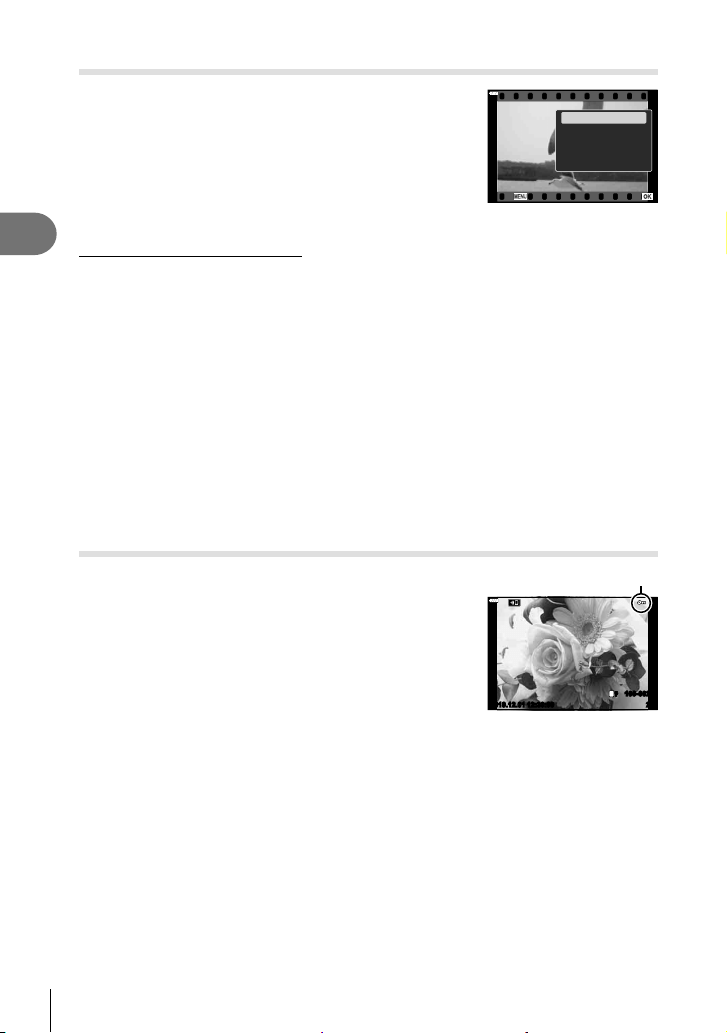
118
EN
Playback
3
Watching movies
Select a movie and press the Q button to display the
playback menu. Select [Play Movie] and press the Q
button to begin playback. Fast-forward and rewind using
H/I. Press the Q button again to pause playback. While
playback is paused, use F to view the fi rst frame and G
to view the last frame. Use HI or the front dial (r) to
view previous or next frame. Press the MENU button to
end playback.
Movie
Share Order
Movie Edit
Play Movie
0
Erase
Back Set
Viewing Movies over 4 GB in Size
Long movies may exceed 4 GB in size. Movies over 4 GB in size are recorded over multiple
fi les. The fi les can be played back as a single movie.
1
Press the q button.
• The most recent picture will be displayed.
2
Display a long movie you want to view and press the Q button.
• The following options will be displayed.
[Play from Beginning]: Plays back a split movie all the way through
[Play Movie]: Plays back fi les separately
[Delete entire n]:
Deletes all parts of a split movie
[Erase]: Deletes fi les separately
• We recommend using the latest version of Olympus Workspace to play back movies on a
computer (P. 209). Before launching the software for the fi rst time, connect the camera to
the computer.
Protecting Pictures (0)
Protect images from accidental deletion. Display the
image you want to protect and press the 0 (AEL/AFL)
button to add 0 to the image (protection icon). Press the
0 (AEL/AFL) button again to cancel protection. You
can also protect multiple selected images. g “Selecting
Multiple Pictures (0, Erase Selected, Share Order
Selected)” (P. 119)
• Formatting the card erases all data including protected
images.
0 (protect) icon
2019.12.01 12:30:00
L
F
100-0020
20
Loading ...
Loading ...
Loading ...