Loading ...
Loading ...
Loading ...
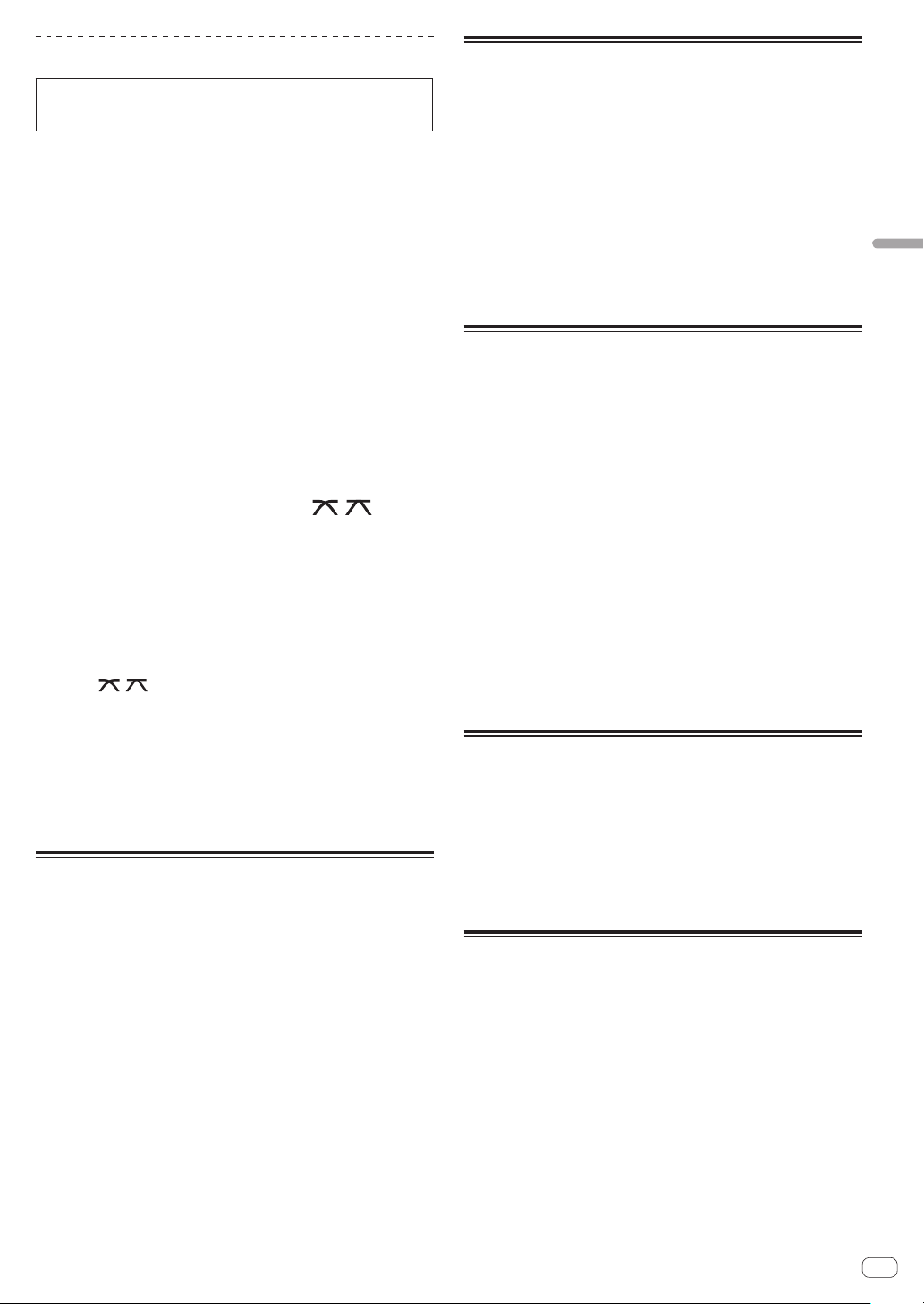
En
31
Operation
Outputting the sound of channel 1 [CH1]
To output the sound of [CH2] (channel 2), replace [CH1] with [CH2],
[DECK 1] with [DECK 2], [PHONO1] with [PHONO2], and [LINE1] with
[LINE2] in the procedure below.
1 Switch the [DECK 1, LINE1, PHONO1] selector switch
of [CH1].
Select the input source for [CH1] from the devices connected to this
unit.
— [DECK 1]: Selects rekordbox, MIDI, USB1, or USB2.
— [LINE1]: Selects the device connected to the [LINE1] terminals.
— [PHONO1]: Selects the device connected to the [PHONO1]
terminals.
2 Rotate the [TRIM] control in the [CH1] section
clockwise.
Adjust the level of sound input to the [CH1] terminal.
The [CH1] level indicator lights up when audio signals are properly input
to [CH1].
Rotate the [TRIM] control to confirm that the orange indicator lights up
at the highest volume for the track.
! Make sure that the red indicator does not lights up, or the sound may
be distorted.
3 Move the [CH1] channel fader to the back side.
The level of the sound output from the [CH1] terminals is adjusted.
4 Set the [CROSS FADER CURVE THRU, , ] switch
(the crossfader curve selector switch).
Sets the curve characteristics of the crossfader.
5 Set the crossfader.
Switch the channel whose sound is output from the speakers.
— Left edge: The [CH1] sound is output.
— Center position: The sound of [CH1] and [CH2] is mixed and
output.
— Right edge: The [CH2] sound is output.
! This operation is not necessary when the [CROSS FADER CURVE
(THRU, , )] switch (crossfader curve selector switch) is set to
[THRU].
6 Rotate the [MASTER LEVEL] control clockwise.
Sound is output from the speakers.
The master level indicator lights up.
Rotate the [MASTER LEVEL] control to confirm that the orange indicator
lights up at the highest volume for the track.
! Make sure that the master level indicator does not light up, or the
sound may be distorted.
Using the quantize function
This function can be used to play beat loops and apply beat effects in
tempo with the currently playing track based on the track’s beat grid
information as analyzed with rekordbox.
! Music files must be analyzed with rekordbox beforehand in order to
use the quantize function. For instructions on analyzing music files
with rekordbox, see the rekordbox user’s manual.
Press the [QUANTIZE] button.
The quantize function for the deck turns on. The quantize function for the
beat effects can be switched on/off in the [SHORTCUT] screen.
When the quantize function is turned on, the points are automatically
aligned to the nearest beat position when beat loops, beat effects, cues,
or hot cues are set.
Furthermore, functions such as beat loops, hot cues, reverse playback,
and beat effects can be used without breaking the beat.
! When the [QUANTIZE] button is pressed again, the quantize func-
tion for the deck turns off.
! When the [QUANTIZE] button is pressed while pressing the [SHIFT]
button, switching the quantize function on/off is possible only for the
deck in which the [SHIFT] button is pressed.
!
The quantize function is disabled in the [REVERB] and [PITCH] beat
effects.
Calling out settings stored on a USB
device
[UTILITY] settings and other settings stored on a USB device can be
called out.
1 Set the USB device for calling out the setting details.
2 Press the [USB] button.
3 Press the [MENU (UTILITY)] button.
4 Use the rotary selector to select and enter [LOAD] in
[MY SETTINGS].
The settings are called out.
! The settings can also be called out from the [SHORTCUT] screen.
Changing the color set in the USB
device
The colors of parts of the screen display can be changed.
1 Loading USB devices.
2 Press the [USB] button.
3 Press the [MENU (UTILITY)] button.
4 Use the rotary selector to select and enter
[BACKGROUND COLOR] in [MY SETTINGS] or
[WAVEFORM COLOR].
— [BACKGROUND COLOR]: Select to change the color of the USB
indicator or a part of the display.
— [WAVEFORM COLOR]: Select to change the color of the overall
waveform or enlarged waveform.
! The colors can be changed for USB devices that include music files
or management data exported from rekordbox.
5 Use the rotary selector to select and enter the color to
be set.
Changing the settings
1 Press the [MENU (UTILITY)] button for over 1 second.
The [UTILITY] screen is displayed.
2 Use the rotary selector to change the setting.
3 Press the rotary selector.
The changed settings are stored.
! To close the [UTILITY] screen, press the [MENU (UTILITY)] button.
Auto-play mode
! When the auto-play mode is turned on, the auto-play mode icon in
the normal playback screen lights up and [A. CUE] turns off, and the
tracks in the category or folder containing the currently loaded track
are played consecutively until the end of the last track.
! The songs are played in the order that they were loaded.
Loading ...
Loading ...
Loading ...