Loading ...
Loading ...
Loading ...
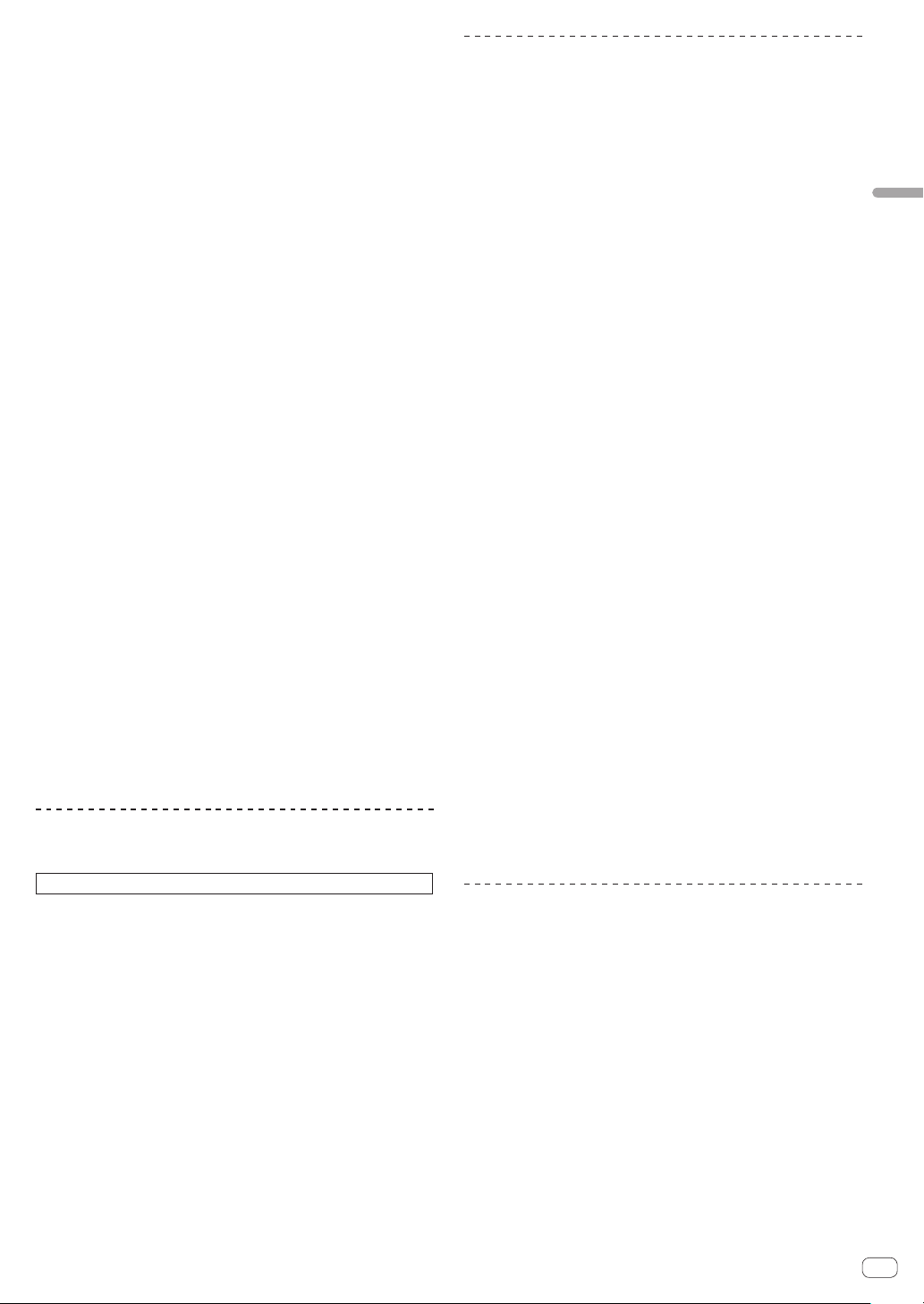
En
15
Part names and functions
Press the [JOG MODE (VINYL)] button.
Jog mode switches to [VINYL] mode and the [JOG MODE (VINYL)]
button lights up.
Scratch
When the jog dial is set to [VINYL] mode, the sound can be played
according to the direction and speed at which the jog dial is turned by
turning the jog dial while touching a metal part on the top of the dial.
1 Press the [JOG MODE (VINYL)] button.
Set the jog mode to the [VINYL] mode.
2 During playback, touch a metal part on the top of the
jog dial.
Playback stops.
3 While still touching the metal part on the top of the
jog dial, turn the jog dial in the direction and at the
speed at which you want to play the sound.
The sound is played according to the spinning direction and speed of the
jog dial.
4 Take your finger off the metal part on the top of the
jog dial.
Normal playback resumes.
Pitch bend
During playback, spin the outer section of the jog dial.
The playing speed increases when spun clockwise, and decreases when
spun counterclockwise. When spinning is stopped, playback returns to
the normal speed.
! When jog mode is set to normal mode, the same operation is pos-
sible by spinning the top of the jog dial.
Frame search
In pause mode, spin the jog dial.
The position at which the track is paused can be moved in units of 0.5
frames.
! The approximate time for 0.5 frames is 6.7 msec.
! Spin clockwise to move in the direction of playback, and counter-
clockwise to move in the opposite direction. The position moves 1.8
seconds per one full rotation of the jog dial.
Adjusting the playback and stopping
speeds
This function is only valid when jog mode is set to vinyl mode.
Adjusts the speed at which playback slows down and stops when the
top of the jog dial is pressed, and resumes playback at normal playback
speed when the top of the jog dial is released.
Turn the [VINYL SPEED ADJUST] control.
The speed increases when turned clockwise, and decreases when
turned counterclockwise.
! When jog mode is set to vinyl mode, the speed at which playback
starts and stops can be simultaneously changed by pressing the
[f (PLAY/PAUSE)] button.
! The following methods of adjustment can be set from the settings of
the [UTILITY] screen.
— TOUCH&RELEASE: Simultaneously adjusting the speed at which
playback slows down and then stops, and the speed at which
playback returns to normal.
— TOUCH: Adjusting only the speed at which playback slows down
and then stops.
— RELEASE: Adjusting only the speed at which playback returns to
normal.
Setting the Cue point
1 During playback, press the [f (PLAY/PAUSE)]
button.
Playback is paused.
2 Press the [CUE] button.
The point at which the track is paused is set as the cue point.
The [f (PLAY/PAUSE)] button flashes and the [CUE] button lights up.
No sound is output at this time.
! When a new cue point is set, the previously set cue point is canceled.
Adjusting the cue point position
1 Press the [SEARCH m, n] buttons while paused at
the cue point.
The [f (PLAY/PAUSE)] and [CUE] buttons flash.
The cue point can be fine-adjusted in steps of 0.5 frames.
2 Press the [CUE] button.
The position at which the button is pressed is set as the new cue point.
! When a new cue point is set, the previously set cue point is canceled.
Returning to the cue point (Back Cue)
During playback, press the [CUE] button.
The set immediately returns to the currently set cue point and pauses.
!
When the [f (PLAY/PAUSE)] button is pressed, playback starts
from the cue point.
Checking the cue point (Cue Point Sampler)
Keep pressing the [CUE] button after returning to the
cue point.
Playback starts from the set cue point. Playback continues while the
button is pressed.
! If the [f (PLAY/PAUSE)] button is pressed while sampling the
cue, playback continues even if the [CUE] button is released.
Setting the cue point during playback (Real Time
Cue)
During playback, press the [LOOP IN/4BEAT (IN ADJUST)]
button at the point at which you want to set the cue
point.
The point at which the button is pressed is set as the cue point.
Setting loops
This function can be used to play specific sections repeatedly.
The loop playback interval cannot be set for a previous or next track.
!
When the quantize function is on, there may be a slight delay in
operation of this function in order to synchronize the beat.
1 During playback, press the [LOOP IN/4BEAT
(IN ADJUST)] button at the point at which you want to
start loop playback (the loop-in point).
Sets the loop-in point.
! This operation is not necessary if you want to set the currently set
cue point as the loop-in point.
2 Press the [LOOP OUT (OUT ADJUST)] button at the
point at which you want to end loop playback (the loop-
out point).
The loop-out point is set, and loop playback starts.
Loading ...
Loading ...
Loading ...