Loading ...
Loading ...
Loading ...
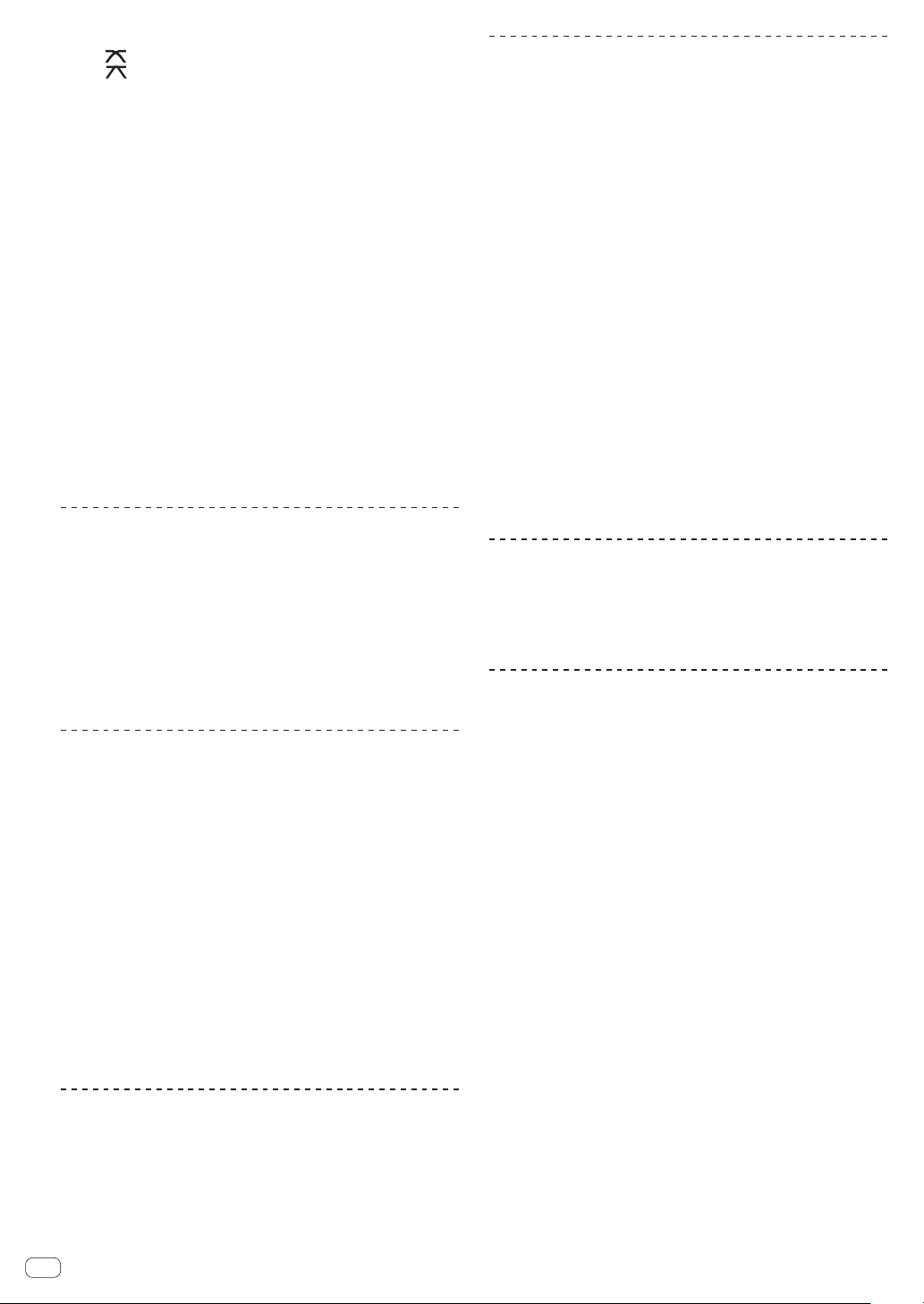
En
28
— [THRU]: Select when not using the crossfader.
— [ ]: Creates a curve that rises gradually.
— [ ]: Creates a curve that rises steeply. (When the crossfader is
moved away from either the left or right edge, the sound is imme-
diately output from the opposite side.)
o HEADPHONES LEVEL control
Adjusts the level of sound output from the headphone terminal.
= Monitoring sound with headphones (p. 28 )
p HEADPHONES MIXING control
Adjusts the balance of the volume between the channels for which
the [CUE] button is pressed and the MASTER.
= Monitoring sound with headphones (p. 28 )
q PARAMETER control
Adjusts the SOUND COLOR FX parameter.
r SOUND COLOR FX (DUB ECHO, SWEEP, NOISE, FILTER)
buttons
These turn the respective SOUND COLOR FX on and off.
= Using the sound color FX function (p. 29 )
s AUX TRIM control
Adjusts the sound level of the AUX input.
= Using the AUX function (p. 28 )
t AUX selector switch
Switches the AUX input according to the connected devices.
= Using the AUX function (p. 28 )
Adjusting the sound quality
Turn the [HI], [MID], [LOW] controls for the respective
channels.
Switching the function of the [EQ/ISO (HI, MID,
LOW)] control
The control can be switched between [EQUALIZER] or [ISOLATOR]
through the settings on the [UTILITY] screen.
— [EQUALIZER]: Adjusts the equalizer settings.
— [ISOLATOR]: Adjusts the isolator settings.
Monitoring sound with headphones
1 Connect headphones to the [PHONES] terminal.
= Connecting to input/output terminals (p. 10 )
2 Press the [CUE] button of the channel to be
monitored.
Select the channel you want to monitor.
The [MONO SPLIT, STEREO] setting can be changed in the settings of
the [UTILITY] screen.
!
[MONO SPLIT]: Outputs the sound of the channel selected with
the [CUE] button to [L] and the sound of [MASTER] to [R].
!
[STEREO]: Outputs the sound selected with the [CUE] button in
stereo.
3 Rotate the [HEADPHONES MIXING] control.
Adjust the balance of the volume between the channel selected with the
[CUE] button and [MASTER].
4 Rotate the [HEADPHONES LEVEL] control.
Sound is output from the headphones.
Using the AUX function
1 Switch the AUX input selector switch.
— OFF: Mutes the input sound.
— 0 dB: Use this when connected to other than a portable device.
—
+12 dB: Use this when connected to a portable device.
2 Turn the [TRIM] control.
Adjust the level of sound input to the [AUX IN] channel.
Using a microphone
1 Connect a microphone to the [MIC1] or [MIC2]
terminal.
2 Set the [OFF, ON, TALK OVER] selector switch to [ON]
or [TALK OVER].
— [ON]: The [MIC (OFF, ON, TALK OVER)] indicator turns on.
— [TALK OVER]: The [MIC (OFF, ON, TALK OVER)] indicator
flashes.
! When set to [TALK OVER], the sound of channels other than the
[MIC] channel is attenuated by –20 dB when a sound of –10 dB or
greater is input to the microphone.
3 Turn the [MIC1 LEVEL] or [MIC2 LEVEL] control.
Adjust the level of sound output from the [MIC] channel.
! Note that the sound is output at a loud volume if the control is
rotated to the extreme right.
4 Input audio to the microphone.
Adjusting the sound quality
Turn the [MIC EQ (HI, LOW)] control of the [MIC] channel.
— When turned fully clockwise, the attenuation of the bass sound is
at the maximum level.
— When turned fully counterclockwise, the attenuation of the treble
sound is at the maximum level.
Outputting sound from the [BOOTH]
terminals
Turn the [BOOTH MONITOR] control.
Adjusts the level of sound output from the [BOOTH] terminal.
Using the beat effect function
This function enables instantaneously setting various effects according
to the tempo (BPM = Beats Per Minute) of the track currently playing.
1 Turn the [BEAT EFFECTS] selector switch.
This selects the type of effect.
2 Turn the effect channel selector switch.
This selects the channel to which the effect is applied.
! [1], [2], [AUX]: The effect is applied to the sound of each channel.
! [MIC]: The effect is applied to the sound of the [MIC] channel.
! [CROSS FADER A], [CROSS FADER B]: The effect is applied to the
sound of the [A] (left) side or [B] side of the crossfader.
! [MASTER]: The effect is applied to the sound of the [MASTER]
channel.
3 Press the [BEAT c, d] buttons.
Sets the beat fraction for synchronizing the effect sound.
The effect time corresponding to the beat fraction is set automatically.
4 Press the [ON/OFF] button of the beat effect.
The effect is applied to the sound.
The effect’s time parameter can be adjusted by turning the [TIME]
control.
The effect’s quantitative parameter can be adjusted by turning the
[LEVEL/DEPTH] control.
The [ON/OFF] button flashes when the effect is on.
! When the [ON/OFF] button is pressed again, the effect turns off.
Loading ...
Loading ...
Loading ...