Loading ...
Loading ...
Loading ...
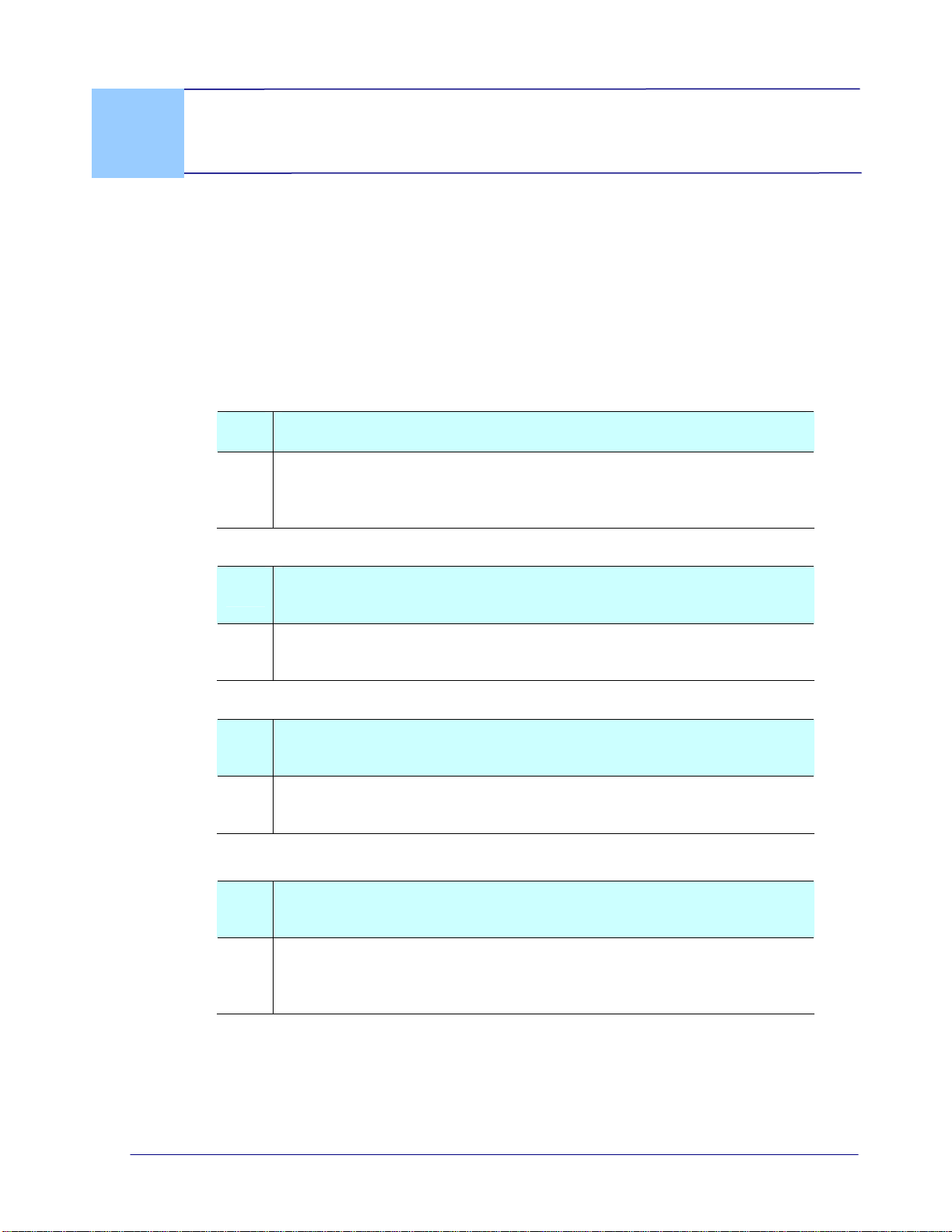
User’s Manual
5. Troubleshooting
Before contacting our Customer Support, you may wish to find the answers to the questions
below:
5.1 Frequently asked questions and answers
Q: Why does not my scanner turn on?
A: Ensure the micro USB cable is securely connected to the scanner
and to either the USB slot in
your computer or a USB power
adapter connected to an electrical outlet.
Q: The image can not be saved into the memory card while
scanning?
A: Make sure you have a SD card inserted correctly, and that it has
adequate space.
Q: Why doesn’t my computer recognize my scanner when it’s
connected via USB cable?
A: Make sure the cable connection is correct and secure. Restart the
computer if necessary.
Q: How can I tell if the scanner is scanning at 300 dpi, 600 dpi
or 1200 dpi?
A: The color of the Power button light indicates the selected
resolution: Green = 300 DPI,
Orange = 600 DPI, Red = 1200 DPI.
Press the Power button to change the resolution.
5-1
Loading ...
Loading ...
Loading ...
