Loading ...
Loading ...
Loading ...
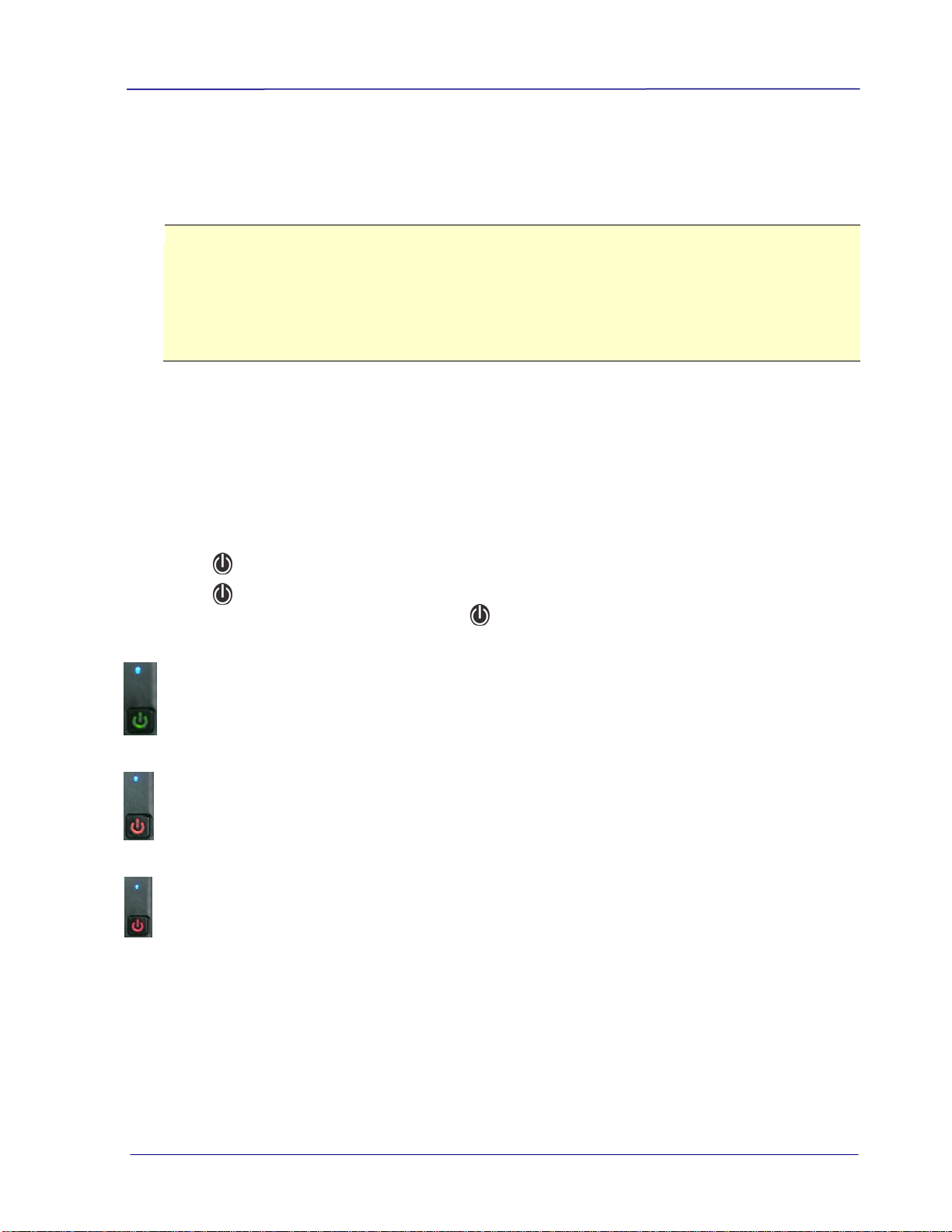
User’s Manual
(Each scanned image is given a file name with the prefix IMG followed by a 4- digit
sequential number in the order the images are stored. For example, IMG_0001.jpg,
IMG_0002.jpg, etc.)
Note:
• Do not remove the memory card while the indicators are blinking.
• If the memory card is near full (lower than 1MB), the indicator light blinks. Use
another card or delete some files on it if necessary.
• Remove the things remained on the photo, such as staples, paper clips, and
paper sticky notes before feeding it into the scanner due to possible damage to
the scanner.
3.4 Change your file format
The scanner offers two types of file formats. By default, all images are stored in JPEG format.
Optionally, you can switch to PDF file format. To save your document in PDF file format,
follow these steps:
1.
Press
to turn on the scanner.
2.
Press
again for three times. The blue LED light will be lit. This indicates the images
will be stored in PDF file format. Press
again to change your resolution.
=PDF file format+ 300 dpi
=PDF file format + 600 dpi
=PDF file format + 1200 dpi
3-3
Loading ...
Loading ...
Loading ...
