Loading ...
Loading ...
Loading ...
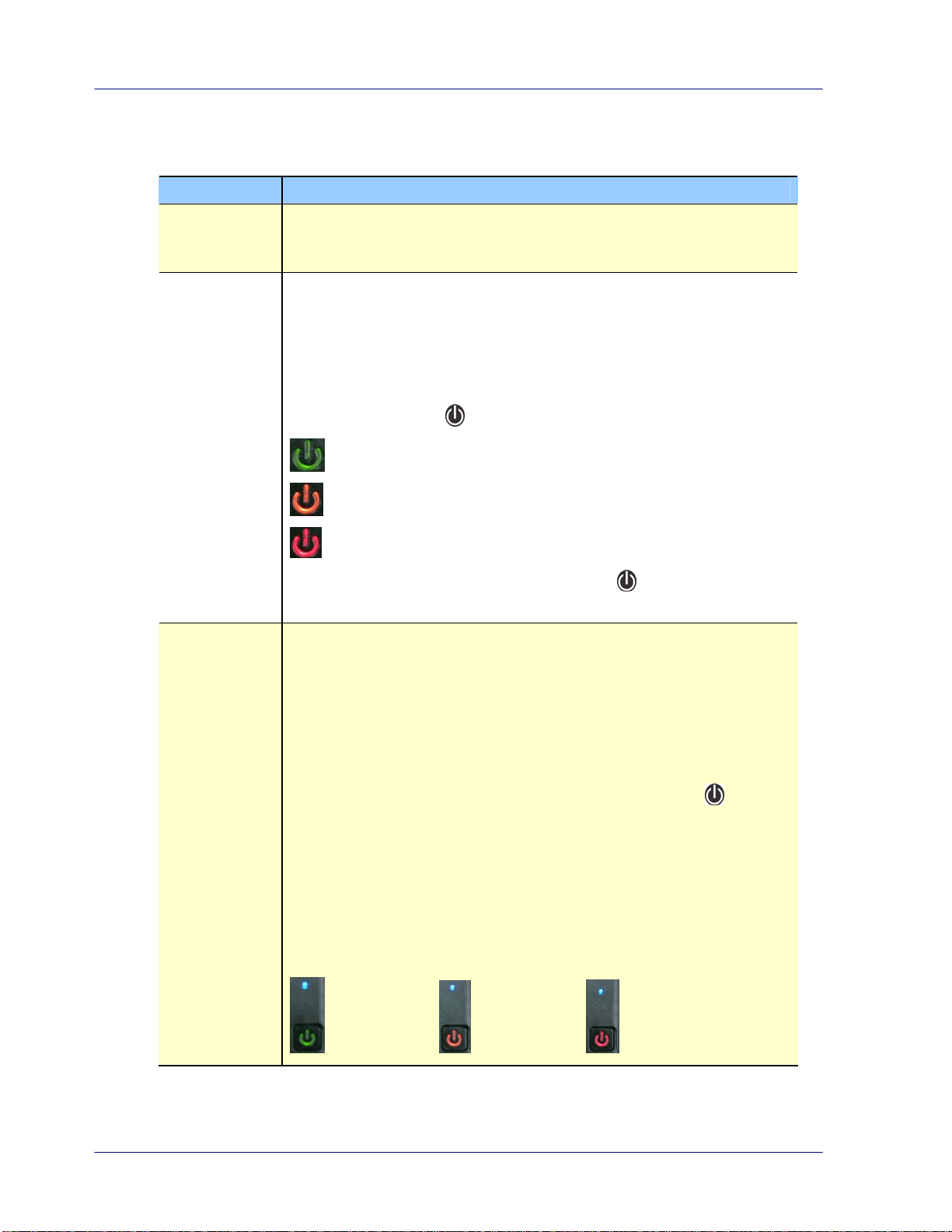
1.5 Scanner overview
Name Description
Color Mode All scans are in color mode.
Scan
Resolution
The scan resolution is measured in DPI (dots per inch). The
higher the DPI, the more details on the original are captured
by the scanner, producing a higher quality scanned image;
however, a higher DPI also results in a larger image size and
occupies more storage space.
The scanner offers three resolution modes, indicated by the
color of the Power
button:
=300 dpi (default when powered on)
= 600 dpi Fine resolution
=1200 dpi Highest resolution
To change the scanning resolution, press
until the button
changes to the color
corresponding to the desired resolution.
Save
Format
The scanned images are saved in JPEG or PDF format.
JPEG: When the scanner is turned on, the green LED indicates
to scan in JPEG format in 300 dpi. Press the Power button
again. The orange Power LED indicates to scan in JPEG file
format in 600 dpi. Press the Power button again. The red
Power LED indicates to scan in JPEG file format in 1200 dpi.
PDF: When you have turn on the scanner and press again
for 3 times, the blue LED and the green Power LED will be lit
at the same time. This indicates that the file format will be
saved in PDF. Again, the green Power LED indicates to scan in
PDF file format in 300 dpi. Press the Power button again. The
orange Power LED will be lit to indicate to scan in PDF file
format in 600 dpi. Press the Power button again. The red
Power LED will be lit to indicate to scan in PDF file format in
1200 dpi.
=PDF+300 dpi / =PDF+600 dpi / =PDF+1200 dpi
1-4
Loading ...
Loading ...
Loading ...
