Loading ...
Loading ...
Loading ...
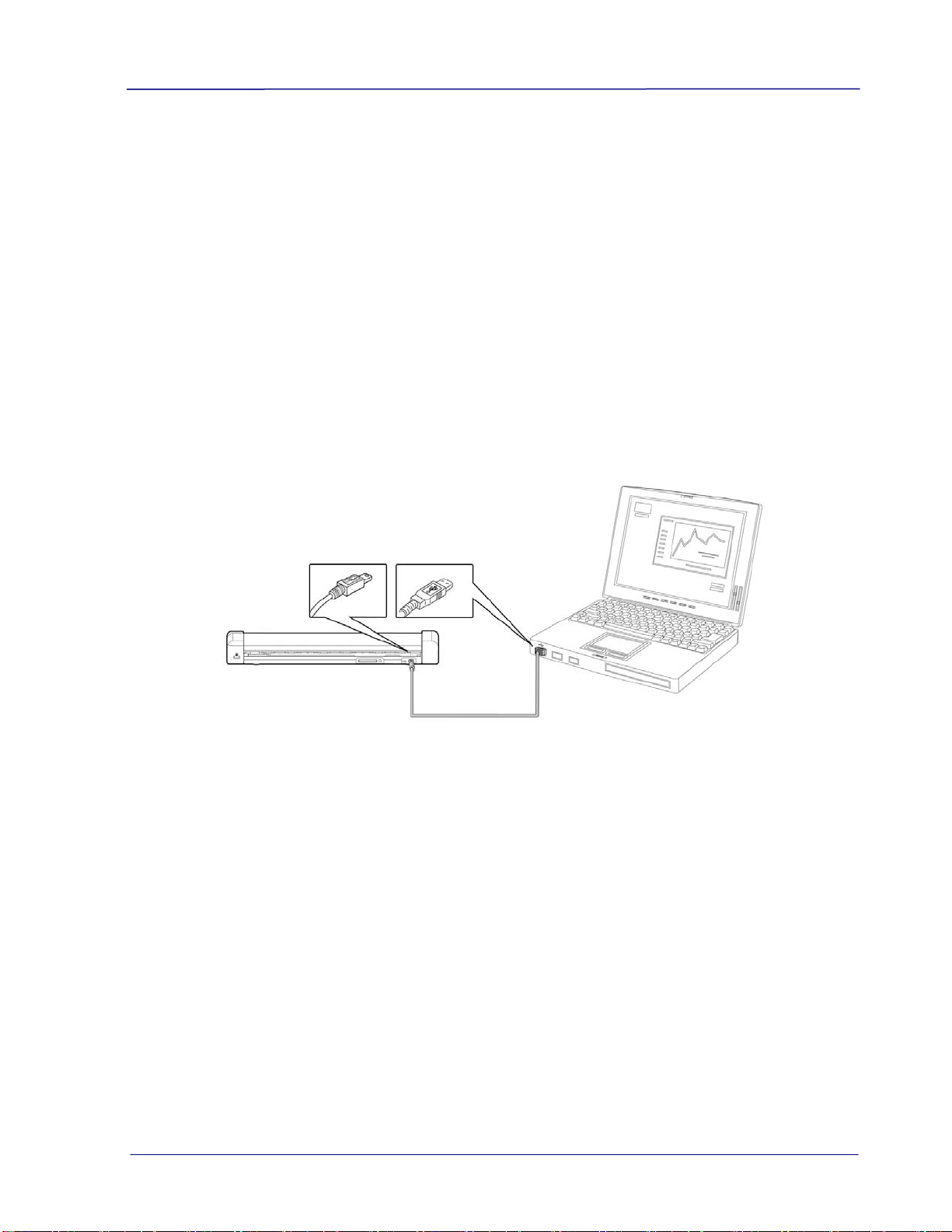
User’s Manual
3.6 Power off the scanner
When your scanning is finished, press the Power button for 3 seconds to turn scanner OFF.
The blue LED flashes twice and then the Power LED light goes off.
When the scanner is left idle for 3 minutes, the default Power Save mode automatically
powers off the scanner.
3.7 Access the scanned images
Connect the scanner to your computer to access the scanned images from the scanner’s
built-in disk or from the inserted memory card without using an independent card reader.
While connected, you can view your scanned image files, copy and paste files from one
storage area to the other, or delete files you don’t wish to keep.
3.7.1 Computer system requirements
Operating System: Windows – XP, Vista, Windows 7, Windows 8
Macintosh – Mac OS 10.5, 10.6, or later
USB Port: USB 2.0
3.7.2 Connect with Windows XP or Later
1. Turn on the scanner.
2. Insert the memory card containing your scanned images into the scanner’s memory
card slot. Skip this step if images are stored on the built-in disk.
3. Connect the included USB cable to the scanner and to your computer.
4. Your computer should recognize the card or the scanner as a Removable Disk.
3-5
Loading ...
Loading ...
Loading ...
