Loading ...
Loading ...
Loading ...
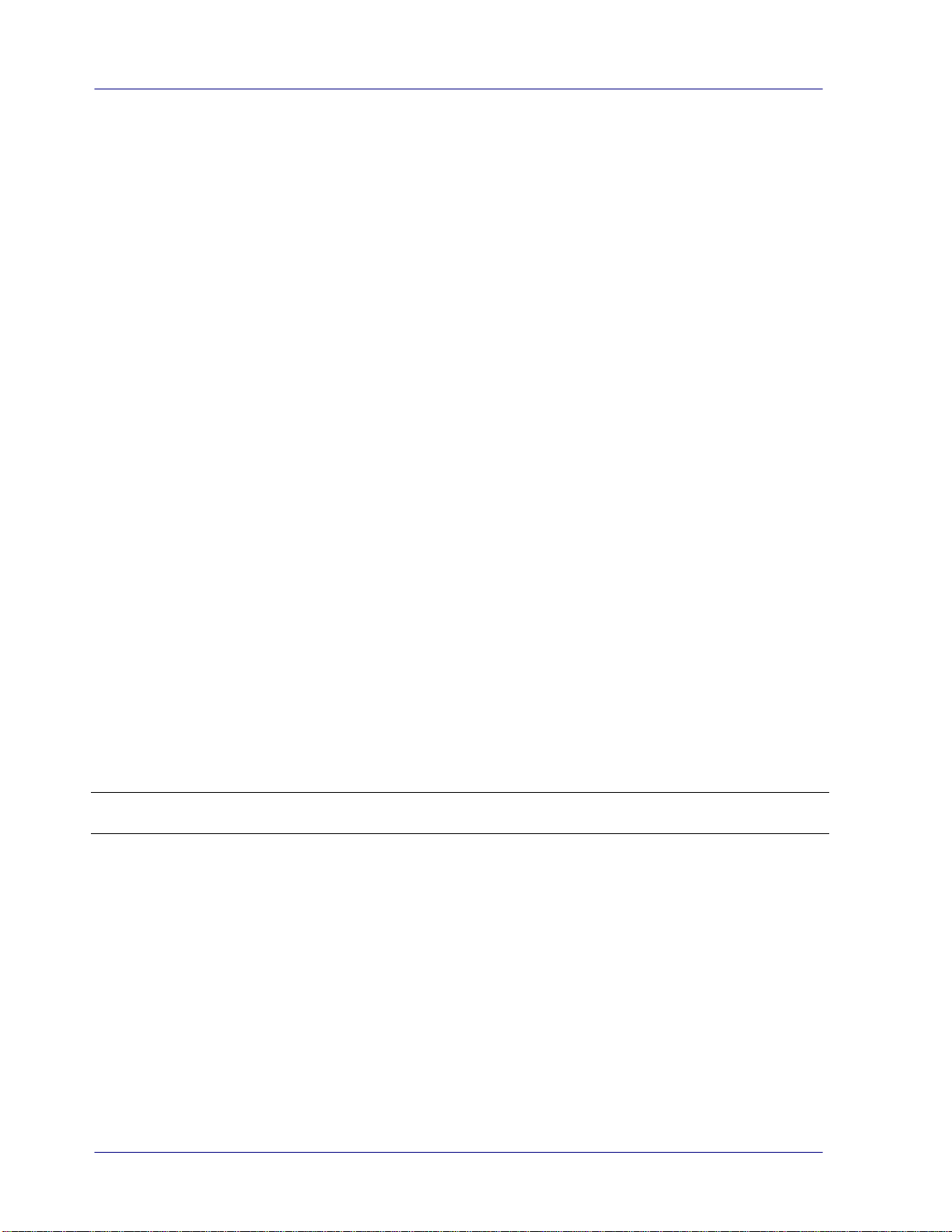
5. Click the Removable Disk and you will find a folder of “DCIM” is created and all the PDF
files will be stored in the subfolder of “200DOC” and the JPEG files in the subfolder of
“100PHOTO”. File name starts from IMG_0001.pdf or IMG_0001.jpg.
3.7.3 Connect with Macintosh computer
When the computer recognizes the scanner built-in disk or inserted memory card, the
volume icon appears on the desktop.
To view the contents of the built-in disk or memory card, double-click the icon to open a
Finders window.
3.7.4 Access your scanned images
Each scanned image is given a file name with the prefix IMG_ followed by a 4-digit
sequential number in the order the images are stored. For example, IMG_0001.jpg,
IMG_0002.jpg, IMG_0001.pdf, IMG_0002.pdf, etc.
JPG files are stored in a sub folder titled DCIM\100PHOTO. The folder stores 9999 photo
files, and then automatically creates another sub folder titled 101PHOTO, and so on to
199PHOTO.
PDF files are stored in a sub folder titled DCIM\200DOC. The folder stores 9999 document
files, and then automatically creates another sub folder titled 201DOC, and so on to
299DOC.
3.7.5 Disconnect the scanner
CAUTION: Do not remove the memory card or disconnect the USB cable while the computer
is accessing stored files.
Disconnect the Scanner from a Windows PC
1. On the Windows System Tray, click the hardware removal icon as indicated below.
2. Click Safely remove USB mass Storage device – Drive (<Drive Letter:>)
3. When the Safe to Remove Hardware message appears, you can safely remove the
scanner’s USB cable.
3-6
Loading ...
Loading ...
Loading ...
