Loading ...
Loading ...
Loading ...
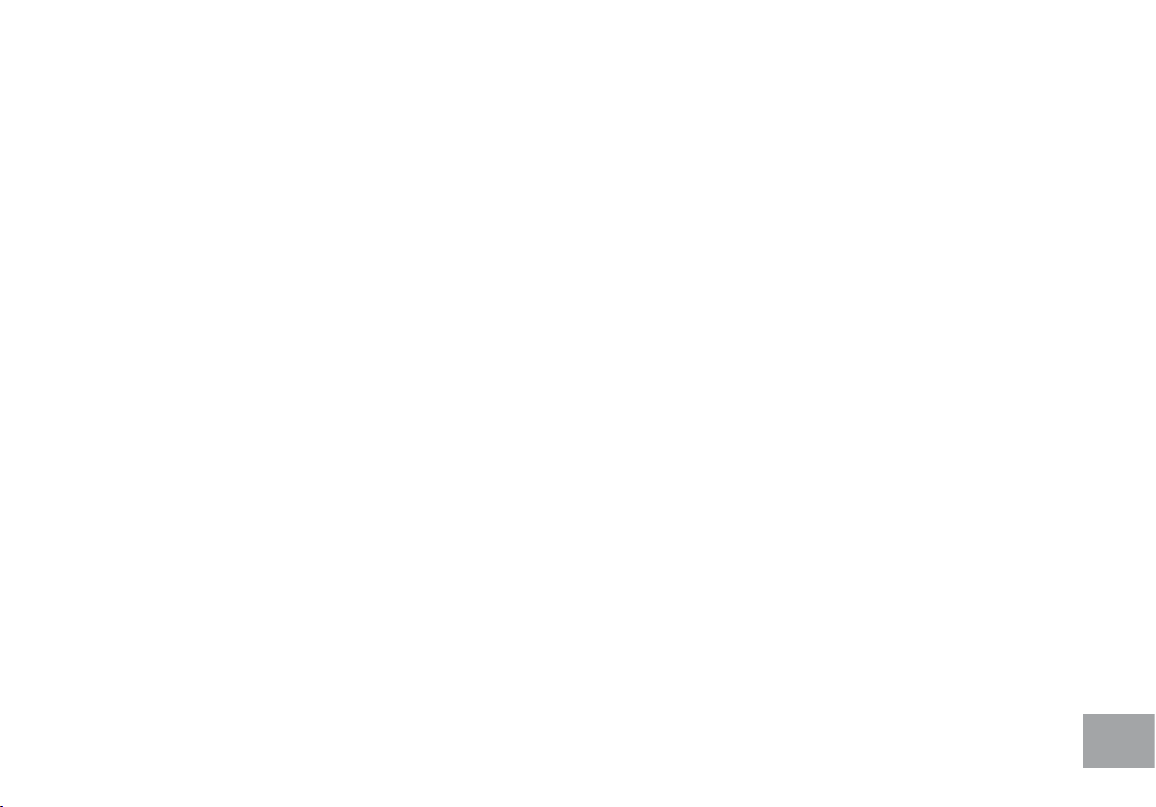
23
Custom User Defined Programs
There are two customizable User programs that allow you to build and save your own workout. The
two programs, User 1 and User 2, operate exactly the same way so there is no reason to describe
them separately. You can build your own custom program by following the instructions below or you
can save any other preset program you complete as a custom program. Both programs allow you to
further personalize it by adding your name.
1. Press the User 1 or User 2 key. The Message Center will show a welcome message. If you had previously saved a program
the message will contain your name. Then press the Enter key to begin programming.
2. If you have already saved a program to either U1 or U2, it will be displayed and you are ready to begin. If not, you will have
the option of inputing a username. In the Message Window, the letter “A” will be blinking. Use the Up/Down Incline
or Level buttons to select the appropriate rst letter of your name (pressing the UP button will switch to the letter “B”;
pressing the Down button will switch to letter “Z”). Press Enter when the desired letter is displayed. Repeat this process
until all of the characters of your name have been programmed (maximum 7 characters). When nished press Stop.
3. If there is a program already stored in User when you press the key, you will have an option to run the program as it is
or delete the program and build a new one. At the welcome message screen, when pressing Start or Enter you will be
prompted: Run Program? Use the Up/Down arrows to select Yes or No. If you select No, you will then be asked if you
want to delete the currently saved program. It is necessary to delete the current program if you want to build a new one. \
4. The Message Center will ask you to enter your Age. You may enter your age, using the Level Up/Down keys, then press the
Enter key to accept the new value and proceed on to the next screen.
5. You are now asked to enter your Weight. You may adjust the weight value using the Up/Down keys or the numeric key pad,
then press Enter to continue.
6. Next is Time. You may adjust the time and press Enter to continue.
7. Now you are asked to adjust the Max Resistance Level of the program, press Enter when resistance has been selected.
8. Now the rst column will be blinking and you are asked to adjust the resistance level for the rst segment(SEGMENT > 1)
of the workout by using the Level Up key. When you nish adjusting the rst segment, or if you don’t want to change, then
press Enter to continue to the next segment.
9. The next segment will show the same workload resistance level as the previously adjusted segment. Repeat the same process
as the last segment then press Enter. Continue this process until all twenty segments have been set.
Loading ...
Loading ...
Loading ...