Loading ...
Loading ...
Loading ...
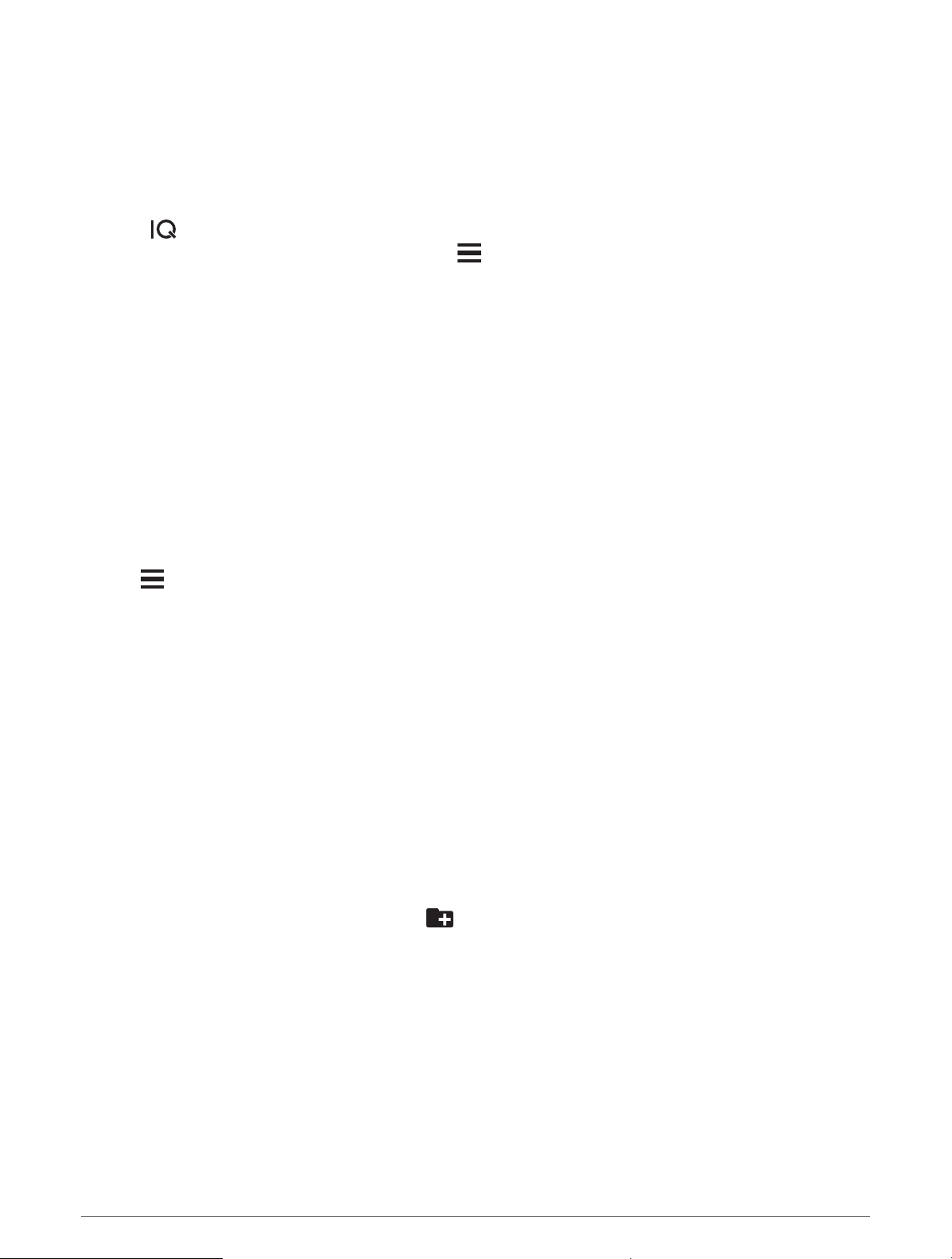
Connecting to a Third-Party Provider
Before you can download music or other audio files to your watch from a supported third-party provider, you
must connect the provider to your device.
Some third-party music provider options are already installed on your device. For more options, you can
download the Connect IQ app on your smartphone.
1 Hold DOWN from any screen to open the music controls.
2 Select .
NOTE: If you want to set up another provider, hold , and select Music Providers > Add Provider.
3 Select the name of the provider, and follow the on-screen instructions.
Spotify
®
Spotify is a digital music service that gives you access to millions of songs.
TIP: Spotify integration requires the Spotify application be installed on your mobile phone. A compatible mobile
digital device and premium subscription is required, where available. Go to www.garmin.com/.
This product incorporates Spotify software which is subject to third party licenses found here:
https://developer.spotify.com/legal/third-party-licenses. Soundtrack every journey with Spotify. Play songs and
artists you love, or let Spotify entertain you.
Downloading Audio Content from Spotify
Before you can download audio content from Spotify, you must connect to a Wi‑Fi network (Connecting to a
Wi‑Fi Network, page 62).
1 Hold DOWN from any screen to open the music controls.
2 Hold .
3 Select Music Providers > Spotify.
4 Select Add music & podcasts.
5 Select a playlist or other item to download to the device.
NOTE: Downloading audio content can drain the battery. You may need to connect the device to an external
power source if the remaining battery life is insufficient.
The selected playlists and other items are downloaded to the device.
Downloading Personal Audio Content
Before you can send your personal music to your device, you must install the Garmin Express application on
your computer (www.garmin.com/express).
You can load your personal audio files, such as .mp3 and .m4a files, to a Forerunner device from your computer.
For more information, go to www.garmin.com/musicfiles.
1 Connect the device to your computer using the included USB cable.
2 On your computer, open the Garmin Express application, select your device, and select Music.
TIP: For Windows
®
computers, you can select and browse to the folder with your audio files. For Apple
®
computers, the Garmin Express application uses your iTunes
®
library.
3 In the My Music or iTunes Library list, select an audio file category, such as songs or playlists.
4 Select the checkboxes for the audio files, and select Send to Device.
5 If necessary, in the Forerunner list, select a category, select the checkboxes, and select Remove From Device
to remove audio files.
Music 65
Loading ...
Loading ...
Loading ...
