Loading ...
Loading ...
Loading ...
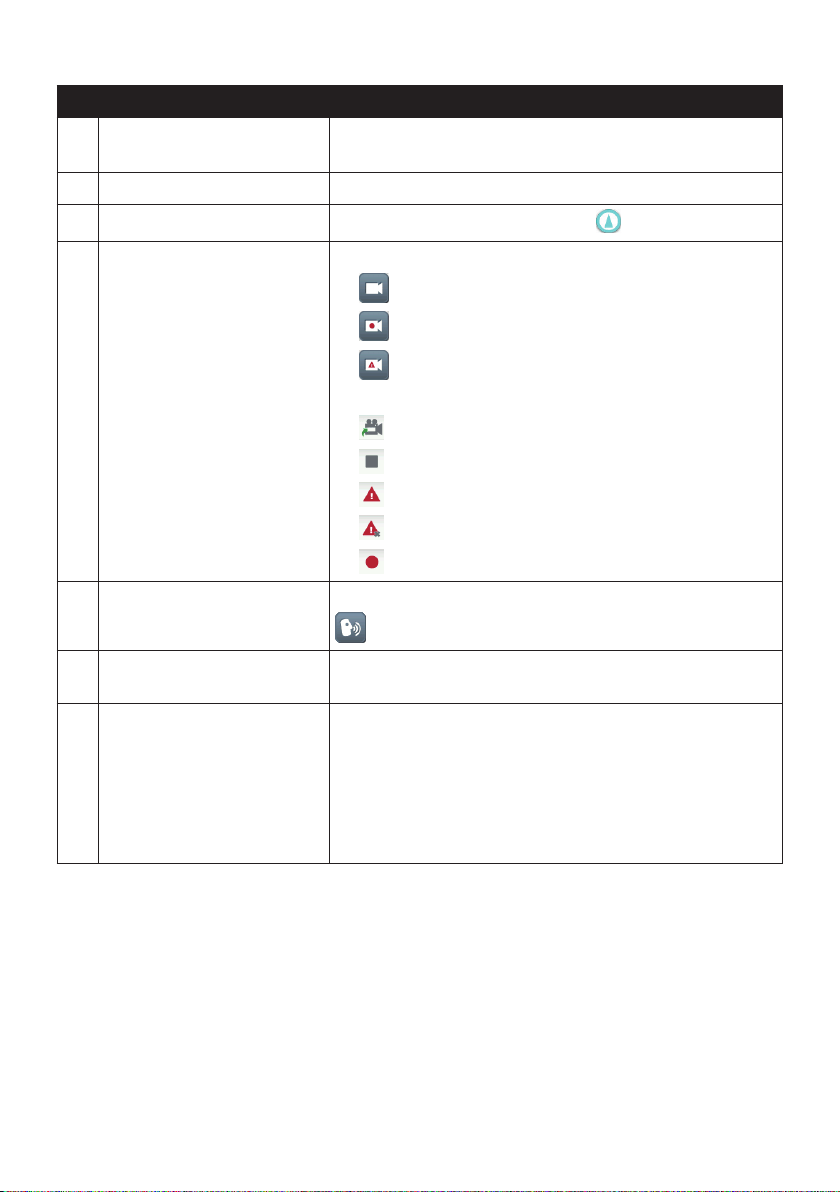
25
Item Description
Rest stops
Searchforthenearestreststops.
Note:Thisfeatureisnotavailableonallmodels.
Current route Yourcurrentrouteishighlighted.
Current position
Yourcurrentpositionismarkedwith
.
Driving Recorder Thestatusofyourdriverecording.
•
:notrecording.
•
:continuousrecording.
•
:emergency/eventrecording.
Taptoaccessthefollowingoptions:
•
:changestotherecordingscreen.
•
:stopstherecording.
•
:changestoemergency/eventrecording.
•
:stopsemergency/eventrecording.
•
:startstherecording.
Voice command DependingonyourNavmanmodel,youmaybeabletotap
tousetheVoiceCommandfunction.
Address bar Thecurrentaddresswillbedisplayedinthetextboxatthe
bottomofthescreen.
Distance and time
information
Taptoexpandandselectthefollowingoptions:
•DTG(DistancetoGo)
•TTG(TimetoGo)
•km/hormph(speed)andcompassheading
•ETA(EstimatedTimeofArrival)
•Time
Note:Dependingonyourdrivingroute,youmayseesomeiconsthatprovidedifferentinformation
onyourMapscreen.Pleasenotethattheseiconswillnotbealwaysdisplayedduringyourjourneys.
How do I change the route configuration?
TapanywhereontheMapscreentobringuptheMapoptionsscreen,whichallowsyouto
changetheroute-relatedconguration.
Formoreinformationonchangingtherouteconguration,seethefollowingsections.
Note:Mapoptionsscreendisplayandtheorderoftheitemsmayvary,dependingonyourregion,
mapsinstalledorNavmanmodel.
Loading ...
Loading ...
Loading ...